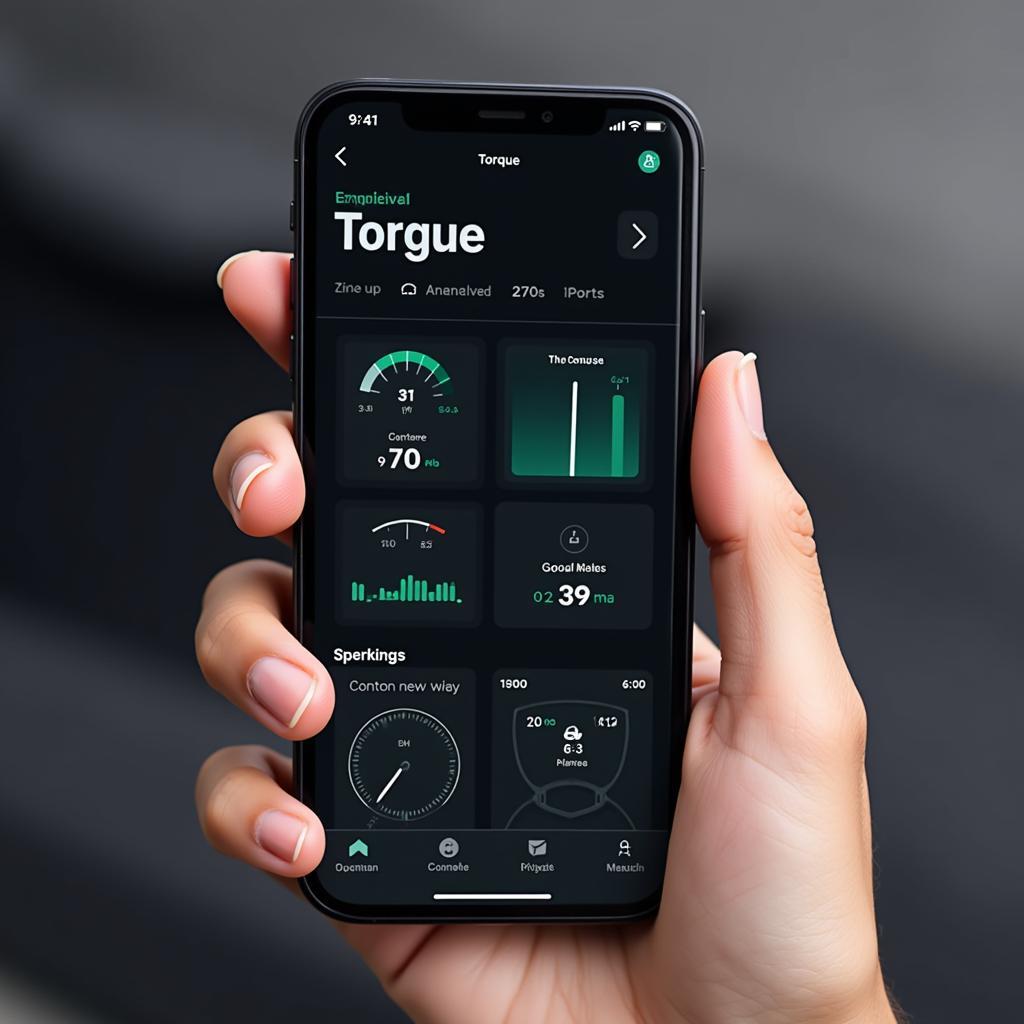The Torque app paired with an OBD2 ELM32 V2.2 adapter is a powerful and affordable combination that can transform your smartphone into a comprehensive vehicle diagnostic tool. Whether you’re a car enthusiast, a DIY mechanic, or just want to keep a closer eye on your vehicle’s health, this guide will provide valuable insights into the features, benefits, and potential of using the Torque app with an ELM32 V2.2 adapter.
Understanding the Basics: Torque App and ELM32 V2.2 Adapter
Before we delve into the specifics, let’s clarify what each component brings to the table:
- Torque App: A highly-rated Android app available on the Google Play Store, Torque provides a user-friendly interface to access and interpret your vehicle’s data.
- ELM32 V2.2 Adapter: This small, inexpensive device plugs into your vehicle’s OBD2 port (usually located under the dashboard) and communicates with the Torque app via Bluetooth or WiFi.
Why Choose Torque App with ELM32 V2.2?
This combination offers a multitude of benefits for car owners:
- Cost-Effective: Compared to professional-grade diagnostic tools, the Torque app and an ELM32 adapter are significantly more affordable, making it a great option for budget-conscious individuals.
- Real-Time Diagnostics: Monitor your vehicle’s performance in real-time, including engine RPM, speed, coolant temperature, fuel economy, and much more.
- Fault Code Reading & Clearing: Read and clear those pesky “Check Engine” lights by accessing your vehicle’s Diagnostic Trouble Codes (DTCs) and understanding their meaning.
- Performance Monitoring: Track your vehicle’s performance with customizable gauges and data logging capabilities, allowing you to monitor acceleration, braking, and other vital parameters.
- Customization: Personalize your experience with customizable dashboards, gauges, and data display options.
Getting Started: Connecting Your Smartphone and Adapter
Connecting the Torque app and the ELM32 V2.2 adapter is a breeze:
- Download & Install: Download and install the Torque app from the Google Play Store on your Android smartphone or tablet.
- Plug in the Adapter: Locate your vehicle’s OBD2 port and plug in the ELM32 V2.2 adapter.
- Pair via Bluetooth or WiFi: Enable Bluetooth or WiFi on your device and pair it with the adapter. The specific pairing process might vary slightly depending on your adapter model.
- Launch the App & Configure: Open the Torque app and configure the connection settings by selecting the correct communication protocol (Bluetooth or WiFi) and the adapter type.
Exploring the Features of Torque App
Once connected, you’ll gain access to a wide array of features within the Torque app:
- Real-time Gauges: Display real-time data for various engine parameters like speed, RPM, coolant temperature, oxygen sensor readings, and many more, presented in an easy-to-understand format.
- Fault Code Reader: Read and clear Diagnostic Trouble Codes (DTCs) stored in your vehicle’s ECU, providing insights into potential issues and aiding in troubleshooting.
- Performance Tests: Conduct performance tests like acceleration runs, measuring 0-60 mph times and other performance metrics.
- Data Logging & Analysis: Log trip data, including speed, fuel consumption, engine load, and more, allowing you to analyze driving habits and identify potential areas for improvement.
Tips for Using Torque App Effectively
To maximize your experience with the Torque app and the ELM32 V2.2 adapter, consider these tips:
- Consult Your Vehicle’s Manual: Refer to your vehicle’s manual for the location of the OBD2 port and specific information about its diagnostic system.
- Understand DTCs: Familiarize yourself with common Diagnostic Trouble Codes (DTCs) or utilize online resources to interpret their meaning accurately.
- Update Regularly: Ensure you’re using the latest version of the Torque app to benefit from new features, bug fixes, and performance improvements.
- Explore Plugins: Expand the functionality of the Torque app by installing plugins tailored to specific car makes or models for enhanced diagnostics and data analysis.
Conclusion
The Torque app, paired with an OBD2 ELM32 V2.2 adapter, offers a powerful and affordable solution for car owners to monitor their vehicles, diagnose problems, and gain valuable insights into their performance. By understanding its features and following these tips, you can unlock the full potential of this versatile tool and empower yourself with the knowledge to keep your car running smoothly.
FAQs
Q: Is the Torque app compatible with both gasoline and diesel vehicles?
A: Yes, the Torque app is compatible with both gasoline and diesel vehicles as long as they are equipped with an OBD2 port, which became mandatory for most vehicles manufactured after 1996.
Q: Can I use any ELM32 adapter with the Torque app?
A: While most ELM32 adapters are compatible with the Torque app, it’s recommended to choose a reputable brand with good reviews to ensure compatibility and reliable performance.
Q: Does the Torque app drain my phone’s battery quickly?
A: Using the Torque app with an ELM32 adapter can consume some battery power. It’s advisable to have your phone charger handy, especially for extended diagnostic sessions.
Q: Can the Torque app fix car problems?
A: The Torque app is a diagnostic tool, not a repair tool. It helps you identify potential problems, but you’ll need to address them through repairs or maintenance.
Q: Is the Torque app difficult to use for beginners?
A: The Torque app is designed with a user-friendly interface, making it relatively easy to navigate even for beginners. However, familiarizing yourself with basic car maintenance concepts will enhance your understanding of the data displayed.
Need further assistance? Reach out to our 24/7 customer support team via WhatsApp: +1(641)206-8880 or Email: [email protected]. We’re here to help!