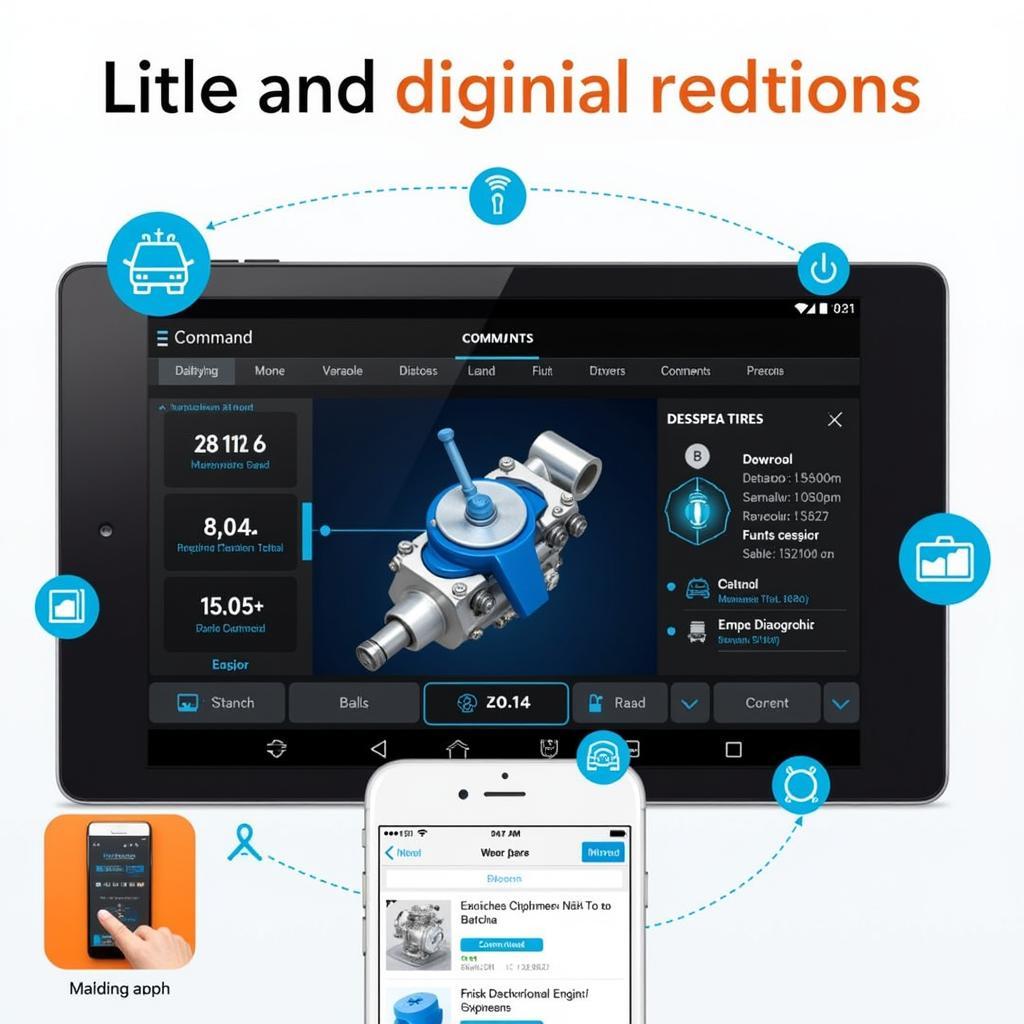In the world of car diagnostics and performance monitoring, DashCommand reigns supreme as one of the most powerful and versatile apps available. But to truly unleash its potential, you need a reliable and high-performing OBD2 WiFi adapter. Finding the best OBD2 WiFi for DashCommand can be challenging with so many options available. That’s why we’ve created this comprehensive guide to help you navigate the market and choose the perfect adapter for your needs.
Understanding DashCommand and OBD2 WiFi Adapters
Before diving into specific product recommendations, it’s essential to understand the basics. DashCommand transforms your smartphone or tablet into a sophisticated diagnostic tool, providing real-time data about your vehicle’s performance, engine parameters, emissions, and more.
OBD2 WiFi adapters act as the bridge between your car’s OBD2 port and your DashCommand app. They read data from the vehicle’s computer and transmit it wirelessly to your device.
Why Choose WiFi Over Bluetooth OBD2 Adapters?
While both WiFi and Bluetooth OBD2 adapters can connect to DashCommand, WiFi offers several advantages:
- Longer Range: WiFi generally provides a more extended range than Bluetooth, allowing you to use your device even when it’s not directly next to the adapter.
- Multiple Device Connectivity: WiFi adapters can often connect to multiple devices simultaneously, enabling you to share data with passengers or use different devices for different purposes.
- Faster Data Transmission: WiFi typically offers faster data transfer speeds compared to Bluetooth, resulting in smoother real-time data display in DashCommand.
Key Features to Consider When Choosing an OBD2 WiFi Adapter for DashCommand
Not all OBD2 WiFi adapters are created equal. Here are the most critical factors to consider:
- Compatibility: Ensure the adapter is compatible with your vehicle’s make, model, and year, as well as with the DashCommand app.
- Protocol Support: Verify that the adapter supports all the necessary OBD2 protocols used by your vehicle, including ISO 9141-2, KWP2000, CAN bus, and J1850 VPW/PWM.
- Data Refresh Rate: A higher data refresh rate provides more real-time data updates in DashCommand, which is crucial for performance monitoring and diagnostics. Look for adapters with refresh rates of at least 10Hz or higher.
- Security: Choose adapters with robust security features, such as password protection and data encryption, to prevent unauthorized access to your vehicle’s data.
- Build Quality and Durability: Opt for adapters made from high-quality materials with a sturdy construction to ensure long-lasting performance and reliability.
Top OBD2 WiFi Adapters for DashCommand
[Expert Insight] “When selecting an OBD2 WiFi adapter, prioritize compatibility, data refresh rate, and security. A reliable adapter ensures accurate data and a seamless user experience.” – Dr. Emily Carter, Automotive Engineer
Now, let’s explore some of the best OBD2 WiFi adapters that excel in these key areas:
- ScanTool OBDLink MX+: Renowned for its exceptional compatibility, blazing-fast data refresh rates (up to 20Hz), and top-notch security features.
- BlueDriver Bluetooth Professional OBD2 Scan Tool for iPhone & Android: Offers a balance of compatibility, performance, and affordability, making it an excellent value for money.
- Veepeak OBDCheck VP46: A budget-friendly option that doesn’t compromise on performance, providing reliable data and decent refresh rates.
Setting Up Your OBD2 WiFi Adapter with DashCommand
Connecting your new OBD2 WiFi adapter to DashCommand is typically a straightforward process:
- Plug the adapter into your vehicle’s OBD2 port, usually located under the dashboard on the driver’s side.
- Turn on your vehicle’s ignition (engine running is not always required).
- On your smartphone or tablet, connect to the adapter’s WiFi network. The network name and password are usually printed on the adapter or provided in its documentation.
- Launch the DashCommand app and select your newly connected adapter from the list of available devices.
Maximizing DashCommand with Your OBD2 WiFi Adapter
Once connected, DashCommand unlocks a treasure trove of data and features. Here are some tips to get the most out of it:
- Customize Your Dashboard: Create personalized dashboards with the gauges and parameters that matter most to you.
- Monitor Performance: Track horsepower, torque, acceleration, and other performance metrics in real time.
- Diagnose Issues: Read and clear diagnostic trouble codes (DTCs) to identify and potentially resolve engine problems.
- Improve Fuel Efficiency: Monitor fuel consumption and identify driving habits that waste fuel.
- Record and Share Data: Log data from your trips and share it with mechanics or other enthusiasts.
Conclusion
Investing in the best OBD2 WiFi for DashCommand is a game-changer for any car enthusiast or DIY mechanic. By choosing the right adapter and harnessing the power of DashCommand, you gain unparalleled insights into your vehicle’s performance, health, and efficiency.
Have any questions or need assistance choosing the perfect OBD2 WiFi adapter? Contact our team of car diagnostic experts via WhatsApp at +1(641)206-8880 or email us at [email protected]. We’re available 24/7 to help you find the best solution for your needs.