Finding the right OBD2 scanner for your iPhone 5 can feel overwhelming with so many options available. But, don’t worry! This comprehensive guide will walk you through everything you need to know to make the best choice for your needs and budget.
What is an OBD2 Scanner and Why Do You Need One?
An OBD2 scanner is a device that connects to your car’s On-Board Diagnostics 2 (OBD2) port, usually located under the dashboard on the driver’s side. It retrieves diagnostic trouble codes (DTCs) stored in your car’s computer, essentially giving you a glimpse into its health.
Think of it as a translator between your iPhone 5 and your car. Instead of cryptic engine lights, you get clear, understandable information about potential issues. This allows you to:
- Diagnose engine problems: Identify the cause of that pesky check engine light, from minor issues like a loose gas cap to potentially serious engine problems.
- Monitor car performance: Track fuel economy, engine performance, and other vital stats in real-time, helping you optimize your car’s efficiency.
- Reset check engine light: After addressing the underlying issue, you can use the scanner to clear the DTC and turn off the check engine light.
- Save money on repairs: By understanding the problem beforehand, you can avoid unnecessary trips to the mechanic and potentially expensive guesswork.
Types of OBD2 Scanners for iPhone 5
There are primarily two types of OBD2 scanners that work with iPhone 5:
1. Bluetooth OBD2 Scanners:
- How they work: These scanners connect wirelessly to your iPhone 5 via Bluetooth, providing flexibility and convenience.
- Pros: Portable, affordable, easy to use, wide compatibility with OBD2 apps.
- Cons: Bluetooth range limitations, potential connection stability issues.
2. Wi-Fi OBD2 Scanners:
- How they work: These scanners create a dedicated Wi-Fi network that your iPhone 5 connects to.
- Pros: Faster data transfer speeds, more stable connection than Bluetooth, can be used with multiple devices simultaneously.
- Cons: More expensive than Bluetooth scanners, limited range compared to Bluetooth, can drain phone battery faster.
Factors to Consider When Choosing an OBD2 Scanner for iPhone 5
Choosing the right scanner involves more than just picking a type. Consider these key factors:
- Compatibility: Ensure the scanner explicitly states compatibility with iPhone 5 and the iOS version your phone runs.
- App Features: Explore different OBD2 apps available on the App Store. Look for features like live data streaming, DTC definitions, customizable dashboards, and logging capabilities.
- Ease of Use: Choose a scanner with a user-friendly interface, intuitive app navigation, and clear, concise data presentation.
- Durability and Build Quality: Opt for a scanner made from high-quality materials that can withstand the under-dash environment.
- Price: Set a budget and compare features offered by scanners within your price range.
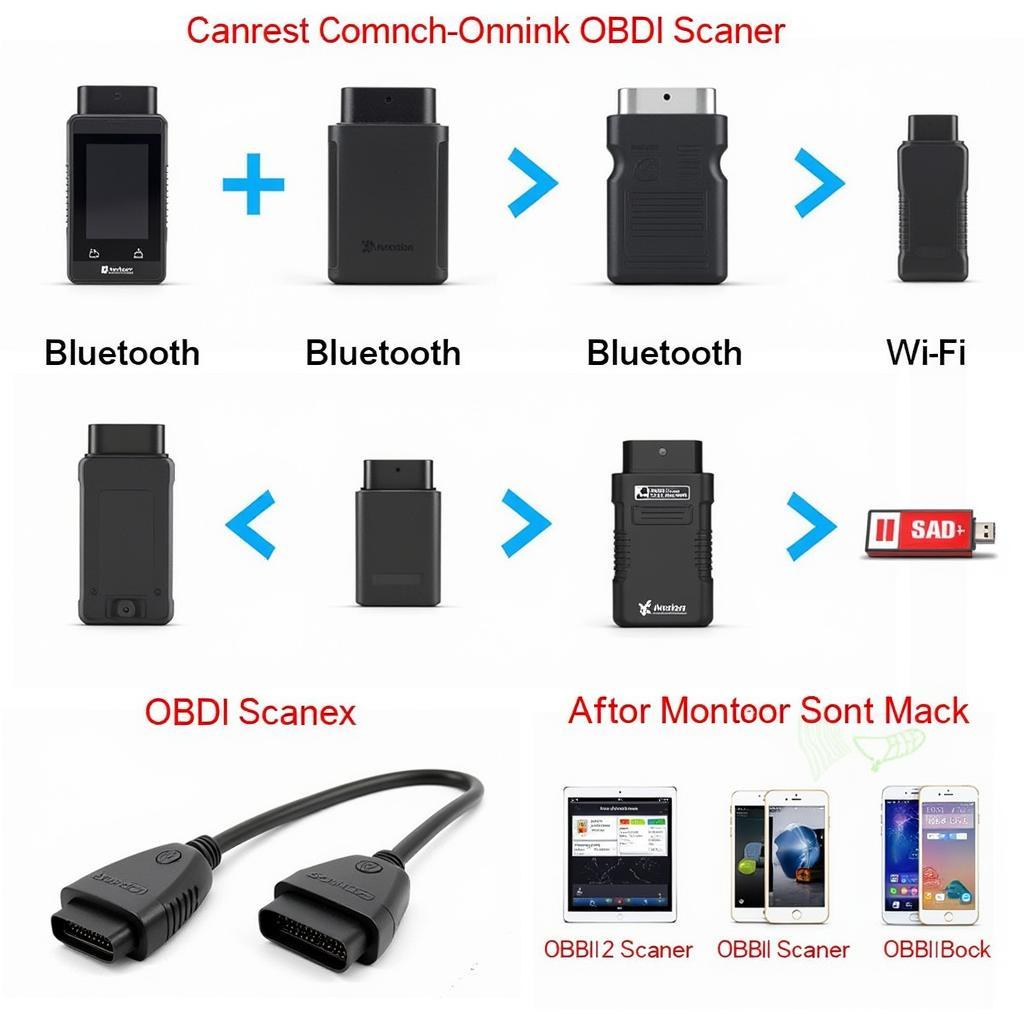 Various OBD2 Scanners for Comparison
Various OBD2 Scanners for Comparison
Top OBD2 Apps for iPhone 5
Finding the right app is just as important as choosing the scanner itself. Here are a few popular and well-regarded options:
- OBD Fusion: A comprehensive app offering advanced features like customizable dashboards, data logging, and emissions readiness checks.
- Torque Pro: A highly customizable app popular among car enthusiasts, providing in-depth diagnostics, performance monitoring, and data analysis tools.
- DashCommand: Known for its user-friendly interface and real-time performance gauges that mimic a car’s instrument cluster.
- Carly for BMW: If you drive a BMW, this app unlocks manufacturer-specific codes and functionalities, offering deeper insights into your car’s systems.
How to Use an OBD2 Scanner with Your iPhone 5
Using an OBD2 scanner with your iPhone 5 is generally straightforward:
- Plug the scanner into the OBD2 port. Locate the port under your dashboard and insert the scanner firmly.
- Turn on your car’s ignition. This powers up the OBD2 port and allows the scanner to communicate with your iPhone.
- Enable Bluetooth or Wi-Fi on your iPhone. Depending on the type of scanner, activate the corresponding connection method.
- Open the OBD2 app. Select the scanner from the app’s list of available devices.
- Start diagnosing. Follow the app’s instructions to read and clear codes, view live data, and access other features.
Expert Insights
John Miller, Senior Automotive Technician, emphasizes the importance of choosing a scanner with a reputable app: “A well-designed app can make all the difference. Look for apps that provide clear DTC definitions, accurate data, and helpful troubleshooting resources.”
Conclusion
An OBD2 scanner for your iPhone 5 is an invaluable tool for any car owner. It empowers you with the knowledge to understand your car’s health, potentially save on costly repairs, and even enhance your driving experience. By carefully considering your needs and following the guidance in this guide, you’ll be well on your way to finding the perfect OBD2 scanner to keep your car running smoothly.

