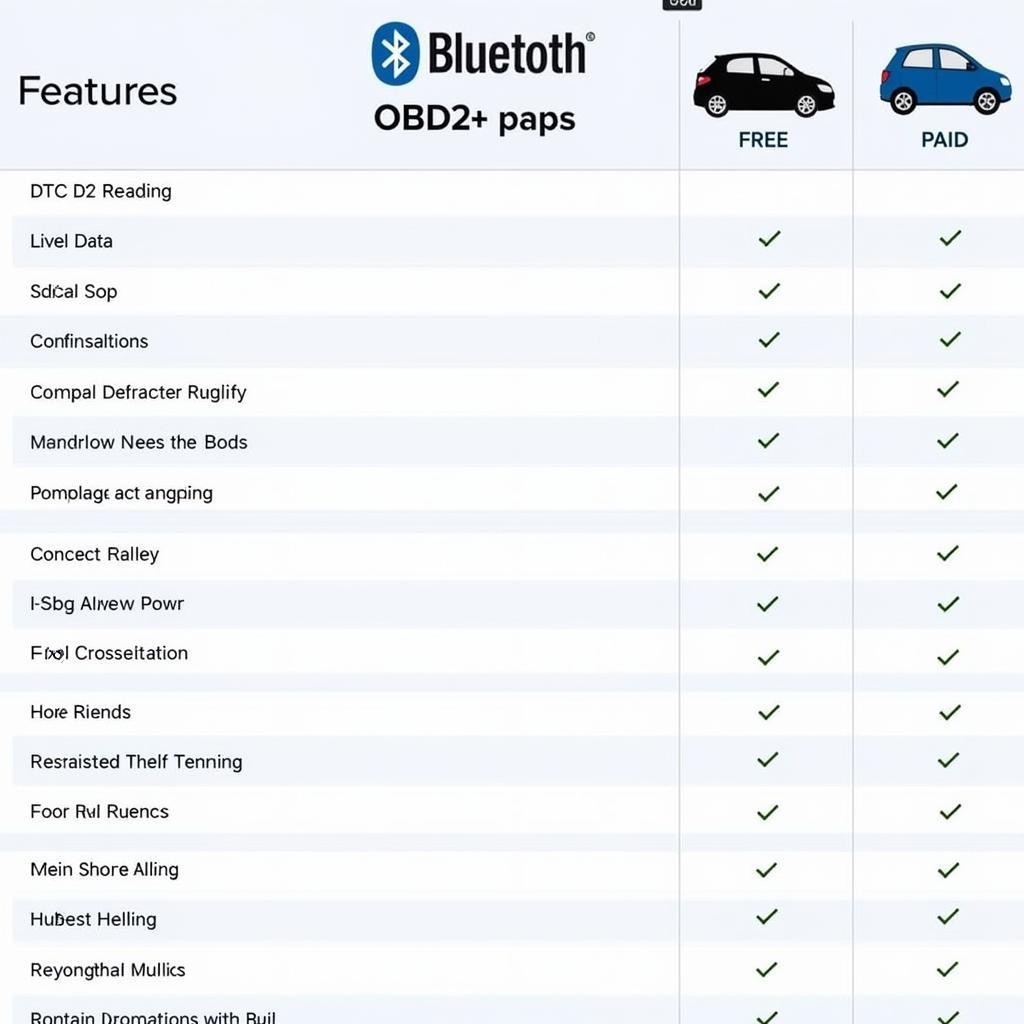The world of car diagnostics has gone mobile, and pairing your iPad with a Bluetooth OBD2 app is a game-changer. This powerful combination gives you access to a wealth of information about your car’s health, performance, and even potential issues – all from the convenience of your iPad. This comprehensive guide dives into everything you need to know about choosing and using a Bluetooth OBD2 app with your iPad.
Understanding OBD2, Bluetooth, and Your iPad
Before we explore the exciting world of OBD2 apps, let’s clarify what these technologies are and how they work together:
- OBD2 (On-Board Diagnostics II): This standardized system is built into cars manufactured after 1996, acting as your car’s internal communication network. It monitors various systems, storing diagnostic trouble codes (DTCs) when issues arise.
- Bluetooth: This wireless technology allows your iPad to communicate with the OBD2 scanner plugged into your car’s OBD2 port.
- iPad: Your iPad acts as the display, providing a user-friendly interface to interact with the OBD2 data received via Bluetooth.
Choosing the Right Bluetooth OBD2 App for Your Needs
The App Store offers a plethora of options, each with strengths and limitations. Here’s a breakdown to help you choose the best Bluetooth OBD2 app for iPad:
1. Free vs. Paid Apps:
- Free Apps: A good starting point, offering basic features like reading and clearing DTCs, viewing engine RPM, and coolant temperature.
- Paid Apps: Unlock advanced features like live data graphing, emissions readiness checks, customizable dashboards, and in-depth diagnostic reports.
2. App Features: Consider your needs:
- DIY Mechanic or Enthusiast: Look for apps with advanced features like data logging, customization, and compatibility with various sensors.
- Casual User: An app with a user-friendly interface, clear explanations of DTCs, and essential monitoring capabilities will suffice.
3. Vehicle Compatibility: Ensure the app supports your car’s make, model, and year.
4. User Reviews and Ratings: Explore user feedback on app stores for insights into performance, reliability, and ease of use.
Setting Up Your Bluetooth OBD2 Scanner and iPad
- Purchase a Compatible Bluetooth OBD2 Scanner: Ensure it’s compatible with your car and iPad.
- Download and Install Your Chosen App: Follow the on-screen prompts for installation.
- Locate Your Car’s OBD2 Port: Typically under the dashboard on the driver’s side.
- Plug in the OBD2 Scanner: Turn on your car’s ignition (engine off).
- Pair Your iPad with the Scanner: Open your iPad’s Bluetooth settings and select the scanner.
Maximizing Your Bluetooth OBD2 App Experience
- Regularly Check for App Updates: Ensure optimal performance and access to the latest features.
- Explore Advanced Features: Familiarize yourself with the app’s full potential.
- Utilize Data Logging and Graphing: Identify trends and potential issues over time.
- Consult with a Mechanic: While OBD2 apps are powerful tools, they shouldn’t replace professional diagnosis and repair.
Bluetooth OBD2 App for iPad: A Powerful Tool for Car Owners
A Bluetooth OBD2 app paired with your iPad empowers you with real-time insights into your car’s health, performance, and fuel efficiency. Whether you’re a DIY enthusiast or simply want greater control over your vehicle’s maintenance, this technology provides a user-friendly and accessible way to stay connected to your car. Remember, while these apps are invaluable for monitoring and basic diagnostics, always consult a qualified mechanic for complex issues or repairs.