Finding the right OBD2 software for your MPPS scanner on Windows 10 can be a confusing process. With so many options available, it’s crucial to choose software that is compatible, reliable, and offers the features you need. This comprehensive guide will walk you through everything you need to know about OBD2 software for MPPS scanners on Windows 10, helping you make an informed decision and unlock the full potential of your diagnostic tools.
Understanding MPPS Scanners and OBD2 Software
Before diving into software options, it’s essential to understand what MPPS scanners are and how OBD2 software enhances their capabilities.
MPPS (Multi Protocol Programming System) scanners are powerful diagnostic tools specifically designed for reading and writing to a vehicle’s engine control unit (ECU). These scanners excel in tasks like chip tuning, ECU remapping, and advanced diagnostics, making them popular among car enthusiasts and professionals.
OBD2 software acts as the bridge between your MPPS scanner and your Windows 10 computer. It translates the raw data received from the vehicle’s ECU into a user-friendly format, allowing you to:
- Read and clear diagnostic trouble codes (DTCs)
- View live sensor data in real-time
- Perform advanced diagnostics and troubleshooting
- Modify ECU parameters (for tuning and remapping)
Choosing the Right OBD2 Software for Your Needs
The ideal OBD2 software for your MPPS scanner should align with your specific needs and technical expertise. Here are key factors to consider:
1. Compatibility:
Ensure the software explicitly states compatibility with MPPS scanners and your Windows 10 operating system version.
2. Functionality:
Determine the features most important to you. Do you require basic code reading and clearing or more advanced functionalities like ECU remapping and data logging?
3. User Interface:
Opt for software with an intuitive and user-friendly interface, especially if you are new to OBD2 diagnostics.
4. Updates and Support:
Choose software that receives regular updates to ensure compatibility with the latest vehicle models and operating system versions. Reliable customer support is also crucial for troubleshooting any issues.
5. Cost:
OBD2 software prices vary significantly. Free options might offer basic functionality, while paid versions often provide advanced features and support.
Popular OBD2 Software Options for MPPS Scanners on Windows 10
Here’s a look at some widely used OBD2 software options known to work well with MPPS scanners on Windows 10:
1. ECM Titanium:
A professional-grade solution widely recognized for its extensive ECU remapping and chip tuning capabilities. It offers advanced features like 2D and 3D map viewing, checksum correction, and support for a wide range of vehicles.
2. WinOLS:
Another popular choice among professional tuners, WinOLS provides powerful tools for analyzing and modifying ECU data. Its strengths lie in its comprehensive map editing features, checksum correction, and support for various ECU types.
3. TOAD Pro:
A versatile option suitable for both professionals and experienced enthusiasts. TOAD Pro offers a balance of diagnostic and tuning features, including DTC reading/clearing, live data monitoring, and basic remapping functionalities.
4. FORScan:
While primarily known for Ford vehicles, FORScan supports a wide range of makes and models. It’s an excellent choice for comprehensive diagnostics, module programming, and accessing hidden features on Ford vehicles.
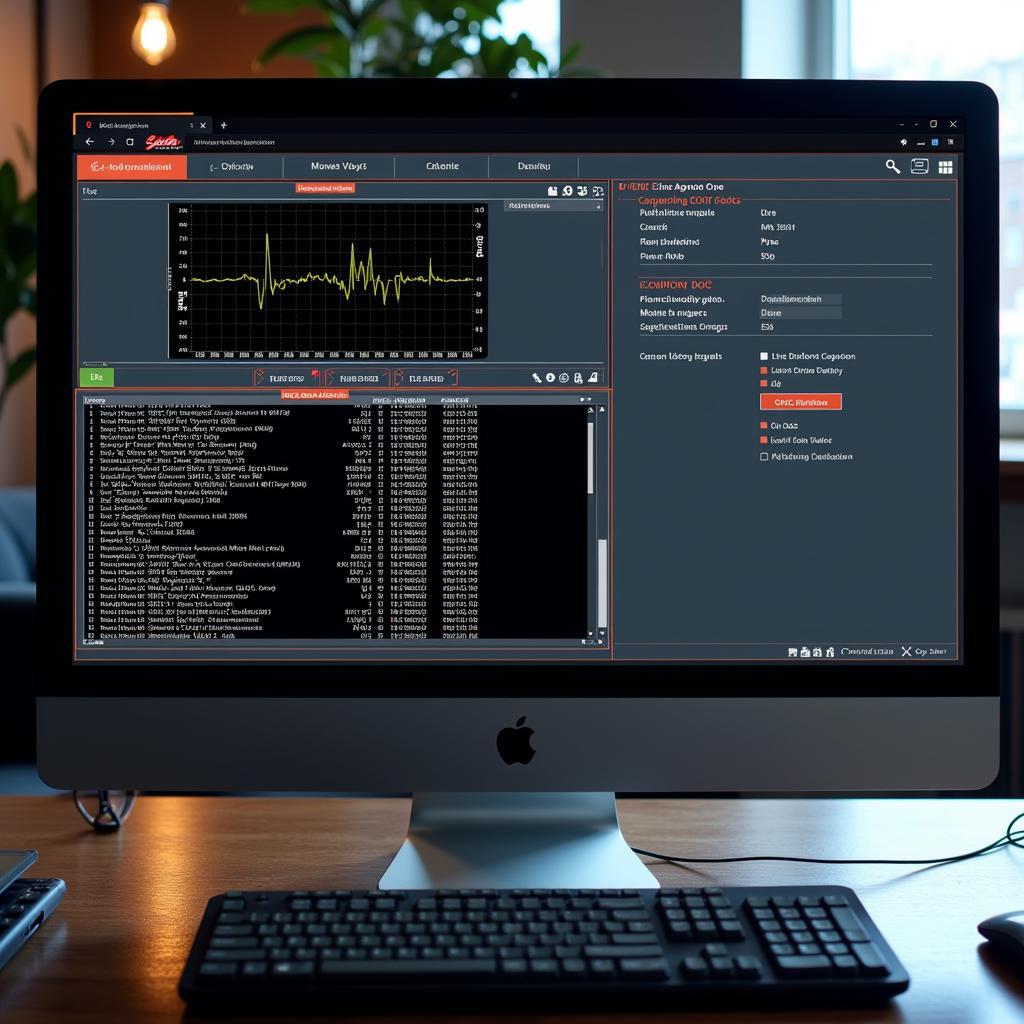 OBD2 Software Interface with Advanced Features
OBD2 Software Interface with Advanced Features
Free vs. Paid OBD2 Software: Which is Right for You?
Free OBD2 software can be a great starting point for beginners or those needing basic functionalities like reading and clearing DTCs. However, free options often come with limitations in terms of features, vehicle coverage, and support.
Paid OBD2 software, on the other hand, typically offers:
- Advanced features: ECU remapping, data logging, live data graphing
- Wider vehicle coverage: Support for a broader range of makes and models
- Regular updates: Ensuring compatibility with the latest vehicles and operating systems
- Professional support: Access to technical assistance and troubleshooting
Expert Insight:
“Investing in reputable paid OBD2 software is often worthwhile for serious enthusiasts and professionals,” says John Miller, a veteran automotive engineer with over 20 years of experience. “The advanced features, broader vehicle coverage, and reliable support can significantly enhance your diagnostic and tuning capabilities.”
Setting Up Your MPPS Scanner and OBD2 Software
Once you’ve chosen your OBD2 software, follow these general steps for setup:
- Install the OBD2 software on your Windows 10 computer.
- Connect your MPPS scanner to your computer’s USB port.
- Turn on your vehicle’s ignition (engine off).
- Launch the OBD2 software and configure the connection settings to recognize your MPPS scanner.
Conclusion:
Selecting the right OBD2 software for your MPPS scanner is crucial for unlocking its full potential on your Windows 10 computer. By carefully considering your needs, exploring the available options, and understanding the setup process, you can transform your diagnostic and tuning experience.
Don’t hesitate to reach out to our team for personalized assistance in choosing the best OBD2 software solution for your unique requirements.
FAQs:
1. Can I use any OBD2 software with my MPPS scanner?
Not all OBD2 software is compatible with MPPS scanners. Ensure the software explicitly states compatibility before purchasing or downloading.
2. Do I need a constant internet connection to use OBD2 software?
While some features might require internet access (like software updates), basic functionalities like reading DTCs and viewing live data usually work offline.
3. Is it safe to use OBD2 software for ECU remapping?
ECU remapping can be risky if not performed correctly. Always back up your original ECU data and proceed with caution. It’s best to seek professional guidance if you’re new to tuning.
Need further assistance?
Contact us via WhatsApp: +1(641)206-8880 or Email: [email protected]. Our dedicated support team is available 24/7 to answer your questions and provide expert guidance.

