Connecting your OBD2 scanner to a PC opens up a world of possibilities for vehicle diagnostics and performance monitoring. Instead of relying solely on the limited display of a handheld scanner, you can access powerful software with advanced features and data visualization. But how exactly do you connect these two devices?
This guide will walk you through the different connection methods, the software options available, and answer some frequently asked questions.
Understanding the Connection Options
Before we delve into the how-to, it’s important to know that there are primarily three ways to connect your OBD2 scanner to a PC:
- USB Cable: This is a direct and reliable connection method, offering fast data transfer rates ideal for real-time diagnostics. However, it does limit your mobility as you need to keep the devices physically connected.
- Bluetooth: This wireless method offers greater flexibility, allowing you to move around freely while diagnosing your vehicle. However, the range is limited and interference from other Bluetooth devices can sometimes be an issue.
- WiFi: Connecting your OBD2 scanner to your PC through your existing WiFi network offers the best of both worlds: speed and range. This is particularly useful for professional mechanics who need to move around their workshop without limitations.
Connecting Your OBD2 Scanner to PC: Step-by-Step Instructions
Now that you understand the connection options, let’s get down to the step-by-step instructions for each method:
Connecting via USB Cable
- Locate the OBD2 port: This is typically located under the dashboard on the driver’s side.
- Connect the OBD2 scanner: Plug one end of the USB cable into the scanner and the other end into an available USB port on your PC.
- Turn on the ignition: Turn your car’s ignition to the “on” position (do not start the engine). This will power up the OBD2 port.
- Install drivers (if necessary): Your PC may automatically install the necessary drivers. If not, you might need to install them manually from the CD provided with your scanner or download them from the manufacturer’s website.
- Launch your OBD2 software: Once the drivers are installed, you can launch the diagnostic software and begin communicating with your car’s ECU (Engine Control Unit).
Connecting via Bluetooth
- Enable Bluetooth: Turn on Bluetooth on your OBD2 scanner and your PC.
- Pair the devices: Go to your PC’s Bluetooth settings, search for available devices, and select your OBD2 scanner from the list. You may need to enter a PIN code, which is usually “0000” or “1234” (check your scanner’s manual for the correct code).
- Turn on the ignition: Just like with the USB connection, turn your car’s ignition to the “on” position.
- Launch your OBD2 software: Open your diagnostic software and select the Bluetooth connection option. It should automatically detect and connect to your OBD2 scanner.
Connecting via WiFi
- Connect to WiFi: Make sure your OBD2 scanner and PC are connected to the same WiFi network.
- Find the scanner’s IP address: You can usually find this in the scanner’s manual or through the settings menu of your diagnostic software.
- Input the IP address: Enter the IP address into the designated field within your OBD2 software.
- Turn on the ignition: Turn your car’s ignition to the “on” position.
- Establish connection: Your software should connect to the scanner using the provided IP address.
Choosing the Right OBD2 Software
Once your scanner is connected, you’ll need software to interpret the data. There are many options available, both free and paid. Here are a few popular choices:
- OBD Auto Doctor: A user-friendly option with a free version that provides basic diagnostics.
- Torque Pro: A highly-rated Android app with customizable dashboards and advanced features.
- ScanTool.net: Offers a range of software options, including a free version and more advanced paid versions.
“[Choosing the right OBD2 software is crucial,” says John Smith, Senior Automotive Engineer at ABC Auto Tech. “It’s important to consider your needs and technical expertise. A simple interface might be enough for basic diagnostics, while professionals might require more advanced features.”]
Troubleshooting Connection Issues
Encountering problems connecting your OBD2 scanner? Here are some common issues and their solutions:
- Drivers not installed: Make sure you’ve installed the correct drivers for your scanner model.
- Bluetooth pairing issues: Try restarting your devices or clearing the pairing history.
- Firewall blocking connection: Temporarily disable your firewall or add an exception for the OBD2 software.
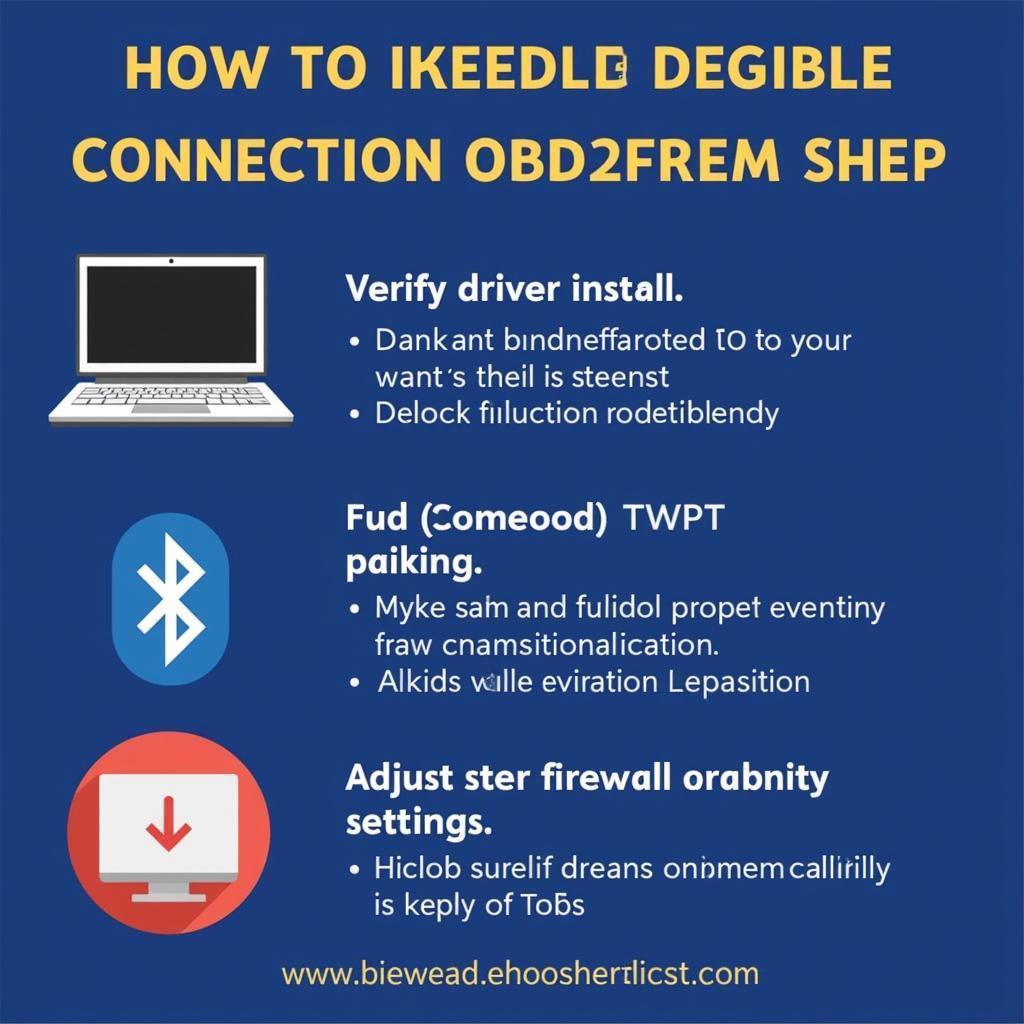 Troubleshooting Common OBD2 Connection Problems
Troubleshooting Common OBD2 Connection Problems
Conclusion
Connecting your OBD2 scanner to your PC is a straightforward process that allows you to unlock the full potential of your diagnostic tool. Whether you choose a wired or wireless connection, the ability to access detailed data and advanced features empowers you to take control of your car’s maintenance and stay ahead of potential problems. Remember to choose reliable software that meets your needs and don’t hesitate to seek help if you encounter any issues.
FAQs
Q: Can I use any OBD2 scanner with my PC?
A: Most modern OBD2 scanners are compatible with PCs. However, it’s always a good idea to check the manufacturer’s specifications to ensure compatibility.
Q: What can I do with my OBD2 scanner connected to my PC?
A: Connecting to a PC allows you to read and clear diagnostic trouble codes, monitor engine performance data in real-time, customize dashboards, and log data for later analysis.
Q: Is it better to connect via USB, Bluetooth, or WiFi?
A: The best connection method depends on your individual needs. USB offers the fastest and most stable connection, while Bluetooth and WiFi provide greater flexibility.
Q: Can I update my car’s ECU using an OBD2 scanner connected to my PC?
A: While it’s technically possible in some cases, ECU updates are complex and should only be performed by qualified professionals.
Q: What is the difference between an OBD2 scanner and an OBD2 adapter?
A: An OBD2 scanner is a standalone device, while an OBD2 adapter connects to another device like a smartphone or PC to provide diagnostic capabilities.
Can’t find the answer you’re looking for? Contact our team via WhatsApp: +1(641)206-8880, Email: [email protected]. We’re here to help 24/7.
Looking for more information on OBD2 scanners? Check out these helpful resources:
We hope this guide has been helpful. Happy diagnosing!


