Connecting your vehicle to an OBD2 scanner has never been easier, thanks to the widespread availability of ELM327 interfaces. These compact devices act as a bridge between your car’s OBD2 port and your smartphone, tablet, or computer, allowing you to access a wealth of diagnostic information. This guide provides a step-by-step approach to setting up your ELM327 interface OBD2 scanner, empowering you to take control of your vehicle’s diagnostics.
Understanding the ELM327 Interface and OBD2 Scanners
Before we delve into the setup process, let’s clarify what ELM327 interfaces and OBD2 scanners are and how they work together.
An OBD2 scanner is a device that communicates with your vehicle’s onboard computer, retrieving diagnostic trouble codes (DTCs), real-time sensor data, and other vital information about your car’s health.
The ELM327 is a type of microcontroller chip that serves as the brains of many affordable OBD2 scanners. It translates the complex data from your car’s computer into a format understandable by your smartphone, tablet, or computer.
Think of the ELM327 interface as an interpreter between two people who speak different languages. It allows your relatively simple electronic device to understand the complex language of your car’s computer system.
Choosing the Right ELM327 Interface OBD2 Scanner
ELM327 interfaces come in various forms, each with pros and cons:
1. Wired Interfaces (USB, Serial):
- Pros: Reliable connection, generally faster data transfer rates.
- Cons: Limited mobility, cable length restrictions.
2. Wireless Interfaces (Bluetooth, WiFi):
- Pros: Convenient, allows freedom of movement around the vehicle.
- Cons: Potential for connection drops, slightly higher cost than wired options.
When selecting an ELM327 interface, consider your budget, diagnostic needs, and the compatibility with your device and preferred software.
Step-by-Step ELM327 Interface OBD2 Scanner Setup
Follow these steps to set up your ELM327 interface OBD2 scanner:
1. Locate Your Vehicle’s OBD2 Port:
- The OBD2 port is typically located under the dashboard on the driver’s side, often near the steering column.
2. Plug in the ELM327 Interface:
- Insert the ELM327 interface into the OBD2 port. It should fit snugly.
3. Power On Your Vehicle:
- Turn the ignition to the “On” position, but do not start the engine. This will power up the OBD2 port.
4. Pair the Interface with Your Device:
- Bluetooth: Enable Bluetooth on your device and search for available devices. Select the ELM327 interface from the list. You may need to enter a PIN, typically “0000” or “1234”.
- WiFi: Connect to the WiFi network broadcasted by the ELM327 interface. Check the device’s manual for the network name (SSID) and password.
- USB: Connect the interface to your computer’s USB port. Your operating system should automatically install the necessary drivers.
5. Download and Install OBD2 Software:
- There are numerous free and paid OBD2 software applications available for smartphones, tablets, and computers. Some popular options include:
- Torque Pro (Android)
- OBD Fusion (iOS, Android)
- ScanMaster-ELM (Windows) – You can download ScanMaster-ELM and other popular OBD2 software options from our website.
- FORScan (Windows, macOS, Linux) – Find the right ELM327 FORScan OBD2 adapter driver on our dedicated page.
6. Configure the Software:
- Open the OBD2 software and navigate to the settings or preferences menu.
- Select the correct communication protocol (usually “ELM327” or “Automatic”).
- Configure the connection type (Bluetooth, WiFi, or USB) and select your paired ELM327 interface.
7. Start Diagnosing:
- Once connected, you can start reading and clearing diagnostic trouble codes, monitoring live sensor data, and performing other diagnostic functions as supported by your chosen software.
Troubleshooting Common ELM327 Interface Issues
Encountering problems? Here are some common issues and their solutions:
1. Connection Problems:
- Ensure the ELM327 interface is properly plugged in.
- Verify Bluetooth or WiFi is enabled on your device and that the interface is paired correctly.
- Try restarting your device and the ELM327 interface.
- Check for software updates for both the interface and your diagnostic app.
2. Data Transmission Errors:
- Ensure the ignition is turned to the “On” position.
- Try using a different OBD2 software application.
- Consider using a wired connection for more stable data transfer.
3. Incompatibility Issues:
- Confirm your vehicle is OBD2 compliant (most vehicles manufactured after 1996 in the US are).
- Ensure the chosen OBD2 software supports your vehicle’s make and model.
- Check if your ELM327 interface requires specific drivers or firmware updates.
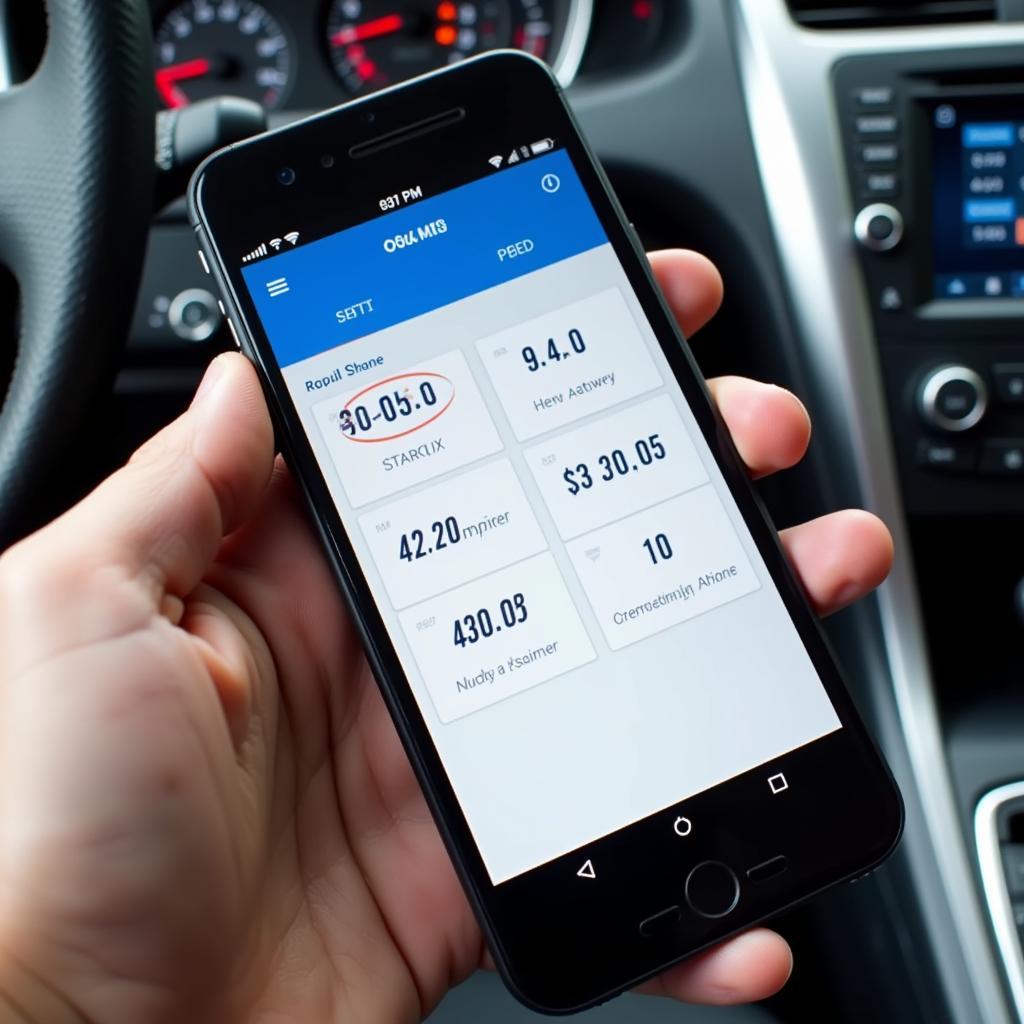 Smartphone Displaying OBD2 App Interface
Smartphone Displaying OBD2 App Interface
Tips for Using Your ELM327 Interface OBD2 Scanner
- Keep Your Software Updated: Regularly check for updates to ensure optimal performance and compatibility.
- Understand OBD2 Codes: Familiarize yourself with common OBD2 codes and their meanings. Our Arduino OBD2 codes resource is a great place to start.
- Use a Reliable App: Choose a reputable OBD2 software application with positive user reviews.
- Don’t Ignore Warning Lights: If your check engine light comes on, use your scanner promptly to diagnose the issue.
Conclusion
Setting up an ELM327 interface OBD2 scanner is a straightforward process that opens up a world of diagnostic possibilities for car owners. By following these steps and arming yourself with the right knowledge, you can confidently monitor your vehicle’s health, troubleshoot issues, and potentially save on costly mechanic visits.
Remember, a well-maintained car is a safe and reliable car. Embrace the power of DIY diagnostics with an ELM327 interface OBD2 scanner and stay informed about your vehicle’s well-being.
Need Help with your OBD2 Bluetooth connection in Windows 10? Check out our detailed guide for a seamless experience.
Looking for a reliable OBD2 Bluetooth solution for Torque Pro? We’ve got you covered with our comprehensive guide.


