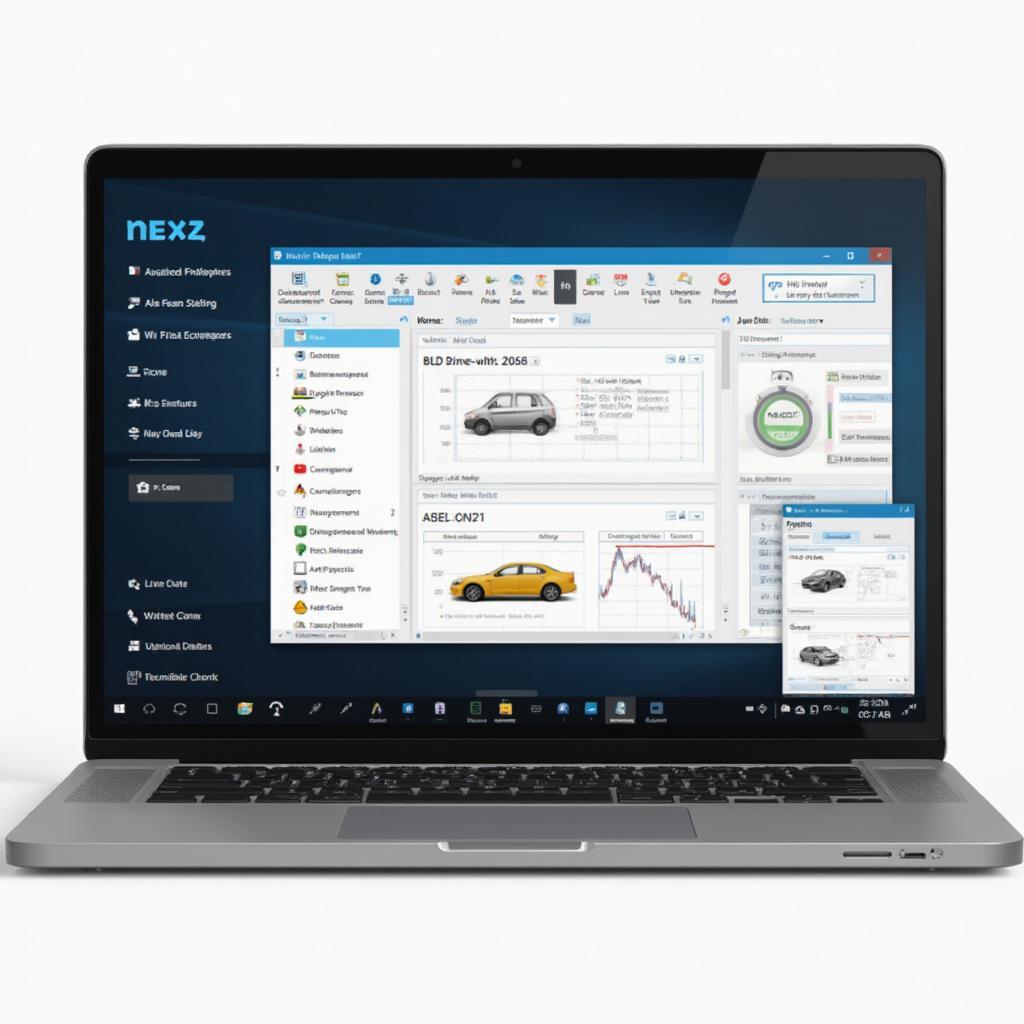The Nexz OBD2 scan app for Windows 10 is a powerful tool that allows you to diagnose car problems and access vehicle data right from your laptop. This guide dives deep into the features, benefits, and how-tos of using the Nexz app, equipping you with the knowledge to understand your vehicle better.
Why Choose an OBD2 Scanner App for Windows 10?
Traditionally, OBD2 scanners were standalone devices, but with the advent of apps like Nexz, you can now transform your Windows 10 device into a comprehensive car diagnostic tool. This offers several advantages:
- Cost-effectiveness: OBD2 apps often provide a more budget-friendly solution than dedicated scanners.
- Convenience: With your laptop always at hand, you have a portable diagnostic tool ready to go.
- Comprehensive Features: Many OBD2 apps like Nexz offer advanced features beyond basic code reading.
Nexz OBD2 Scan App: Features and Benefits
The Nexz OBD2 scan app distinguishes itself through its user-friendly interface and robust functionality. Here’s a breakdown:
- Read and Clear Diagnostic Trouble Codes (DTCs): Easily identify the source of check engine lights and other warning indicators. Clear the codes after addressing the issue.
- View Live Data Stream: Monitor real-time vehicle sensor data, including engine RPM, speed, coolant temperature, and more. This aids in identifying performance bottlenecks or sensor malfunctions.
- Generate Emission Readiness Status Report: Check your vehicle’s compliance with emission standards.
- Access Vehicle Information: Retrieve VIN, calibration IDs, and other crucial vehicle details.
- Create and Save Reports: Document diagnostic findings for future reference or sharing.
How to Use the Nexz OBD2 Scan App for Windows 10
Using the Nexz app is straightforward:
- Download and Install: Get the app from the Microsoft Store and install it on your Windows 10 device.
- Connect your OBD2 adapter: Ensure your OBD2 adapter is compatible with the Nexz app and connect it to your vehicle’s OBD2 port, usually located under the dashboard on the driver’s side.
- Pair the adapter with your laptop: Use Bluetooth or a USB cable to establish a connection.
- Launch the Nexz app: The app will automatically detect and connect to your adapter.
- Select the desired function: Choose from reading codes, viewing live data, or accessing other features.
Troubleshooting Tips for Common Issues
Encountering issues? Here are some solutions:
- Connection Problems: Ensure the OBD2 adapter is securely plugged in and Bluetooth is enabled on both devices. Try a different USB port or cable if applicable.
- App Not Detecting Adapter: Double-check compatibility and try restarting both the app and your laptop.
- Inaccurate Data: Make sure your vehicle’s ignition is turned to the “on” position (without starting the engine) for accurate live data readings.
Choosing the Right OBD2 Adapter
While the Nexz app itself is a software solution, you’ll need a compatible OBD2 adapter to interface with your vehicle. Consider these factors when choosing:
- Connection Type: Bluetooth adapters offer wireless convenience, while USB adapters provide a more stable connection.
- Compatibility: Ensure the adapter supports the Nexz app and your vehicle’s make and model.
- Features: Some adapters offer additional features like GPS tracking or data logging.
Nexz OBD2 App: A Valuable Tool for Car Owners
Whether you’re a car enthusiast or just want to be more informed about your vehicle’s health, the Nexz OBD2 scan app empowers you with the ability to diagnose problems, monitor performance, and potentially save on costly mechanic visits. Its user-friendly interface and compatibility with Windows 10 make it a convenient and powerful tool for any car owner.
FAQs
1. Is the Nexz OBD2 scan app compatible with all Windows 10 devices?
The app is designed to be compatible with most Windows 10 laptops, tablets, and PCs. However, it’s always best to check the app’s system requirements on the Microsoft Store before downloading.
2. Can I use the Nexz app with any OBD2 adapter?
No, the app requires a compatible OBD2 adapter. Be sure to check the app’s documentation or the manufacturer’s website for a list of supported adapters.
3. Does the Nexz app require an internet connection?
An internet connection is not required to use the app’s core features like reading and clearing codes or viewing live data. However, you might need an internet connection for downloading software updates or accessing online features if available.
4. Is the Nexz app free to use?
The Nexz OBD2 scan app might offer a free version with limited features, while a premium version with full functionality might be available for purchase. Check the Microsoft Store for pricing details.
5. Can the Nexz app fix car problems?
No, the app primarily serves as a diagnostic tool. It can identify potential issues, but you’ll need to take appropriate action to address them, whether it’s DIY repairs or consulting a mechanic.
Need Help?
For any assistance with car diagnostic tools or software, feel free to reach out to our expert team via WhatsApp: +1(641)206-8880, Email: [email protected]. We’re available 24/7 to answer your queries.