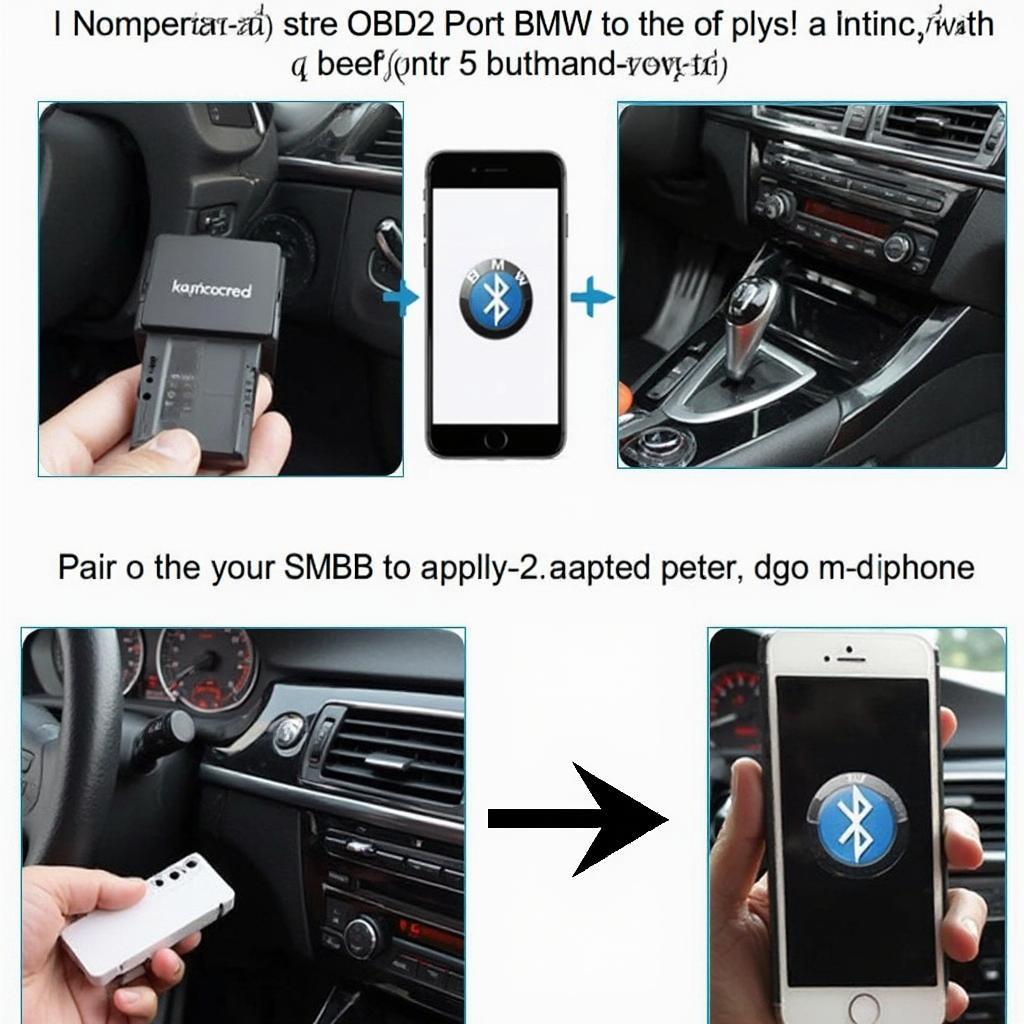Connecting your iPhone to your BMW via OBD2 Bluetooth opens a world of possibilities for monitoring, diagnosing, and even customizing your vehicle. This comprehensive guide will explore everything you need to know about using an OBD2 Bluetooth scanner with your iPhone and BMW, from choosing the right adapter to understanding advanced features.
Finding the perfect OBD2 Bluetooth adapter for your iPhone and BMW can seem daunting, given the many options on the market. But with a little guidance, you can easily find the ideal tool for your needs. Factors like compatibility with your specific BMW model, the type of data you want to access, and your budget should all be considered. More on this later. If you are looking for 20-pin adapter information for older BMWs, we have a resource for that: obd2 adapter bmw 20 pin.
Choosing the Right OBD2 Bluetooth Scanner
Selecting the right scanner is crucial for a seamless experience. Here are key aspects to consider:
- BMW Compatibility: Ensure the scanner explicitly states compatibility with your BMW model year. Some scanners are better suited for older models, while others excel with newer ones.
- iPhone Compatibility: Verify iOS compatibility and app support. The adapter should work flawlessly with your iPhone’s Bluetooth and the chosen diagnostic app.
- Protocol Support: BMWs utilize specific OBD2 protocols. Ensure the scanner supports these for accurate data retrieval.
- Data Logging: For in-depth analysis, consider a scanner with robust data logging capabilities.
Connecting Your OBD2 Scanner to Your BMW and iPhone
Pairing your OBD2 scanner is a straightforward process. Follow these steps:
- Locate Your OBD2 Port: The OBD2 port is usually located under the dashboard on the driver’s side.
- Plug in the Adapter: Insert the OBD2 Bluetooth adapter into the port.
- Turn on Your Car’s Ignition: This powers the adapter. Don’t start the engine.
- Enable Bluetooth on Your iPhone: Go to Settings > Bluetooth and turn it on.
- Pair the Devices: Your iPhone should detect the OBD2 adapter. Select it to pair.
- Launch Your Diagnostic App: Open your chosen app (e.g., Torque) and follow the on-screen instructions to connect to the adapter. You might find the torque obd2 scanner for iphone helpful if you are looking for information regarding using Torque.
Using Your OBD2 Bluetooth Scanner: Unlocking Your BMW’s Secrets
Once connected, you can access a wealth of information about your BMW:
- Read and Clear Diagnostic Trouble Codes (DTCs): Identify and clear fault codes, providing insights into potential issues.
- Monitor Real-Time Data: Observe live data streams like engine RPM, coolant temperature, and speed.
- Performance Monitoring: Track acceleration, braking, and other performance metrics.
- Customization (with specific adapters and apps): Certain adapters, like the Carly adapter, allow customization of various vehicle settings. Check out carly obd2 adapter for bmw for more information about Carly.
What are the benefits of using an OBD2 Bluetooth scanner with my BMW?
Using an OBD2 Bluetooth scanner empowers you to understand your BMW’s health, potentially saving you money on costly repairs. It also offers a level of control and customization previously only accessible to mechanics.
How do I choose the right OBD2 app for my iPhone?
Research apps carefully, paying attention to user reviews and feature sets. Popular options like Torque and Carly offer different functionalities. Consider your needs and choose accordingly. Some drivers prefer WiFi connectivity. If this is you, learn more about obd2 wifi iphone bmw.
“A reliable OBD2 scanner and a compatible app are essential tools for any BMW owner,” says automotive diagnostics expert, Dr. Emily Carter. “They provide invaluable insights into your car’s performance and health.”
Troubleshooting Common Issues
Occasionally, you might encounter connection problems. Here are some troubleshooting tips:
- Check Bluetooth Connection: Ensure Bluetooth is enabled on both your iPhone and the adapter.
- Restart Devices: Try restarting your iPhone and the OBD2 adapter.
- Check App Compatibility: Ensure the app is compatible with your adapter and BMW model.
- Adapter Firmware Update: Check for firmware updates for your adapter.
- Consult Online Forums: Search online forums for solutions to specific issues.
“Regularly checking your BMW with an OBD2 scanner can help you catch potential problems early on, preventing them from becoming major headaches,” adds Dr. Michael Davis, a seasoned automotive engineer.
Conclusion
Using an obd2 bluetooth iphone bmw offers a convenient and powerful way to monitor and diagnose your vehicle. By understanding the key features, choosing the right adapter, and following the proper connection steps, you can unlock a deeper level of control and insight into your BMW’s performance. For customization options, you can also explore carista obd2 customization.
FAQ
- Is an OBD2 Bluetooth scanner safe to use with my BMW? Yes, as long as you choose a reputable brand and follow instructions.
- What are some recommended OBD2 apps for iPhone and BMW? Torque Pro, Carly for BMW, and BimmerCode are popular options.
- Can I code my BMW with an OBD2 Bluetooth scanner? Yes, some scanners and apps, like Carly for BMW, allow coding and customizations.
- Will using an OBD2 scanner void my BMW warranty? No, using a scanner will not void your warranty.
- What if I can’t connect my scanner to my iPhone? Check Bluetooth settings, restart devices, and ensure app compatibility.
- How often should I scan my BMW? Regularly scanning, especially before long trips, is recommended.
- Where can I buy a reliable OBD2 Bluetooth scanner for my BMW? Reputable online retailers and auto parts stores are good options.
Need more support? Contact us via WhatsApp: +1(641)206-8880 or Email: [email protected]. Our customer support team is available 24/7.