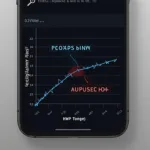If your Didge OBD2 sensor isn’t communicating with your Android 7.1 device, you’re not alone. Many users experience compatibility issues between their OBD2 adapter and their Android OS. This comprehensive guide will help you pinpoint the problem and get your Didge OBD2 sensor working seamlessly with your Android 7.1 device.
Common Reasons for Didge OBD2 Sensor Issues with Android 7.1
Several factors can contribute to connectivity problems between your Didge OBD2 sensor and an Android 7.1 device. Understanding these common culprits is the first step to resolving the issue.
- Compatibility Problems: Not all OBD2 scanners are created equal. Some older models or less reputable brands may not be fully compatible with newer Android operating systems like 7.1. The Didge sensor might require a specific app or driver that isn’t optimized for 7.1.
- Bluetooth Connection Issues: Most Didge OBD2 sensors connect via Bluetooth. Issues with your phone’s Bluetooth settings, such as pairing problems or interference from other devices, can prevent a stable connection.
- App Compatibility: The app you’re using to interpret the data from the OBD2 sensor may not be compatible with Android 7.1, or it might have bugs that prevent it from functioning correctly with your Didge sensor.
- Faulty Sensor or Cable: Sometimes, the problem lies with the OBD2 sensor itself or the connecting cable. Physical damage or internal malfunctions can prevent it from transmitting data correctly.
- Vehicle Compatibility: While rare, some vehicles might not be fully compatible with certain OBD2 sensors. This is more common with older car models or those with non-standard OBD2 protocols.
- Power Issues: Ensure your vehicle’s ignition is turned on to provide power to the OBD2 port. Without power, the sensor won’t function.
Troubleshooting Steps for a Non-Working Didge OBD2 Sensor on Android 7.1
Here are some troubleshooting steps to help you get your Didge OBD2 sensor up and running:
- Check Device Compatibility: Visit the Didge website or contact their customer support to confirm that your specific sensor model is compatible with Android 7.1.
- Verify Bluetooth Connection: Ensure your phone’s Bluetooth is enabled and that the Didge sensor is paired correctly. Try unpairing and re-pairing the devices. Also, try turning off other Bluetooth devices that might be interfering with the connection.
- Update the App: Check for updates to the OBD2 app you’re using. An updated version might address compatibility issues with Android 7.1 or specific Didge sensor models.
- Try a Different App: Experiment with other reputable OBD2 apps from the Google Play Store. Some apps are known to be more stable and compatible than others. Torque Pro and OBD Fusion are popular choices.
- Inspect the Sensor and Cable: Examine the Didge sensor and cable for any visible damage. Check for bent pins or frayed wires. If possible, try using a different OBD2 cable to rule out cable issues.
- Check Vehicle Compatibility: Consult your vehicle’s owner’s manual or an online database to ensure your car is compatible with OBD2 sensors.
- Test on Another Vehicle: If possible, test the Didge sensor on a different vehicle with a compatible OBD2 port. This helps determine whether the issue lies with the sensor or your car.
- Restart Your Phone: A simple restart can sometimes resolve software glitches that may be hindering the connection.
- Check OBD2 Port Fuse: Consult your vehicle’s owner’s manual to locate the fuse for the OBD2 port. Ensure the fuse isn’t blown.
What if Nothing Works?
If you’ve tried all these steps and your Didge OBD2 sensor is still not working with Android 7.1, it’s time to seek professional help. Contact Didge customer support or consult a qualified automotive technician.
“Compatibility issues can be frustrating. Always check for updates to both your OBD2 app and your phone’s operating system. This often resolves many connectivity problems,” says Michael Johnson, Senior Automotive Technician at AutoTech Solutions.
Conclusion
Troubleshooting a Didge OBD2 sensor that’s not working with Android 7.1 can require some patience. By following these troubleshooting steps, you can hopefully pinpoint the cause of the problem and get your sensor communicating with your Android device. Remember to check compatibility, Bluetooth connections, app updates, and the physical condition of the sensor. If all else fails, contacting Didge support or a qualified technician can provide further assistance.
FAQ
- Why is my Didge OBD2 sensor not connecting to my Android phone? This could be due to compatibility issues, Bluetooth connection problems, app issues, or a faulty sensor.
- How do I pair my Didge OBD2 sensor with my Android 7.1 device? Enable Bluetooth on your phone, put the sensor in pairing mode, and select the sensor from the list of available devices.
- What apps are compatible with Didge OBD2 sensors and Android 7.1? Many apps are available, including Torque Pro, OBD Fusion, and Car Scanner ELM OBD2. Check app reviews and compatibility information.
- My Didge OBD2 sensor is connected but not showing any data. What should I do? Ensure the car’s ignition is on and try a different app.
- Can a faulty OBD2 port on my car cause connection problems? Yes, a faulty OBD2 port can prevent the sensor from communicating. Check the port’s fuse.
Further Assistance
For further support and troubleshooting, please contact us via WhatsApp: +1(641)206-8880, or Email: [email protected]. We have a 24/7 customer support team ready to assist you.