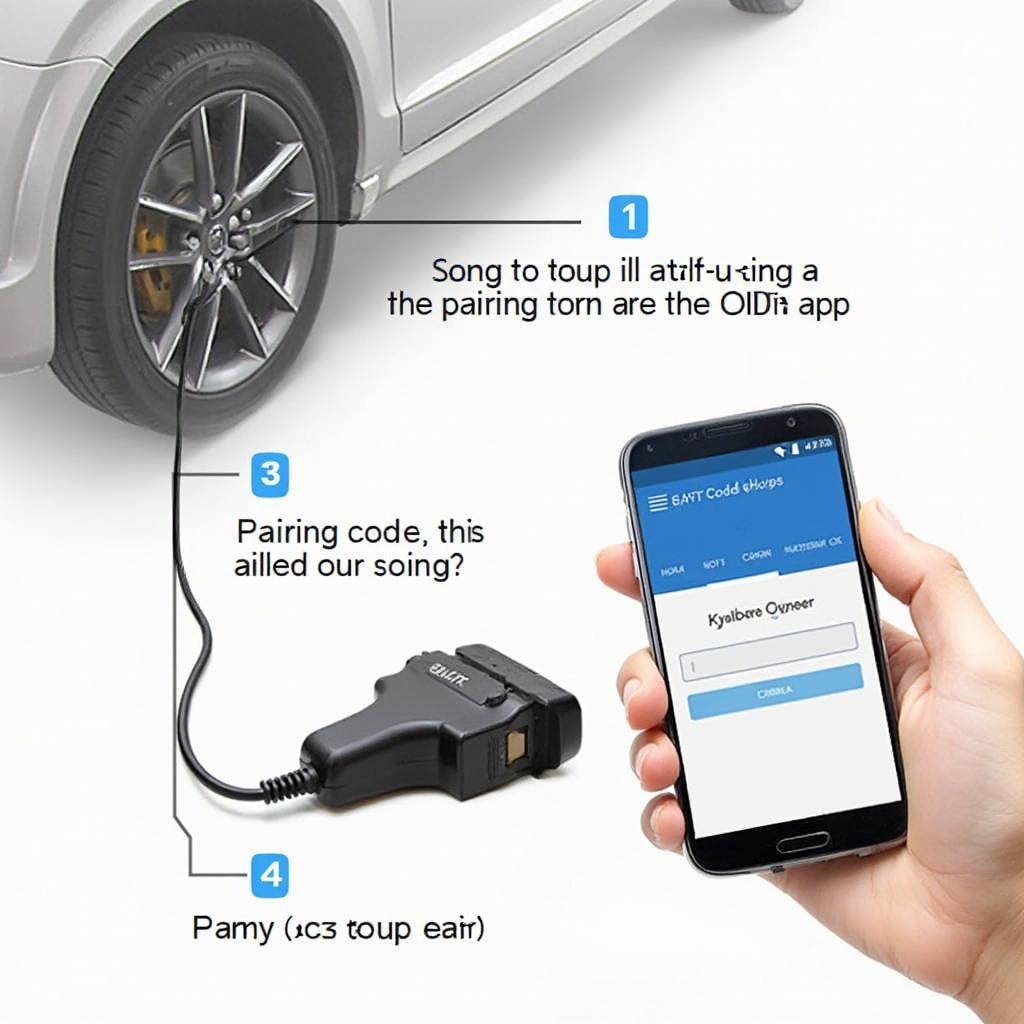BAFX OBD2 scanners are popular tools for vehicle diagnostics, but the topic of “BAFX OBD2 password” often causes confusion. This article clarifies the common misconceptions surrounding BAFX OBD2 passwords, explains the actual connection process, and provides valuable troubleshooting tips for various scenarios.
Understanding how to connect your BAFX OBD2 scanner is crucial for effective vehicle diagnostics. While many search for a “BAFX OBD2 password,” these devices don’t actually use passwords in the traditional sense. The confusion often stems from the pairing process with Bluetooth-enabled devices. Instead of a password, your BAFX scanner uses a pairing code, typically “0000” or “1234”. Let’s delve deeper into this process. After this introduction, you might find our article on obd2 scanner elm327 bluetooth helpful for further information on Bluetooth OBD2 scanners.
Connecting Your BAFX OBD2 Scanner
Understanding BAFX OBD2 Pairing Codes
The most common pairing codes for BAFX OBD2 scanners are “0000” or “1234”. This code is requested by your diagnostic software or app when attempting to establish a Bluetooth connection with the scanner. Inputting the correct code allows the devices to communicate and begin transmitting data.
Step-by-Step Connection Guide
- Plug the BAFX OBD2 scanner into your vehicle’s OBD2 port.
- Turn on your vehicle’s ignition to power the scanner.
- Open your chosen OBD2 software or app on your smartphone or laptop.
- Select the “Connect” or “Scan for Devices” option.
- Your device should detect the BAFX scanner. Select it.
- You will then be prompted to enter the pairing code. Enter “0000” or “1234”.
- If the connection is successful, you should see live data streaming from your vehicle.
Troubleshooting BAFX OBD2 Connection Issues
Common Problems and Solutions
- Incorrect Pairing Code: Double-check that you’re using the correct pairing code (“0000” or “1234”).
- Bluetooth Compatibility: Ensure your smartphone or laptop’s Bluetooth is enabled and compatible with the BAFX scanner.
- Software Compatibility: Make sure your OBD2 software is compatible with the BAFX scanner and your vehicle’s make and model. You may find our page on best obd2 software 2018 useful for finding compatible software.
- Vehicle Compatibility: Verify that your vehicle is OBD2 compliant (most vehicles manufactured after 1996 in the US are).
- Power Issues: Check that the scanner is receiving power from the OBD2 port.
- Interference: Other Bluetooth devices or electronic equipment can sometimes interfere with the connection. Try disconnecting other devices or moving to a different location.
“In my experience, most connection issues are related to incorrect pairing codes or software compatibility,” says Michael Stevens, Senior Automotive Diagnostic Technician.
BAFX OBD2 and Different Operating Systems
Android and iOS Compatibility
BAFX OBD2 scanners are generally compatible with both Android and iOS devices. However, the specific app you choose can influence the connection process and overall functionality.
Windows and macOS Compatibility
Connecting a BAFX OBD2 scanner to a Windows or macOS device usually requires specific drivers and software. You might find resources related to this on our page for laptop obd2 interface kit.
“Choosing the right OBD2 software for your operating system is essential for a seamless diagnostic experience,” advises Emily Carter, Certified Automotive Technician.
Advanced BAFX OBD2 Usage
Using a BAFX OBD2 scanner combined with the right software unlocks advanced diagnostic capabilities beyond just reading and clearing codes. For those interested in Ford vehicles, our article on enginuity obd2 might provide valuable insights. And for those looking for free software options, check out our resource on obd2 software free elm327.
In conclusion, understanding the BAFX OBD2 connection process is key to successful vehicle diagnostics. Remember, there’s no “BAFX OBD2 password” but rather a pairing code. Following the steps outlined in this guide and troubleshooting common issues will help you connect your BAFX scanner and access valuable vehicle data.
FAQ
- What is the BAFX OBD2 password? BAFX OBD2 scanners use a pairing code, not a password. Common codes are “0000” and “1234.”
- Why isn’t my BAFX scanner connecting? Check the pairing code, Bluetooth compatibility, software compatibility, vehicle compatibility, power supply, and potential interference.
- Can I use a BAFX scanner with my smartphone? Yes, BAFX scanners are generally compatible with Android and iOS devices.
- Do I need special software for my BAFX scanner? Yes, you’ll need compatible OBD2 software for your device.
- What can I do with a BAFX OBD2 scanner? You can read and clear diagnostic trouble codes, monitor live data, and perform other advanced diagnostic functions.
- Where can I find compatible software for my BAFX scanner? Research online and consult user forums for recommendations.
- What if my BAFX scanner still doesn’t connect after troubleshooting? Contact the manufacturer or consult online forums for further assistance.
For support, contact us via WhatsApp: +1(641)206-8880 or Email: [email protected]. Our customer service team is available 24/7.