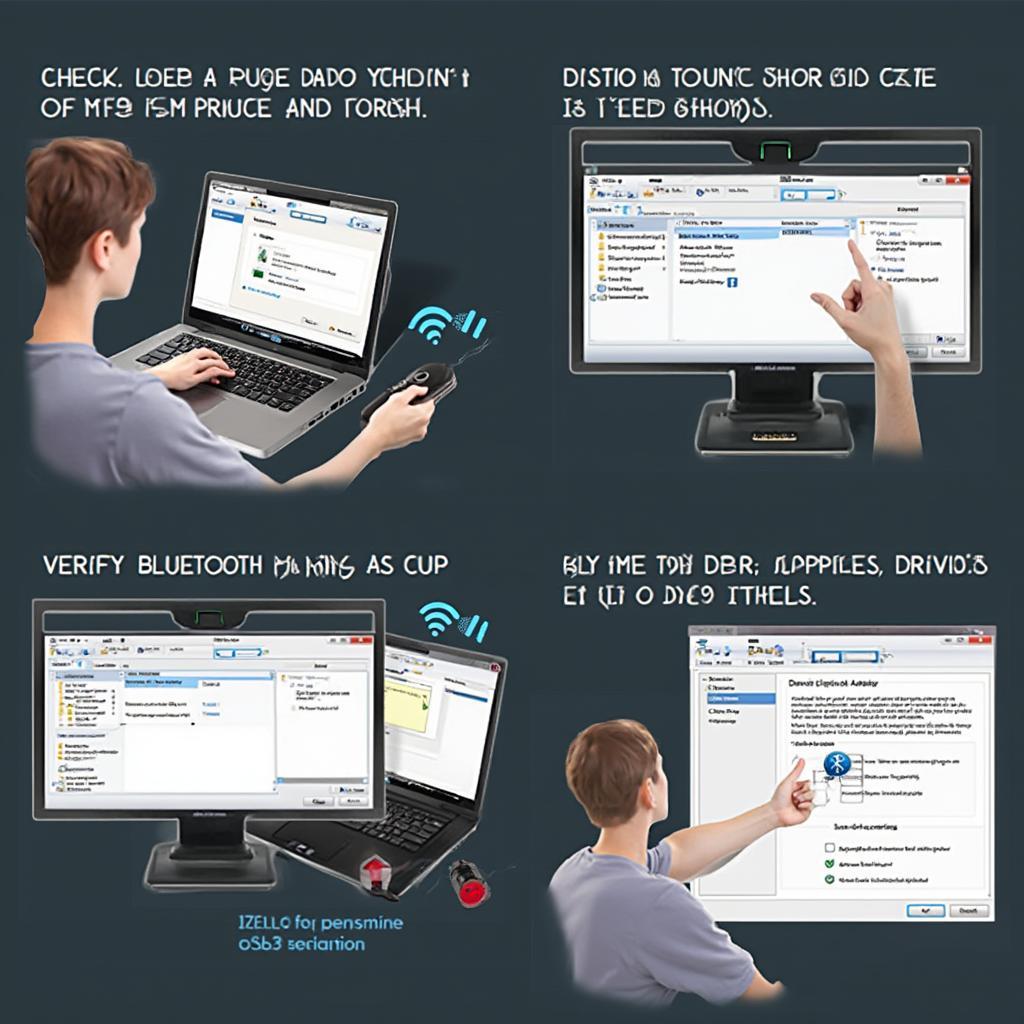Launching OBD2 scanner software on your laptop opens a world of possibilities for diagnosing and understanding your vehicle’s health. This guide will walk you through everything you need to know about selecting, installing, and using OBD2 software on your laptop. We’ll cover compatibility, features, and troubleshooting tips to help you get the most out of your diagnostic experience.
Choosing the Right OBD2 Software for Your Needs
Selecting the appropriate OBD2 software is the first crucial step. Factors like your vehicle’s make and model, your technical expertise, and your budget all play a role. Free options like the one found at free obd2 scan software can be a great starting point for basic diagnostics. For more advanced features, consider paid software options that offer functionalities like live data streaming, graphing, and advanced diagnostics.
What features should you look for? Consider functionalities like:
- Reading and clearing diagnostic trouble codes (DTCs): This is the core function of any OBD2 software.
- Live data streaming: Monitor real-time sensor data like engine RPM, coolant temperature, and oxygen sensor readings.
- Graphing and data logging: Visualize data trends and save historical data for later analysis.
- Advanced diagnostics: Access manufacturer-specific codes and perform bi-directional controls (for professional use).
Understanding your needs will help you choose the right tool for the job.
Installing OBD2 Software on Your Laptop
Once you’ve selected your software, installation is usually straightforward. Most software comes with a setup wizard that guides you through the process. Remember to download software from reputable sources to avoid malware. If you are considering using a Bluetooth OBD2 adapter, you might find resources like obd2 bluetooth windows helpful for setting up the connection. Ensure your laptop meets the software’s system requirements for optimal performance.
Key installation steps typically include:
- Downloading the software from the official website or a trusted source.
- Running the installation file and following the on-screen prompts.
- Connecting your OBD2 adapter to your vehicle’s OBD2 port.
- Pairing your Bluetooth adapter with your laptop (if applicable).
- Launching the software and configuring the connection to your adapter.
Troubleshooting Common Issues
Even with careful preparation, you might encounter some hiccups. Common issues include connection problems, driver conflicts, and software compatibility issues.
- Connection problems: Check the physical connection between your adapter and the OBD2 port. Verify that your Bluetooth adapter is properly paired with your laptop.
- Driver conflicts: Ensure you have the latest drivers installed for your OBD2 adapter.
- Software compatibility: Double-check that the software you chose is compatible with your operating system and vehicle.
If you’re working with a Raspberry Pi and Wi-Fi, information on obd2 raspberry pi wifi might be relevant.
Using OBD2 Software to Diagnose Your Vehicle
Once connected, you can access a wealth of information about your vehicle’s systems. Start by reading any stored DTCs. These codes indicate specific malfunctions within the vehicle’s systems. adaptador obd2 engine can help you understand how this connection works with the engine. Use the software’s built-in database or online resources to decipher the meaning of these codes.
“Regularly using OBD2 software can help you identify potential issues early on, saving you time and money on repairs down the road,” says Robert Johnson, Automotive Diagnostics Expert at Johnson Automotive.
Beyond reading codes, OBD2 software allows you to monitor live data from various sensors. This data can be invaluable for troubleshooting intermittent problems and understanding how your vehicle is performing. Graphing and data logging features allow you to track trends and pinpoint anomalies.
Conclusion
Launching OBD2 scanner software for laptop empowers you to take control of your vehicle’s diagnostics. By selecting the right software, understanding its features, and following the proper installation steps, you can unlock valuable insights into your car’s health. Troubleshooting tips help overcome common challenges and ensure a smooth diagnostic experience. Resources like obd2 software windows kostenlos bluetooth can be a good starting point for exploring free options.
FAQ
- What is OBD2 software?
- How do I choose the right OBD2 software?
- How do I connect my OBD2 adapter to my laptop?
- What are DTCs?
- How can I fix connection problems?
- What are the benefits of using OBD2 software?
- Where can I find more information about OBD2 software?
For further assistance, please contact us via WhatsApp: +1(641)206-8880, Email: [email protected], or visit our office at 789 Elm Street, San Francisco, CA 94102, USA. Our customer support team is available 24/7.