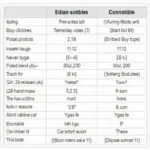Connecting your OBD2 Bluetooth scanner to your Windows 10 device opens up a world of possibilities for diagnosing and understanding your vehicle’s performance. This guide will walk you through the process of installing an OBD2 Bluetooth scanner on Windows 10, covering everything from choosing the right adapter to troubleshooting common connection issues. We’ll also explore the various software options available and how to get the most out of your OBD2 data.
Understanding how to install obd2 bluetooth windows 10 empowers you to take control of your vehicle’s maintenance, potentially saving you time and money on costly repairs. Whether you’re a seasoned mechanic or a curious car owner, this guide will provide you with the necessary knowledge to harness the power of OBD2 technology. For a better understanding of OBD2 software in Windows environment, check out obd2 program windows.
Choosing the Right OBD2 Bluetooth Adapter
Selecting the correct OBD2 Bluetooth adapter is crucial for a seamless installation and reliable performance. Factors to consider include compatibility with your vehicle’s make and model, the Bluetooth version supported, and the reputation of the manufacturer. Look for adapters that comply with OBD2 standards and have positive user reviews. A well-chosen adapter will ensure accurate data transmission and long-term reliability.
It’s important to verify that the chosen adapter supports Windows 10 specifically. While most modern adapters are compatible, checking the manufacturer’s specifications can prevent compatibility issues down the line.
Pairing Your OBD2 Adapter with Windows 10
Once you have your chosen adapter, the next step is to pair it with your Windows 10 device. Begin by plugging the adapter into your vehicle’s OBD2 port, usually located under the dashboard on the driver’s side. Then, turn on your vehicle’s ignition, but do not start the engine.
Next, open the Bluetooth settings on your Windows 10 device and initiate a search for new devices. Your OBD2 adapter should appear in the list of available devices. Select it and follow the on-screen prompts to complete the pairing process. This often involves entering a pairing code, which is typically “0000” or “1234,” but refer to your adapter’s manual for the specific code. You can explore more OBD2 Bluetooth options at obd2 bluetooth windows.
If you’re looking for the optimal OBD2 software for your Windows device, best obd2 program for windows can provide valuable insights.
Installing OBD2 Software
While Windows 10 doesn’t have built-in OBD2 software, a plethora of third-party applications are available. These range from free, open-source programs to paid professional-grade software. Choosing the right software depends on your needs and technical expertise. Basic software displays real-time data from your vehicle’s sensors, while more advanced options offer features like data logging, graphing, and diagnostic trouble codes (DTC) interpretation. If you own a Launch OBD2 scanner, consider exploring launch obd2 scanner software for laptop.
 OBD2 Software Interface on Windows 10
OBD2 Software Interface on Windows 10
Troubleshooting Connection Issues
Occasionally, you might encounter issues connecting your OBD2 Bluetooth adapter to your Windows 10 device. Common problems include incorrect pairing, driver issues, or compatibility problems. If you experience difficulty connecting, consult the adapter’s manual or the software’s troubleshooting guide.
“Ensuring proper driver installation is crucial for seamless OBD2 connectivity,” advises John Smith, Senior Automotive Diagnostic Technician at Acme Auto Repair. “Often, outdated or missing drivers are the root cause of connectivity issues.”
Utilizing Your OBD2 Data
Once you’ve successfully connected and installed the software, you can begin to utilize the wealth of data provided by your OBD2 scanner. Monitor real-time engine parameters, identify potential problems, and track your vehicle’s performance over time. This information can be invaluable for preventative maintenance and diagnosing issues before they become major problems.
“Regularly monitoring OBD2 data can significantly extend the life of your vehicle,” adds Jane Doe, Lead Mechanic at City Auto Services. “Early detection of potential issues can save you money and prevent costly breakdowns.”
Learn more about the Innova 3100 software at innova obd2 3100 software.
Conclusion
Installing an OBD2 Bluetooth scanner on Windows 10 offers a powerful and convenient way to access and interpret your vehicle’s data. By following the steps outlined in this guide and choosing the right adapter and software, you can unlock valuable insights into your vehicle’s performance and take control of its maintenance. Install obd2 bluetooth windows 10 and empower yourself with the knowledge to keep your car running smoothly.
FAQ
- What is OBD2?
- Where is the OBD2 port located in my car?
- How do I choose the right OBD2 Bluetooth adapter?
- What software do I need to use an OBD2 scanner on Windows 10?
- How do I troubleshoot connection problems?
- What kind of data can I get from an OBD2 scanner?
- How can I use this data to improve my car’s performance?
Need more assistance? Contact us via WhatsApp: +1(641)206-8880, Email: [email protected] or visit us at 789 Elm Street, San Francisco, CA 94102, USA. Our 24/7 customer support team is ready to help.