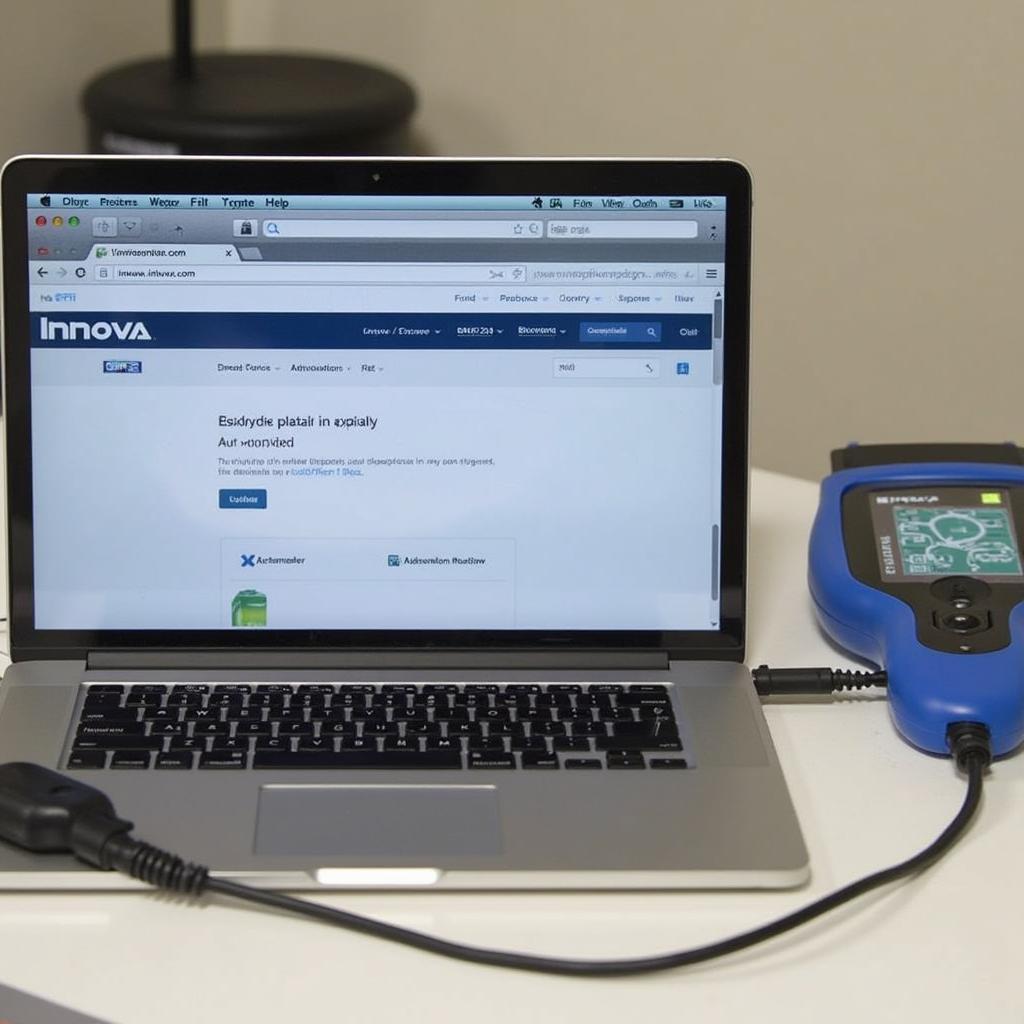Updating your Innova OBD2 scanner is crucial for accessing the latest features, vehicle coverage, and bug fixes. Keeping your scanner’s software current ensures accurate diagnostics and a smooth user experience. This guide will walk you through the process of updating your Innova OBD2 scanner, providing clear instructions and helpful tips.
The process of updating your Innova OBD2 scanner might seem daunting at first, but with a little guidance, you’ll find it’s a straightforward procedure. Regular updates are essential to maintain peak performance and ensure compatibility with newer vehicle models. You’ll need a computer with internet access and a USB cable to connect your scanner. For those looking for a reliable OBD2 solution, check out the ad510 professional obd2 scanner from ancel review.
Why Update Your Innova OBD2 Scanner?
Keeping your Innova scanner up-to-date offers numerous benefits. Updates often include expanded vehicle coverage, enabling you to diagnose a wider range of makes and models. They also incorporate the latest diagnostic trouble codes (DTCs) and fixes for known bugs, ensuring accurate and reliable results. Furthermore, updates may introduce new features and improvements to the user interface, enhancing your overall diagnostic experience.
Understanding the Update Process
The Innova update process generally involves downloading the latest software from the Innova website and installing it onto your scanner using a computer. The specific steps may vary slightly depending on the model of your scanner. However, the basic principles remain the same. It’s important to follow the instructions carefully to avoid any issues during the update. Remember, a correctly updated scanner is an invaluable tool for any car enthusiast or professional mechanic.
Step-by-Step Guide on How to Update Innova OBD2 Scanner
- Register Your Scanner: Visit the Innova website and register your scanner. This is a necessary step for accessing software updates.
- Download the Innova RepairSolutions Software: Download and install the Innova RepairSolutions software on your computer. This software acts as a bridge between your scanner and the Innova update servers.
- Connect Your Scanner: Using the provided USB cable, connect your Innova OBD2 scanner to your computer. Make sure the scanner is powered on.
- Launch the RepairSolutions Software: Open the RepairSolutions software on your computer. It should automatically detect your connected scanner.
- Check for Updates: Within the RepairSolutions software, navigate to the update section. Click on “Check for Updates” to see if any new software is available for your scanner.
- Download and Install Updates: If updates are available, follow the on-screen prompts to download and install them. Do not disconnect the scanner during the update process.
Are you looking for an OBD2 scanner that connects to your phone? Consider the obd2 to bluetooth option.
Troubleshooting Update Issues
Sometimes, you might encounter issues during the update process. Here are some common problems and solutions:
- Scanner Not Recognized: Ensure the scanner is properly connected to the computer and powered on. Try a different USB port or cable.
- Update Interrupted: Avoid disconnecting the scanner or closing the software during the update. If the update is interrupted, try restarting the process.
- Software Errors: If you encounter software errors, check the Innova website for troubleshooting tips or contact Innova customer support.
Expert Insights
John Davis, a certified automotive technician with over 20 years of experience, emphasizes the importance of regular updates: “Keeping your Innova scanner updated is crucial for accurate diagnostics. The software updates provide the latest information and fixes, ensuring you have the tools to effectively diagnose and repair vehicles.”
Conclusion
Updating your Innova OBD2 scanner is a simple yet crucial process that ensures you have the latest features, vehicle coverage, and bug fixes. By following the steps outlined in this guide, you can keep your scanner performing at its best and stay ahead of the curve in automotive diagnostics. If you’re looking for a different OBD2 scanner, consider checking out the innova obd2 3100i or the obd2 cable abs srs scanner. Regularly updating your Innova OBD2 scanner is an investment in accurate diagnostics and a smoother troubleshooting experience.
FAQ
- How often should I update my Innova OBD2 scanner? Ideally, check for updates every few months or whenever you encounter issues with the scanner.
- What do I need to update my scanner? You’ll need a computer with internet access, a USB cable, and the Innova RepairSolutions software.
- How long does the update process take? The update time varies depending on the scanner model and the size of the update, typically ranging from a few minutes to half an hour.
- What if my scanner is not recognized by the computer? Ensure the scanner is properly connected, try different USB ports and cables, and check your computer’s device manager.
- Can I use my scanner while it’s updating? No, do not use the scanner or disconnect it from the computer while the update is in progress.
- Where can I find the latest software updates? Software updates are available on the Innova website through the RepairSolutions software.
- What if I encounter errors during the update process? Refer to the troubleshooting section in this guide or contact Innova customer support for assistance.
Need more help with OBD2 tools? Explore our excel obd2 app guide.
For further assistance, please contact us via WhatsApp: +1(641)206-8880, Email: [email protected] or visit our office at 789 Elm Street, San Francisco, CA 94102, USA. We have a 24/7 customer support team ready to help.