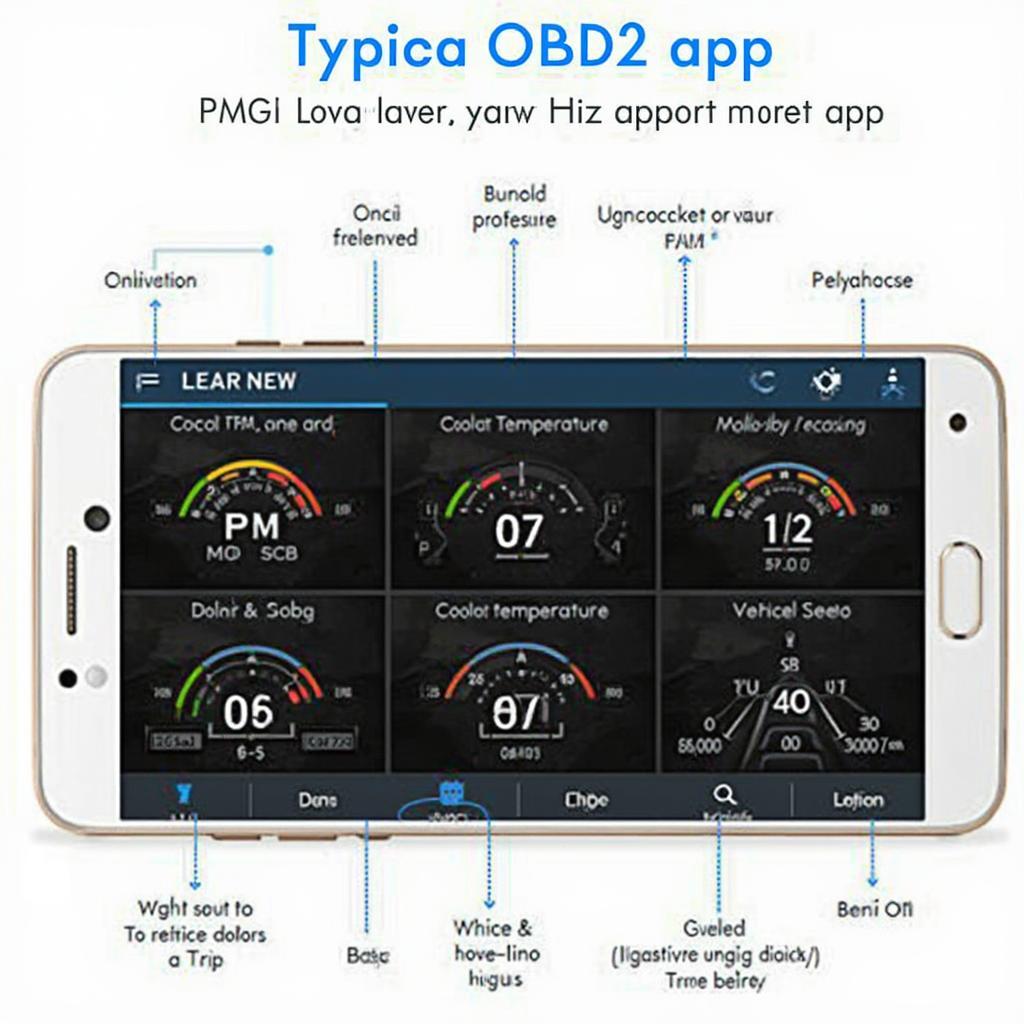OBD2 live data on your Android device offers a powerful and convenient way to monitor your vehicle’s performance. From identifying potential issues to tracking fuel efficiency, accessing OBD2 live data through your Android phone or tablet opens a world of possibilities for car enthusiasts and everyday drivers alike. This comprehensive guide will explore everything you need to know about using OBD2 live data with Android, from choosing the right scanner to interpreting the data you receive.
Accessing OBD2 live data on Android requires an OBD2 Bluetooth adapter, like the obd2 bluetooth vgate, and a compatible app. These apps transform your Android device into a sophisticated diagnostic tool, providing real-time insights into your vehicle’s inner workings.
Understanding OBD2 Live Data and its Benefits
OBD2 live data refers to the stream of information transmitted from your vehicle’s onboard computer. This data encompasses a wide range of parameters, including engine speed, coolant temperature, fuel pressure, and much more. By accessing this data through an Android app, you gain valuable insights into your vehicle’s health and performance. This knowledge empowers you to identify potential issues early, saving you time and money on costly repairs. Monitoring live data also enables you to track fuel consumption, optimize driving habits, and even enhance your vehicle’s performance.
Why Choose Android for OBD2 Diagnostics?
Android’s open platform and vast app ecosystem make it an ideal choice for OBD2 diagnostics. The flexibility of Android allows developers to create innovative and feature-rich OBD2 apps tailored to various needs and skill levels. Whether you’re a seasoned mechanic or a casual driver, there’s an Android OBD2 app that’s perfect for you.
Choosing the Right OBD2 Scanner and App for Android
Selecting the right OBD2 scanner and app is crucial for a seamless diagnostic experience. There are numerous options available, each with its own strengths and weaknesses. Factors to consider include compatibility with your vehicle’s make and model, the app’s features and user interface, and the scanner’s communication protocol. Check out the autel l519 obd2 scanner for a reliable option.
Compatibility and Communication Protocols
Ensure your chosen scanner supports your vehicle’s OBD2 protocol. Most modern vehicles utilize the CAN protocol, while older models might use different protocols. The panlong obd2 instructions can be a helpful resource for compatibility information.
Installing and Connecting to Your OBD2 Scanner
Connecting your OBD2 scanner to your Android device is generally a straightforward process. Simply plug the scanner into your vehicle’s OBD2 port, usually located under the dashboard. Then, enable Bluetooth on your Android device and pair it with the scanner. Once connected, launch your chosen OBD2 app, and you’re ready to start monitoring live data. For Volkswagen owners, check out the volkswagen obd2 app.
Troubleshooting Connection Issues
Occasionally, you might encounter connection problems. Common issues include incorrect pairing procedures or incompatible Bluetooth versions. Consult your scanner and app’s documentation for troubleshooting tips. You might also want to explore using vcds mobile with bluetooth obd2 for a more specialized option.
Interpreting OBD2 Live Data
Understanding the data displayed by your OBD2 app is essential for effective diagnostics. Each parameter represents a specific aspect of your vehicle’s operation. Familiarize yourself with the meaning of these parameters to identify potential issues.
Common OBD2 Parameters and Their Significance
Parameters like engine RPM, coolant temperature, and oxygen sensor readings provide crucial insights into engine performance and emissions. By monitoring these parameters, you can detect anomalies and address them promptly.
“Real-time data is invaluable for proactive maintenance,” says automotive expert, Dr. Emily Carter. “By understanding OBD2 live data, drivers can take control of their vehicle’s health and avoid costly surprises down the road.”
Advanced OBD2 Features on Android
Many Android OBD2 apps offer advanced features beyond basic live data monitoring. These features include data logging, graphing, and even custom dashboards.
Data Logging and Analysis
Data logging allows you to record live data over time, enabling you to track trends and identify intermittent issues. This feature is particularly useful for diagnosing complex problems.
“Analyzing logged data can reveal patterns that might be missed during real-time monitoring,” explains automotive engineer, Mr. David Lee. “This can be crucial for pinpointing the root cause of elusive issues.”
Conclusion
Utilizing obd2 live data android empowers you to take control of your vehicle’s maintenance and performance. From identifying potential issues early on to optimizing fuel efficiency, the benefits are numerous. By choosing the right scanner, understanding the data, and leveraging advanced app features, you can transform your Android device into a powerful diagnostic tool.
FAQ
-
What is OBD2 live data?
Live data is real-time information from your vehicle’s computer. -
Do I need a special scanner for Android?
Yes, you need a Bluetooth OBD2 scanner. -
How do I connect the scanner to my phone?
Pair the scanner with your phone via Bluetooth. -
What apps can I use?
Many OBD2 apps are available on the Google Play Store. -
Can I use this on any car?
Most cars made after 1996 are OBD2 compliant. -
Is it difficult to interpret the data?
Most apps provide explanations of the data. -
Can I log data for later analysis?
Many apps offer data logging features.
Need help? Contact us 24/7 via WhatsApp: +1(641)206-8880, Email: [email protected] or visit us at 789 Elm Street, San Francisco, CA 94102, USA.