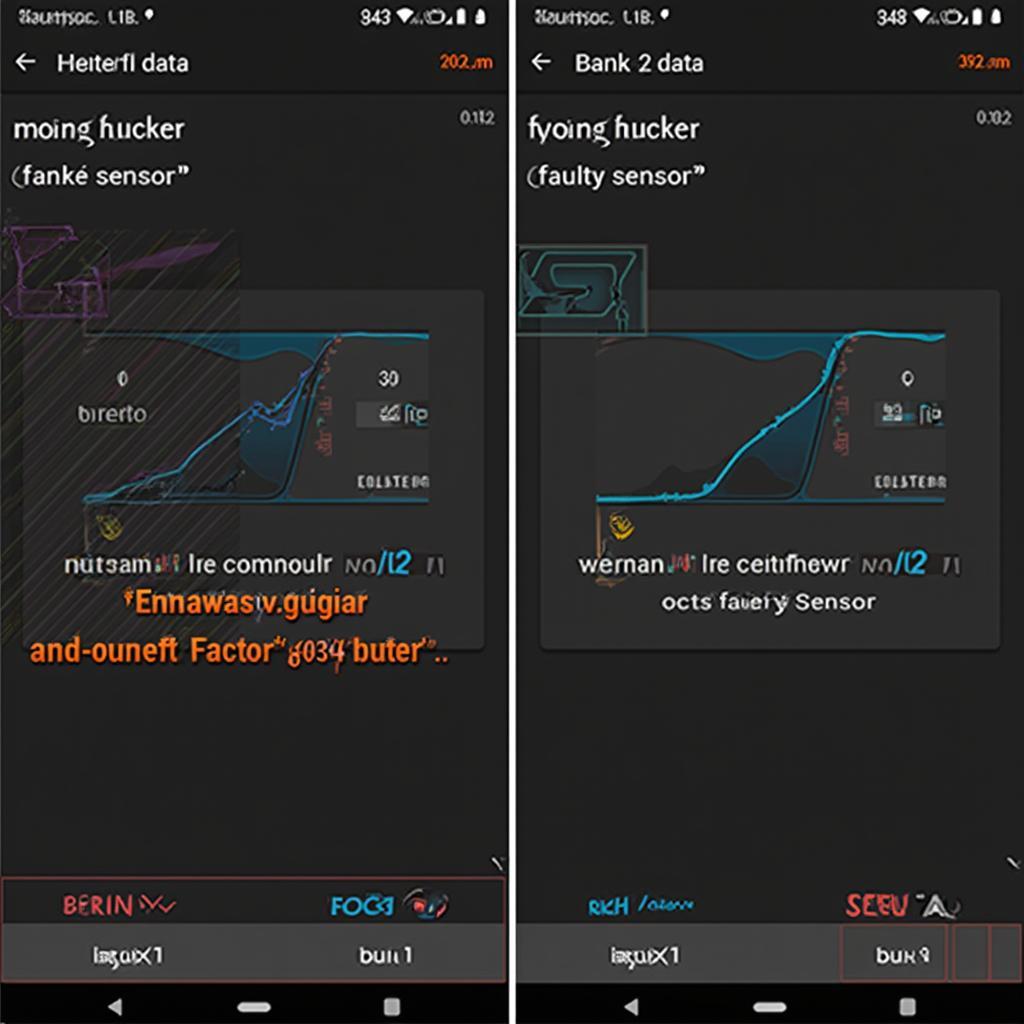The Torque OBD2 app is a powerful tool for diagnosing car problems, but sometimes it can be frustrating when it doesn’t display all the data you need, like Bank 2 sensor readings. If you’re experiencing the “torque obd2 app not showing bank 2” issue, this comprehensive guide will provide you with troubleshooting steps and solutions to get your app displaying the necessary information.
Are you struggling to see Bank 2 data on your Torque OBD2 app? Don’t worry, you’re not alone. This is a common issue, and there are several possible reasons why it’s happening. From compatibility issues with your vehicle’s OBD2 system to incorrect settings within the app itself, we’ll explore the potential culprits and offer solutions to get you back on track. This guide will help you understand why your Torque OBD2 app isn’t showing Bank 2 data and provide you with actionable steps to fix the problem.
Understanding Bank 2 Sensors and the Torque OBD2 App
Before we dive into troubleshooting, it’s important to understand what Bank 2 sensors are and how the Torque app interacts with your vehicle’s OBD2 system. Bank 2 refers to the side of the engine that doesn’t contain cylinder number one. It usually houses the second set of oxygen sensors (O2 sensors), which play a crucial role in monitoring the exhaust gases and ensuring optimal fuel efficiency. The Torque app communicates with your vehicle’s OBD2 port, retrieving data from various sensors, including the O2 sensors in both Bank 1 and Bank 2. If the app isn’t showing Bank 2 data, it could indicate a problem with the sensors, the app’s settings, or the connection itself. obd2 p2004 might offer further insight into related issues.
Why is My Torque OBD2 App Not Showing Bank 2 Data?
There are several reasons why your Torque OBD2 app might not be displaying Bank 2 data. Let’s explore the most common culprits:
- Vehicle Compatibility: Not all vehicles support reading Bank 2 data through the OBD2 port. Older vehicles, or those with less sophisticated OBD2 systems, may not provide access to this information.
- Incorrect App Settings: The Torque app has customizable settings that determine which PIDs (Parameter IDs) are displayed. It’s possible that the PIDs for Bank 2 sensors are not enabled.
- Faulty OBD2 Adapter: A malfunctioning or incompatible OBD2 adapter can prevent the app from communicating properly with your vehicle’s system.
- Wiring Issues: Damaged or corroded wiring in your vehicle’s OBD2 system can disrupt the data flow.
- Sensor Problems: A faulty O2 sensor in Bank 2 can also cause the app to not display any data for that bank.
Troubleshooting Steps to Fix the “Torque OBD2 App Not Showing Bank 2” Issue
Here’s a step-by-step guide to help you troubleshoot and fix the issue:
-
Check Vehicle Compatibility: Consult your vehicle’s owner’s manual or online resources to determine if it supports reading Bank 2 data through the OBD2 port.
-
Verify App Settings: Open the Torque app and go to the settings menu. Ensure that the PIDs for Bank 2 sensors (e.g., Bank 2 Sensor 1 Voltage, Bank 2 Sensor 2 Voltage) are selected and enabled.
-
Test with a Different OBD2 Adapter: Try using a different OBD2 adapter to rule out any issues with your current one. obd2 wifi android ebay offers a range of options that you can explore.
-
Inspect OBD2 Wiring: Check the wiring connected to your vehicle’s OBD2 port for any damage or corrosion. Repair or replace any faulty wiring as needed.
-
Check for Sensor Issues: Use a multimeter or other diagnostic tools to test the O2 sensors in Bank 2. Replace any faulty sensors.
Expert Insights
“In my experience, the most common cause of the ‘torque obd2 app not showing bank 2’ issue is incorrect app settings,” says John Smith, Senior Automotive Diagnostic Technician. “Make sure the correct PIDs are selected within the app.”
“Vehicle compatibility is another important factor to consider,” adds Jane Doe, Certified OBD2 Specialist. “Some older vehicles simply don’t support reading Bank 2 data through the OBD2 port.”
Conclusion
The “torque obd2 app not showing bank 2” issue can be frustrating, but with the right troubleshooting steps, you can often resolve it. By checking your vehicle’s compatibility, verifying app settings, testing with a different OBD2 adapter, inspecting the wiring, and checking for sensor issues, you can pinpoint the cause of the problem and get your Torque app displaying all the data you need.
FAQ
-
Why is Bank 2 data important? Bank 2 data is crucial for monitoring the performance of the second set of oxygen sensors, helping ensure optimal fuel efficiency and emissions control.
-
Can I use any OBD2 adapter with the Torque app? While the Torque app is compatible with many OBD2 adapters, it’s best to use a reliable and well-reviewed adapter for optimal performance.
-
What should I do if I suspect a faulty O2 sensor? If you suspect a faulty O2 sensor, it’s best to consult a qualified mechanic for diagnosis and replacement.
-
Does the Torque app work on all vehicles? The Torque app works on most vehicles equipped with an OBD2 port, but there might be limitations in data access depending on the vehicle’s make, model, and year.
-
Can I damage my car by using the Torque app? The Torque app is generally safe to use, but it’s important to avoid making any changes to your vehicle’s settings unless you know what you’re doing.
-
What are PIDs in the Torque app? PIDs are codes that identify specific parameters or data points that the app can read from your vehicle’s OBD2 system.
-
How do I update the Torque app? You can update the Torque app through the Google Play Store (for Android) or the App Store (for iOS).
Need further assistance?
Contact us via WhatsApp: +1(641)206-8880, Email: [email protected] or visit us at 789 Elm Street, San Francisco, CA 94102, USA. Our customer support team is available 24/7.