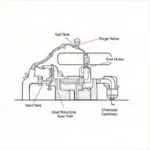The D900 OBD2 scanner is a valuable tool for vehicle diagnostics. This guide offers comprehensive d900 obd2 instructions, covering everything from basic setup to advanced troubleshooting. Whether you’re a professional mechanic or a DIY enthusiast, understanding how to effectively use your D900 can empower you to diagnose and address car issues efficiently.
Understanding Your D900 OBD2 Scanner
The D900 OBD2 scanner is a versatile diagnostic tool compatible with a wide range of vehicles. It allows you to read and clear diagnostic trouble codes (DTCs), view live data streams from various sensors, and perform special functions like component testing. Before diving into the instructions, it’s helpful to familiarize yourself with the device’s features and capabilities. Understanding the core functionality of the D900 makes navigating its interface and interpreting the data it provides much easier. Connecting your D900 is typically straightforward—simply plug it into your vehicle’s OBD2 port, usually located under the dashboard on the driver’s side. For more specific connection issues, see if can not connect to obd2 can help.
Now, let’s explore the step-by-step instructions for operating your D900.
Step-by-Step D900 OBD2 Instructions
-
Locate the OBD2 Port: The OBD2 port is usually located under the dashboard on the driver’s side. It’s a 16-pin trapezoidal connector.
-
Connect the D900: Plug the D900 scanner into the OBD2 port.
-
Turn the Ignition On: Turn the ignition key to the “on” position without starting the engine. This powers up the D900 and allows it to communicate with the vehicle’s computer.
-
Power On the D900: The D900 should power on automatically when connected to the OBD2 port and the ignition is turned on.
-
Select the Vehicle Information: Depending on the D900 model, you may need to input vehicle-specific information, such as the year, make, and model. This ensures accurate data retrieval.
-
Choose a Function: The D900 offers various functions, including reading codes, viewing live data, and performing special tests. Select the desired function using the navigation buttons.
-
Read Codes: Choosing the “Read Codes” function displays any stored Diagnostic Trouble Codes (DTCs). These codes indicate potential problems within the vehicle’s systems.
-
View Live Data: The “Live Data” function displays real-time data from various sensors, such as engine speed, coolant temperature, and oxygen sensor readings.
-
Perform Special Tests: Some D900 models allow for special tests, such as component activation or system resets. Consult the user manual for specific instructions on these tests.
-
Clear Codes: After addressing the issues indicated by the DTCs, use the “Clear Codes” function to erase the codes from the vehicle’s computer.
Troubleshooting Common D900 Issues
Sometimes, you might encounter issues while using the D900. Here are some common problems and their solutions:
- No Power: Check the OBD2 port fuse and ensure the ignition is on.
- Communication Error: Verify the D900 is compatible with your vehicle and that the connection is secure. For issues related to phone connectivity, you can find helpful information at my phone doesn't see obd2.
- Incorrect Readings: Double-check the vehicle information entered into the D900.
Expert Insights on D900 Usage
“Using a D900 regularly can help identify potential problems early, preventing costly repairs down the line,” says automotive diagnostic expert, David Miller.
“The live data feature of the D900 is incredibly useful for understanding how different systems in your vehicle are performing in real-time,” adds Sarah Johnson, a seasoned mechanic.
D900 OBD2: Beyond the Basics
While the basic functions are crucial, the D900 can be even more powerful when used effectively. Understanding the specific codes and data related to your car model can significantly improve your diagnostic capabilities. You might find our review helpful: d900 obd2 diagnostic tool review. Further, keeping the D900’s firmware updated ensures compatibility with newer vehicle models and access to the latest features. For those interested in model-specific information, check out our resources on d900 obd2 2017.
 Mechanic Using D900 OBD2 Scanner on a Car
Mechanic Using D900 OBD2 Scanner on a Car
Conclusion
Mastering the d900 obd2 instructions allows you to take control of your vehicle’s diagnostics. This comprehensive guide empowers you to effectively use the D900, ultimately saving you time and money. By following these instructions and troubleshooting tips, you can maximize the potential of your D900 and keep your car running smoothly.
FAQ
- What is the D900 OBD2 scanner?
- How do I connect the D900 to my car?
- What can I do with the D900?
- How do I read and clear codes with the D900?
- Where can I find more information about my specific vehicle’s codes?
- What if my D900 isn’t working?
- Where can I get support for my D900?
Need help? Contact us via WhatsApp: +1(641)206-8880, Email: [email protected] or visit us at 789 Elm Street, San Francisco, CA 94102, USA. Our customer service team is available 24/7.