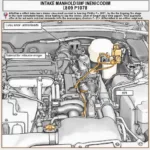OBD2 apps for Windows have revolutionized how we interact with our vehicles, providing a wealth of diagnostic information right at our fingertips. From reading and clearing trouble codes to monitoring real-time performance data, these apps empower car owners and professionals alike to understand and maintain their vehicles more effectively. Choosing the right OBD2 app can significantly enhance your car maintenance experience, so let’s dive into the world of Windows-based OBD2 software.
Choosing the Best OBD2 App for Windows
Selecting the right OBD2 app for Windows depends on your specific needs and technical proficiency. Some apps offer basic functionality, like reading and clearing diagnostic trouble codes (DTCs), while others provide advanced features such as live data graphing, performance testing, and customizability. Consider factors like compatibility with your vehicle’s make and model, the type of OBD2 adapter you’re using, and the specific data points you want to access.
For basic diagnostics, a free obd2 app for windows might be sufficient. These free options often provide the essential tools for checking and clearing DTCs, which can be incredibly helpful for identifying common car problems.
Key Features to Look For in an OBD2 App
When evaluating OBD2 apps for Windows, look for the following features:
- Compatibility: Ensure the app is compatible with your Windows operating system version (Windows 7, 8, 10, or 11) and supports your vehicle’s make and model.
- Real-time Data Monitoring: Access live data streams from various sensors, including engine RPM, coolant temperature, speed, and fuel consumption.
- DTC Reading and Clearing: The ability to read and clear diagnostic trouble codes is crucial for troubleshooting car issues.
- Data Logging: Record data over time to track performance trends and identify intermittent problems.
- Customizability: Tailor the app’s interface and data displays to your preferences.
- User-Friendliness: Choose an app with an intuitive interface and easy-to-understand data presentation.
Why Use an OBD2 App on Windows?
Utilizing an OBD2 app on your Windows laptop or tablet offers several advantages over standalone OBD2 scanners. Windows-based apps often provide a larger screen for easier data visualization and offer more advanced features and customization options. They can also be more cost-effective than dedicated scan tools, especially the free or low-cost versions.
Connecting Your OBD2 Adapter to Your Windows Device
Connecting your OBD2 adapter to your Windows device is generally straightforward. Most adapters communicate via Bluetooth or USB. For Bluetooth adapters, ensure your Windows device has Bluetooth capability and pair the adapter as you would with any other Bluetooth device. For USB adapters, you’ll likely need to install the appropriate drivers.
Troubleshooting Connection Issues
If you encounter connection problems, check the following:
- Adapter Compatibility: Ensure your adapter is compatible with your Windows operating system and the chosen OBD2 app.
- Drivers: Make sure the necessary drivers for your adapter are installed correctly.
- Bluetooth Pairing: If using a Bluetooth adapter, verify that it’s properly paired with your Windows device.
- Port Settings: For USB adapters, check your device manager to confirm the correct COM port is assigned.
Advanced Features and Functionality
Some OBD2 apps for Windows offer advanced features that go beyond basic diagnostics. These include:
- Live Data Graphing: Visualize data trends in real time to identify performance issues.
- Performance Testing: Measure acceleration, braking, and other performance metrics.
- Customizable Dashboards: Create personalized dashboards to display the data points most relevant to you.
- Emission Readiness Checks: Verify if your vehicle is ready for emissions testing.
foseal obd2 app windows 10 offers some advanced functionality that might be particularly useful for users with specific needs. Explore different options to find the best fit.
For those looking for specific compatibility with older Windows phones, exploring resources on torque obd2 app windows phone might be helpful, although it’s important to note that Windows phone support is becoming increasingly rare.
“Using a Windows-based OBD2 app allows for a more in-depth analysis of vehicle data due to the larger screen size and more powerful processing capabilities of a laptop or tablet,” says John Smith, Senior Automotive Diagnostic Technician at AutoTech Solutions.
“The ability to log data over extended periods is invaluable for identifying intermittent issues that might be missed during a quick scan,” adds Jane Doe, Lead Mechanic at Precision Auto Repair.
Conclusion
An OBD2 app for Windows can be a powerful tool for understanding and maintaining your vehicle. By choosing the right app and understanding its features, you can empower yourself to diagnose problems, monitor performance, and make informed decisions about your car’s health. Don’t hesitate to explore different options like obd2 app windows pc or perhaps the kobra wireless obd2 app for windows 8 to find the perfect fit for your needs.
FAQ
- What is an OBD2 app?
- How do I connect an OBD2 adapter to my Windows computer?
- Are there free OBD2 apps for Windows?
- What are the benefits of using an OBD2 app on Windows?
- Can I use an OBD2 app with any car?
- What kind of data can I access with an OBD2 app?
- How do I troubleshoot connection issues with my OBD2 adapter?
Need more support? Contact us via WhatsApp: +1(641)206-8880, Email: [email protected] or visit us at 789 Elm Street, San Francisco, CA 94102, USA. We have a 24/7 customer support team.