Connecting your VeePeak OBD2 scanner to your smartphone or tablet relies on Bluetooth technology. This article explores the Bluetooth pairing process for VeePeak OBD2 scanners, common issues you might encounter, and troubleshooting tips for a seamless diagnostic experience. We’ll delve into what “Bluetooth code” means in this context, ensuring you can effectively utilize your VeePeak scanner for vehicle diagnostics. Let’s get started.
A “Bluetooth code,” also known as a pairing code or PIN, is sometimes required when connecting two Bluetooth devices. However, most VeePeak OBD2 scanners, like the popular veepeak mini bluetooth obd2 obdii scan tool scanner, don’t actually use a specific code for pairing. The connection process generally involves enabling Bluetooth on your device, searching for available devices, and selecting your VeePeak scanner from the list. Once selected, the devices should pair automatically.
Understanding VeePeak OBD2 Bluetooth Connectivity
Many modern vehicles are equipped with OBD2 ports, which allow mechanics and car enthusiasts to access diagnostic information about their vehicles. VeePeak OBD2 scanners, paired with a compatible app on your smartphone or tablet, translate the raw data from your car’s computer into readable information. This data can help you understand error codes, monitor vehicle performance, and even make minor adjustments.
How to Pair Your VeePeak Scanner
Pairing your VeePeak scanner is typically straightforward:
- Turn on your vehicle’s ignition.
- Plug the VeePeak OBD2 scanner into the OBD2 port, usually located under the dashboard on the driver’s side.
- Enable Bluetooth on your smartphone or tablet.
- Open your chosen OBD2 app (such as Torque Pro or OBD Fusion).
- The app should prompt you to select your VeePeak scanner from a list of available Bluetooth devices.
- Select your VeePeak scanner. The devices should pair automatically without requiring a code.
Troubleshooting VeePeak OBD2 Bluetooth Connection Issues
Sometimes, the pairing process isn’t so smooth. Here are some common problems and solutions:
“No Device Found”
- Ensure your VeePeak scanner is plugged in correctly and the car’s ignition is on.
- Check your phone or tablet’s Bluetooth settings to ensure it’s actively searching for devices.
- Try restarting both your phone/tablet and the car.
- If you have previously paired the scanner with another device, unpair it from that device first.
Connection Drops or Instability
- Try moving your phone/tablet closer to the OBD2 port.
- Close any unnecessary apps running in the background that might be interfering with the Bluetooth connection.
- Ensure your chosen OBD2 app is up-to-date.
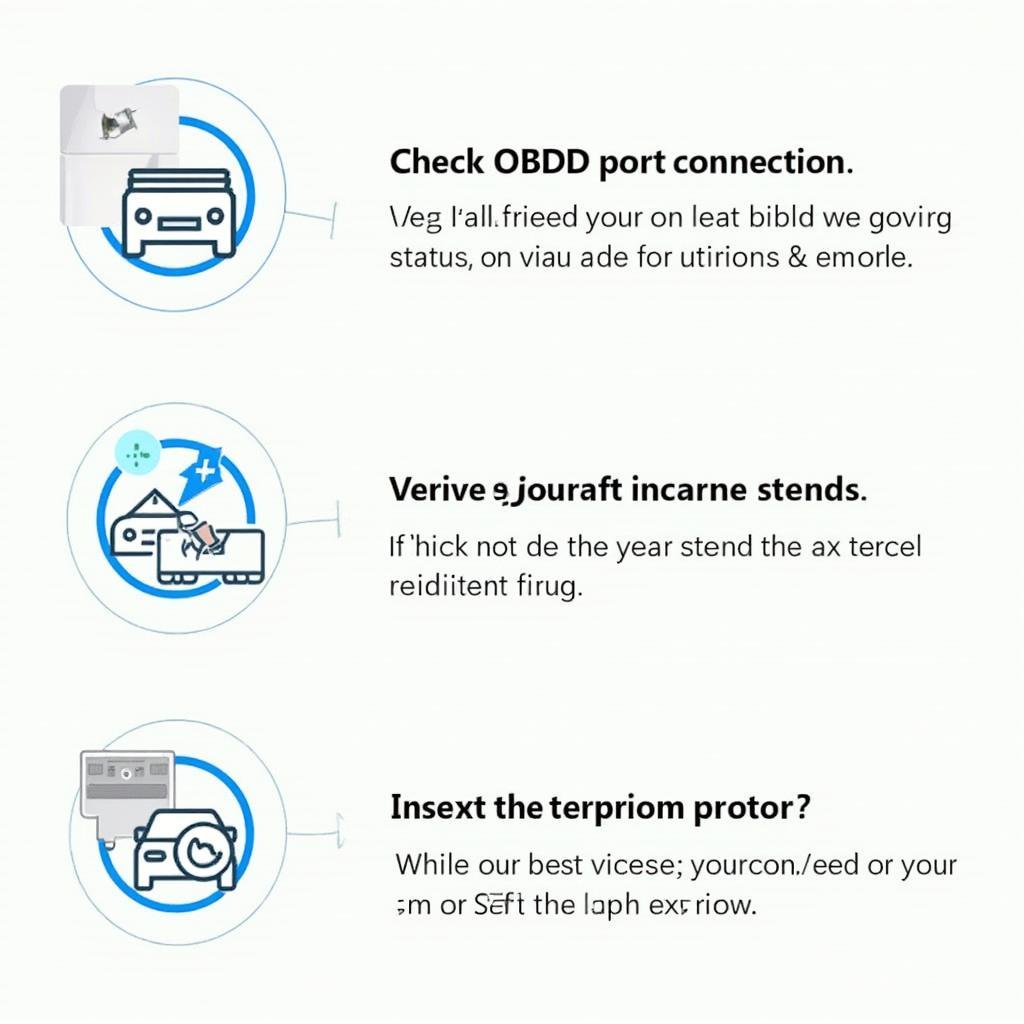 Troubleshooting VeePeak OBD2 Connection Issues
Troubleshooting VeePeak OBD2 Connection Issues
Compatibility Issues
- Verify that your chosen OBD2 app is compatible with VeePeak scanners.
- Check if your vehicle is compatible with OBD2 scanners in general. Some older models might not support this technology. You can use an obd2 compression test to understand more about your vehicle.
Advanced Features and Considerations
Some VeePeak scanners offer additional features, such as data logging and real-time performance monitoring. These features might require specific settings within your chosen OBD2 app. Consult your VeePeak scanner’s manual or the app’s documentation for further information. If you’re using a specific software like Bimmercode, ensure your VeePeak OBD2 adapter is compatible. Check out our article does vgate obd2 work with bimmercode for more information.
Utilizing OBD2 Apps for Enhanced Diagnostics
OBD2 apps, like torque android obd2 o, provide a user-friendly interface for interpreting the data from your VeePeak scanner. Explore the various features offered by your app to maximize your diagnostic capabilities, like viewing real-time sensor data, clearing error codes, and customizing dashboards.
Conclusion
Understanding the Bluetooth pairing process for your VeePeak OBD2 scanner is crucial for effective vehicle diagnostics. While a specific “Bluetooth code” isn’t usually required, knowing how to connect and troubleshoot potential issues can save you time and frustration. By following the steps outlined in this article and utilizing the available resources, you can unlock the full potential of your VeePeak scanner and gain valuable insights into your vehicle’s performance. Remember that understanding the basics of OBD2, including the obd2 elm 327 b, can further enhance your diagnostic experience.
FAQ
- Do all VeePeak scanners use Bluetooth? Yes, most VeePeak scanners utilize Bluetooth for wireless connectivity.
- What if my car doesn’t have an OBD2 port? Cars manufactured before certain years may not have OBD2 ports. Check your vehicle’s manual for compatibility.
- Can I use multiple OBD2 apps with my VeePeak scanner? Yes, you can typically use different apps, but you may need to pair and unpair the scanner between them.
- What is the range of the Bluetooth connection? The Bluetooth range is generally limited to a few meters.
- Why is my VeePeak scanner not connecting to my phone? Several factors can cause connection issues, including low battery, interference, or compatibility problems. Refer to the troubleshooting section for solutions.
- Can I use a VeePeak scanner with a laptop? Yes, some VeePeak scanners support connections with laptops via Bluetooth or USB.
- What if my OBD2 app keeps crashing? Ensure your app is up-to-date and compatible with your VeePeak scanner. Restarting your phone or tablet may also resolve the issue.
Need assistance? Contact us via WhatsApp: +1(641)206-8880, Email: [email protected], or visit us at 789 Elm Street, San Francisco, CA 94102, USA. We have a 24/7 customer support team.


