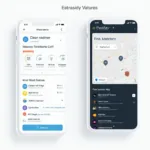If your obd2 scanner says no link on your 2009 Camry, you’re not alone. This frustrating issue can prevent you from diagnosing car problems and can leave you feeling stranded. This comprehensive guide explores the common causes and provides step-by-step solutions to get your scanner communicating with your Camry again.
A “no link” error essentially means your OBD2 scanner isn’t communicating with your car’s computer. This can be caused by several issues, ranging from simple fixes like a blown fuse to more complex problems with the car’s electrical system. Don’t panic! We’ll walk you through the most common culprits and help you pinpoint the problem.
Common Causes of “No Link” on a 2009 Camry
There are several reasons why your OBD2 scanner might not be connecting to your 2009 Camry. Here are some of the most common causes:
- Blown OBD2 Fuse: This is often the easiest fix. The OBD2 port usually has a dedicated fuse, and if it’s blown, the scanner won’t power on and therefore, can’t establish a connection.
- Faulty OBD2 Scanner: Sometimes, the problem isn’t the car, but the scanner itself. A malfunctioning scanner, damaged cable, or incompatible software can all cause a “no link” error.
- Loose or Damaged OBD2 Connector: The OBD2 connector, either on the scanner or the car, can become loose, bent, or damaged over time. This can disrupt the connection and prevent communication.
- Wiring Issues: Problems with the car’s wiring, such as corroded or broken wires leading to the OBD2 port, can prevent the scanner from connecting.
- Ignition Issues: In some cases, the car’s ignition needs to be in the “on” position (not necessarily running the engine) for the OBD2 port to be active. Make sure you’ve turned the key to the correct position.
- Dead Car Battery: A completely dead battery can also cause a “no link” error. The scanner needs power from the car’s electrical system to function.
Troubleshooting the “No Link” Error on Your 2009 Camry
Here’s a step-by-step guide to troubleshooting this annoying issue:
- Check the OBD2 Fuse: Locate the OBD2 fuse in your Camry’s fuse box (consult your owner’s manual for the exact location). Check if the fuse is blown. If so, replace it with a fuse of the correct amperage.
- Test the OBD2 Scanner on Another Vehicle: If you have access to another vehicle, try plugging the scanner in to see if it works. This helps determine if the issue is with the scanner or the car.
- Inspect the OBD2 Connectors: Carefully examine the OBD2 connector on both the scanner and your Camry. Look for any bent pins, debris, or damage. Clean the connectors with compressed air or a contact cleaner if necessary.
- Verify the Ignition Position: Ensure your Camry’s ignition is in the “on” position. Some vehicles require the engine to be running, but most just need the key turned one click forward.
- Check the Car Battery: Make sure your car battery has sufficient charge. Try jumping the car or charging the battery.
- Inspect the Wiring (Advanced): If you’re comfortable working with car electronics, you can check the wiring leading to the obd2 dlc data link. Look for any signs of damage or corrosion.
 Checking the OBD2 Fuse in a 2009 Camry
Checking the OBD2 Fuse in a 2009 Camry
Expert Insights
“A common mistake people make is assuming the scanner is faulty when the actual problem lies within the car’s electrical system,” says John Miller, a seasoned automotive diagnostician. “Always check the basics first, like the fuse and ignition, before moving on to more complex troubleshooting.”
Conclusion
A “no link” error on your obd2 scanner with your 2009 Camry can be frustrating, but it’s usually a solvable problem. By systematically checking the common causes and following the troubleshooting steps outlined in this guide, you should be able to get your scanner working and diagnose your car’s issues effectively. Remember to check the obd2 dlc data link if you suspect a wiring problem.
Need help? Contact us via WhatsApp: +1(641)206-8880, Email: [email protected] or visit us at 789 Elm Street, San Francisco, CA 94102, USA. Our 24/7 customer support team is ready to assist.