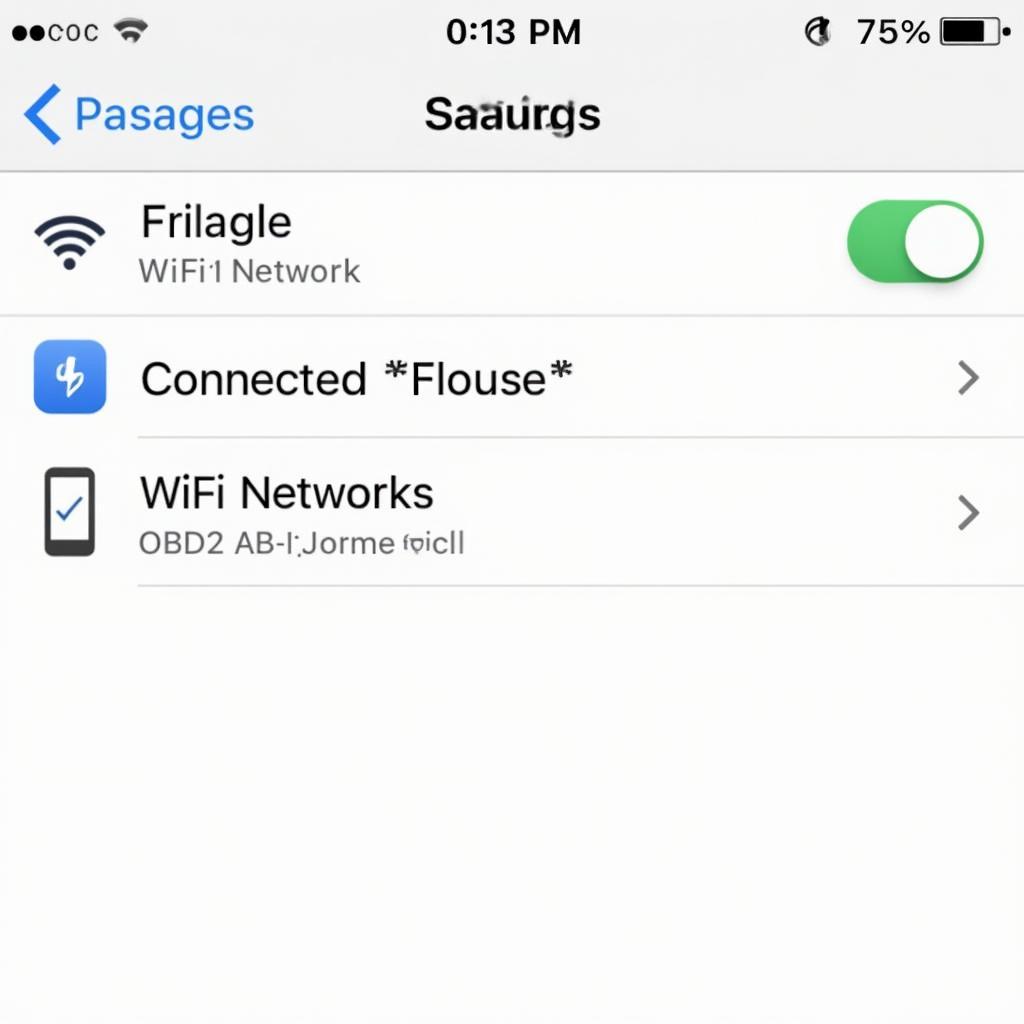Setting up your OBD2 wifi adapter with your iPhone can unlock a wealth of information about your vehicle’s performance, diagnostics, and overall health. This guide provides a comprehensive walkthrough of the obd2 wifi iphone setup process, offering valuable insights, troubleshooting tips, and expert advice to empower you with the knowledge to monitor and maintain your car effectively.
Understanding the Basics of OBD2 Wifi for iPhone
Before diving into the setup process, it’s crucial to understand the underlying technology. OBD2, or On-Board Diagnostics II, is a standardized system that allows access to your vehicle’s diagnostic data. An OBD2 wifi adapter acts as a bridge between your car’s computer and your iPhone, transmitting data wirelessly via wifi. This allows you to use apps on your iPhone to read and interpret this data, providing insights into everything from engine performance to fuel efficiency.
Choosing the Right OBD2 Wifi Adapter for Your iPhone
Selecting a compatible and reliable OBD2 wifi adapter is the first step to a successful obd2 wifi iphone setup. Look for adapters specifically designed to work with iOS devices. Consider factors like the adapter’s chipset (ELM327 is a popular choice), its compatibility with your car’s make and model, and the reputation of the manufacturer. obd2 diagnostic scanner iphone provides further information on choosing a suitable scanner.
Connecting Your OBD2 Wifi Adapter
Once you’ve chosen your adapter, the physical setup is relatively straightforward. Locate your vehicle’s OBD2 port, which is typically found under the dashboard on the driver’s side. Plug the OBD2 wifi adapter into the port. Then, turn on your vehicle’s ignition to the accessory or “on” position (don’t start the engine). This powers the adapter and makes it discoverable by your iPhone.
Pairing Your iPhone with the OBD2 Wifi Adapter
Now it’s time to connect your iPhone to the adapter’s wifi network. Open your iPhone’s settings and navigate to the Wi-Fi section. Look for the network created by your OBD2 adapter. The network name usually includes the adapter’s name or model number. Select the network and enter the password provided in the adapter’s instructions. After successful connection, you can find more information on dashcommand obd2 ios.
Configuring Your OBD2 App
The final step is to configure your chosen OBD2 app. Numerous apps are available on the App Store, each offering a unique set of features and data visualization options. Download and install your preferred app. Once installed, open the app and follow the on-screen instructions to connect to your OBD2 adapter. Some apps may require you to enter specific vehicle information, such as the year, make, and model.
Troubleshooting Common OBD2 Wifi iPhone Setup Issues
“Sometimes, the connection between the adapter and the iPhone can be tricky,” explains Robert Johnson, a senior automotive technician at Johnson’s Auto Repair. “Make sure the adapter’s firmware is up-to-date. This often resolves compatibility issues.” You can find a variety of adapters on elm327 obd2 wifi ebay.
If you’re experiencing connectivity problems, double-check your wifi connection, ensure your car’s ignition is on, and try restarting both your iPhone and the OBD2 adapter. If the issue persists, try using a different OBD2 app or consult the adapter’s documentation for specific troubleshooting steps. For specific car models, like BMW, check out bmw obd2 bluetooth iphone and bmwhat obd2 android.
Conclusion
Setting up your obd2 wifi iphone setup can empower you to monitor your vehicle’s performance and diagnose potential issues. By following this guide, you can gain valuable insights into your car’s health and maintain it proactively.
FAQ
- What is an OBD2 wifi adapter?
- How do I choose the right OBD2 adapter for my iPhone?
- Why won’t my iPhone connect to the adapter’s wifi?
- What are some recommended OBD2 apps for iPhone?
- Can I use an OBD2 adapter with multiple cars?
- How often should I use an OBD2 scanner?
- What do the different fault codes mean?
Need help?
Contact us via WhatsApp: +1(641)206-8880, Email: [email protected] or visit our office at 789 Elm Street, San Francisco, CA 94102, USA. We offer 24/7 customer support.