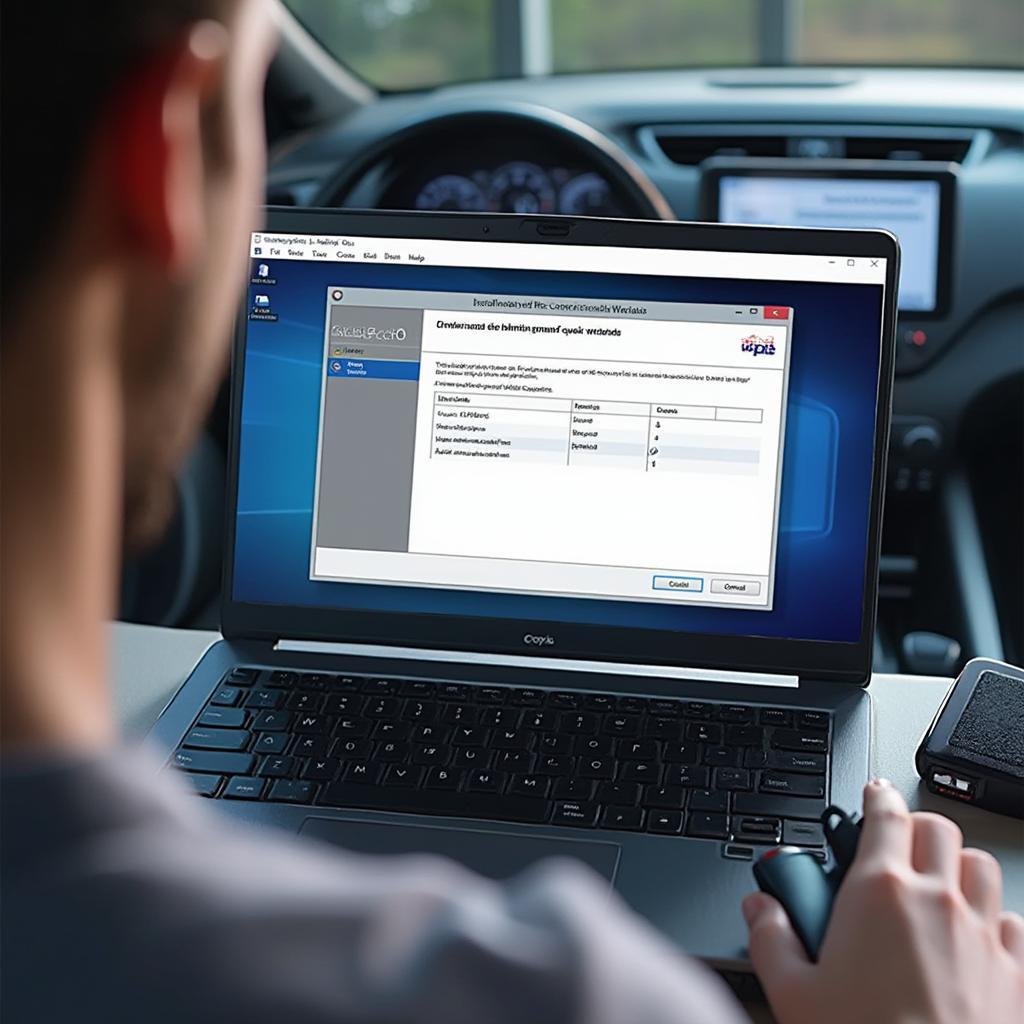The dreaded “USB OBD2 interface not found” message can be a frustrating roadblock when you’re trying to diagnose your car’s issues. This article dives deep into the common causes of this problem and offers practical solutions to get your OBD2 scanner back online. We’ll cover everything from driver issues and compatibility problems to hardware malfunctions and software glitches, ensuring you have the knowledge to tackle this issue head-on.
After checking the seemingly obvious – is the scanner plugged in? – many car owners feel lost. Don’t worry, you’re not alone. This is a surprisingly common issue, and thankfully, usually has a simple fix. This guide will walk you through the most frequent culprits and provide step-by-step instructions to get your diagnostic tools communicating with your car. From simple checks to more advanced troubleshooting, we’ll get you back on the road to a healthy vehicle.
Common Causes and Solutions for “USB OBD2 Interface Not Found”
Several factors can trigger the “USB OBD2 interface not found” message. Let’s explore the most common ones.
Driver Issues
Incorrect or outdated drivers are a frequent source of connection problems. If your computer doesn’t recognize the USB OBD2 interface, it’s likely a driver issue.
- Solution: Visit the manufacturer’s website and download the latest drivers for your specific OBD2 scanner model. Uninstall any existing drivers before installing the new ones.
Compatibility Problems
Not all OBD2 scanners are compatible with all operating systems or software. Ensure your scanner is compatible with your computer’s OS (Windows, macOS, Linux) and your diagnostic software.
- Solution: Check the scanner’s documentation or the manufacturer’s website for compatibility information. If your scanner isn’t compatible, consider using a different computer or diagnostic software, or switching to a compatible scanner. You can find more information about compatible OBD2 readers at obd2 reader walmart.
Hardware Malfunctions
A faulty OBD2 cable, a damaged USB port, or a problem with the scanner itself can also prevent connection.
- Solution: Try a different USB cable and a different USB port on your computer. If possible, test the scanner on another computer. If the problem persists, the scanner itself might be faulty.
Software Glitches
Sometimes, conflicts with other software or corrupted software installations can interfere with the OBD2 connection.
- Solution: Close any unnecessary programs running on your computer. Consider reinstalling your diagnostic software. You can find free diagnostic software options at obd2 diag software free.
Advanced Troubleshooting for USB OBD2 Interface Not Found
If the basic troubleshooting steps haven’t resolved the issue, let’s explore some more advanced solutions.
Check Device Manager (Windows)
The Device Manager can provide insights into driver issues or hardware conflicts.
- Solution: Open Device Manager and look for any error symbols next to the OBD2 interface. Try updating or reinstalling the drivers from here.
Check System Information (macOS)
System Information can help identify compatibility issues or hardware problems.
- Solution: Open System Information and check the USB section for details about connected devices. This can help pinpoint any conflicts or unrecognized devices.
Consult Manufacturer Support
If you’ve exhausted all other options, contacting the manufacturer’s support team is your best bet. They can provide specific guidance for your scanner model and help diagnose more complex issues. Remember, finding the right connector is crucial, as recommended by resources like dash command recommended obd2 connector.
Conclusion
The “USB OBD2 interface not found” error can be frustrating, but it’s usually solvable. By systematically working through the troubleshooting steps outlined in this article, you can pinpoint the cause and get your OBD2 scanner communicating with your car. For further information on OBD2 formats, you can check out this resource: smog test obd2 formats. You can also find information about the SoloStorm OBD2 device at solostorm obd2. Don’t let this error keep you from diagnosing and fixing your car’s issues.
Need support? Contact us via WhatsApp: +1(641)206-8880, Email: [email protected] or visit us at 789 Elm Street, San Francisco, CA 94102, USA. Our customer service team is available 24/7.