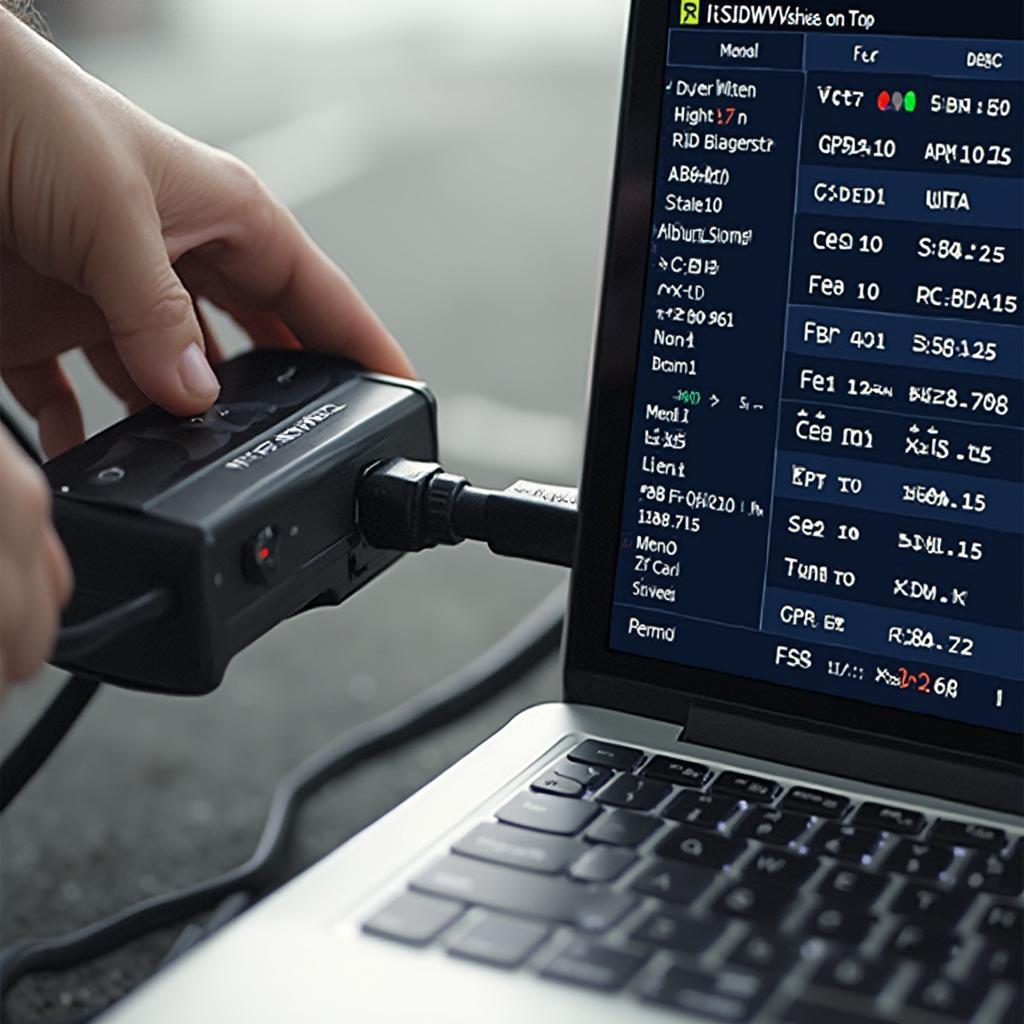Using an OBD2 to laptop connection opens up a world of possibilities for understanding and interacting with your vehicle’s data. Whether you’re a seasoned mechanic or a curious car owner, this guide will equip you with the knowledge you need to leverage the power of OBD2 diagnostics through your laptop.
Understanding the Power of OBD2 to Laptop Connections
Connecting your OBD2 scanner to a laptop allows you to access a treasure trove of data hidden within your car’s computer. This data can reveal everything from real-time engine performance to diagnostic trouble codes (DTCs), empowering you to troubleshoot issues, monitor your car’s health, and even enhance its performance.
Why Choose an OBD2 to Laptop Setup?
Using a laptop with your OBD2 scanner offers several advantages over standalone handheld devices. Laptops provide a larger display, more processing power, and the ability to store and analyze data over time. This makes them ideal for in-depth diagnostics, performance tuning, and data logging. obd2 to laptop cable offers a reliable connection for this purpose.
Choosing the Right Hardware and Software
Getting started with OBD2 to laptop diagnostics requires selecting the appropriate hardware and software. This section breaks down the key components you’ll need.
Selecting Your OBD2 Scanner
The market is flooded with different OBD2 scanners, each with varying features and capabilities. laptop usb to obd2 cable are widely available and compatible with most laptops. Some scanners are designed for basic code reading, while others offer advanced features like live data streaming and bi-directional control. Consider your needs and budget when making your selection.
Finding the Right Software
The software you choose will determine how you interact with your car’s data. Numerous OBD2 software options are available, ranging from free open-source programs to professional-grade diagnostic suites. best obd2 tool for laptop provides comprehensive reviews and comparisons to help you find the perfect fit.
Setting Up Your OBD2 to Laptop Connection
Once you have your hardware and software, setting up the connection is generally straightforward.
Connecting the Hardware
Most OBD2 scanners connect to your laptop via USB. Simply plug the scanner into your car’s OBD2 port, typically located under the dashboard on the driver’s side, and then connect the other end to your laptop’s USB port.
Installing and Configuring the Software
Install the OBD2 software on your laptop and follow the instructions provided to configure it for your specific scanner. You may need to select the correct communication port and vehicle information.
Troubleshooting Common Issues
Occasionally, you might encounter problems connecting your OBD2 scanner to your laptop.
Connection Problems
If your laptop isn’t recognizing the scanner, check the USB cable and ensure the scanner’s drivers are properly installed.
Software Compatibility
Make sure your chosen software is compatible with your operating system and OBD2 scanner model.
Advanced OBD2 to Laptop Applications
Beyond basic diagnostics, obd2 tuning software for laptop allows for modifications to vehicle performance parameters. For GM vehicles specifically, the best gm obd2 laptop tuning software can be researched to maximize tuning potential.
Conclusion
Connecting your OBD2 scanner to your laptop empowers you to delve deep into your vehicle’s inner workings. From basic troubleshooting to advanced performance tuning, an obd2 to laptop setup opens up a wealth of possibilities. By following the steps outlined in this guide, you can unlock the full potential of OBD2 diagnostics and gain a deeper understanding of your car.
FAQ
- What is OBD2?
- How do I find my car’s OBD2 port?
- What type of OBD2 scanner do I need?
- Is OBD2 software free?
- Can I damage my car using an OBD2 scanner?
- How do I interpret OBD2 trouble codes?
- Can I use an OBD2 scanner on any car?
Contact us via WhatsApp: +1(641)206-8880, Email: [email protected] or visit us at 789 Elm Street, San Francisco, CA 94102, USA for 24/7 support.