Your OBD2 scanner isn’t communicating with Torque Pro? Don’t worry, this is a common issue and we’re here to help you get back on track with your vehicle diagnostics. This guide will provide you with a comprehensive troubleshooting approach to fix your “obd2 not working with torquepro” problem.
Common Reasons Why Your OBD2 Isn’t Working With Torque Pro
There are several reasons why your OBD2 scanner might not be working with the Torque Pro app. Let’s explore some of the most common culprits:
- Compatibility Issues: Not all OBD2 scanners are created equal. Some older or cheaper models may not be fully compatible with Torque Pro. Ensure your scanner supports the protocols used by the app.
- Connection Problems: A loose or faulty connection between the OBD2 scanner, your vehicle’s OBD2 port, and your device running Torque Pro is a frequent offender.
- Bluetooth Pairing Issues (for Wireless Scanners): If you’re using a Bluetooth OBD2 scanner, ensure it’s properly paired and connected to your device. Sometimes, interference from other Bluetooth devices can disrupt the connection.
- App Settings: Incorrect settings within the Torque Pro app itself can prevent communication with the OBD2 scanner. We’ll delve into checking these settings later.
- Vehicle Compatibility: While rare, some vehicles might have specific compatibility issues with certain OBD2 scanners or the Torque Pro app.
- Faulty OBD2 Scanner or Port: A damaged OBD2 scanner or a faulty OBD2 port on your vehicle can also cause communication problems.
Troubleshooting Steps to Fix OBD2 Not Working With Torque Pro
Now, let’s dive into the steps to fix the issue:
-
Check the Obvious: Start by verifying the OBD2 scanner is firmly plugged into your vehicle’s OBD2 port. Also, ensure your vehicle’s ignition is turned to the “on” position (you don’t necessarily need to start the engine).
-
Bluetooth Connection (for Wireless Scanners): If using a Bluetooth scanner, go to your device’s Bluetooth settings and confirm it’s paired and connected to the OBD2 scanner. Try unpairing and re-pairing the devices.
-
Torque Pro App Settings: Open Torque Pro and navigate to the “Settings” menu. Check the “Connection” settings and ensure the correct OBD2 protocol is selected. If you’re unsure, try selecting “Automatic” to let the app determine the best protocol. Also, verify the correct Bluetooth device is selected if using a wireless scanner.
-
Restart Everything: Restart your device, the Torque Pro app, and your vehicle. Sometimes, a simple reboot can resolve minor software glitches.
-
Test with Another Device: If possible, try connecting the OBD2 scanner to another device running Torque Pro. This helps determine whether the issue lies with the scanner or your original device.
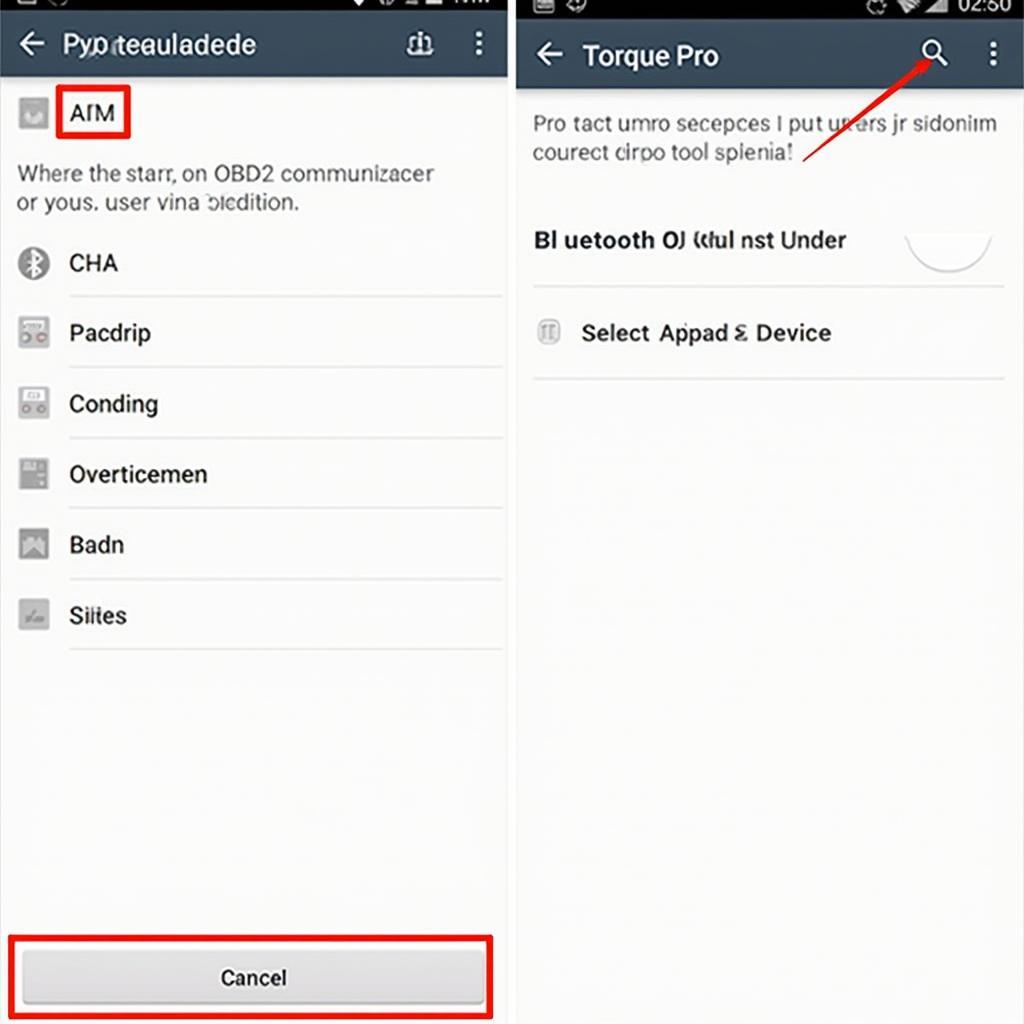 Configuring Torque Pro Settings for OBD2 Protocol
Configuring Torque Pro Settings for OBD2 Protocol
-
Check Vehicle Compatibility: Consult your vehicle’s owner’s manual or online forums to see if there are any known compatibility issues with your specific vehicle model and OBD2 scanners or Torque Pro.
-
Test with Another OBD2 Scanner: If you have access to another OBD2 scanner, try using it with Torque Pro on your vehicle. This can help isolate whether the problem is with the original scanner.
-
Check the OBD2 Port: Inspect your vehicle’s OBD2 port for any bent or damaged pins. If you suspect a faulty port, consult a mechanic.
Advanced Troubleshooting and Considerations
-
ELM327 Compatibility: Many OBD2 scanners utilize the ELM327 chipset. However, there are counterfeit or poorly implemented ELM327 chips on the market that can cause connectivity issues. Consider purchasing a reputable brand scanner.
-
Vehicle-Specific Protocols: Some vehicles use proprietary protocols in addition to the standard OBD2 protocols. Research your specific vehicle model to determine if this is the case and if your scanner supports those protocols.
Conclusion: Getting Your OBD2 and Torque Pro Working Together
By following these troubleshooting steps, you should be able to diagnose and fix the “obd2 not working with torquepro” problem. Remember, patience and methodical troubleshooting are key. A properly functioning OBD2 scanner and Torque Pro combination can empower you to monitor your vehicle’s performance and diagnose potential issues effectively.
FAQ
-
Why is my OBD2 scanner not connecting to Torque Pro? Possible causes include compatibility issues, connection problems, Bluetooth pairing issues, incorrect app settings, vehicle compatibility, or a faulty scanner/port.
-
How do I choose the correct OBD2 protocol in Torque Pro? Try selecting “Automatic” first. If that doesn’t work, consult your vehicle’s documentation or online resources for the correct protocol.
-
Does Torque Pro work with all OBD2 scanners? While Torque Pro supports a wide range of scanners, some older or less common models might not be compatible.
-
What if my vehicle’s OBD2 port is damaged? Consult a qualified mechanic to inspect and repair the port.
-
Can interference affect my Bluetooth OBD2 connection? Yes, other Bluetooth devices or electronic equipment can sometimes interfere with the connection.
-
Why is my brand new OBD2 scanner not working? Ensure it’s compatible with Torque Pro and your vehicle. Also, try the troubleshooting steps outlined above.
-
Where can I find more support for OBD2 and Torque Pro issues? Online forums dedicated to OBD2 and Torque Pro can provide valuable insights and assistance.
Do you have any other questions? Check out our other articles on OBD2 scanners and diagnostics on OBDFree.
Need further assistance? Please contact us via WhatsApp: +1(641)206-8880, Email: [email protected] or visit our office at 789 Elm Street, San Francisco, CA 94102, USA. Our 24/7 customer support team is ready to help.
