Your OBD2 scanner is paired with your phone via Bluetooth, but it’s stubbornly refusing to connect. This frustrating scenario is more common than you might think. In this guide, we’ll explore the reasons why your OBD2 Bluetooth might be paired but not connected and provide practical solutions to get you back on the diagnostic track.
Understanding the OBD2 Bluetooth Connection Process
Before we dive into troubleshooting, let’s briefly review how the OBD2 Bluetooth connection works. Your OBD2 scanner transmits data wirelessly via Bluetooth to your smartphone or tablet. The pairing process essentially introduces the two devices to each other. However, pairing doesn’t automatically establish a connection. A separate connection process is required to transmit data. Think of it like having someone’s phone number in your contacts (paired) but not actually calling them (connected).
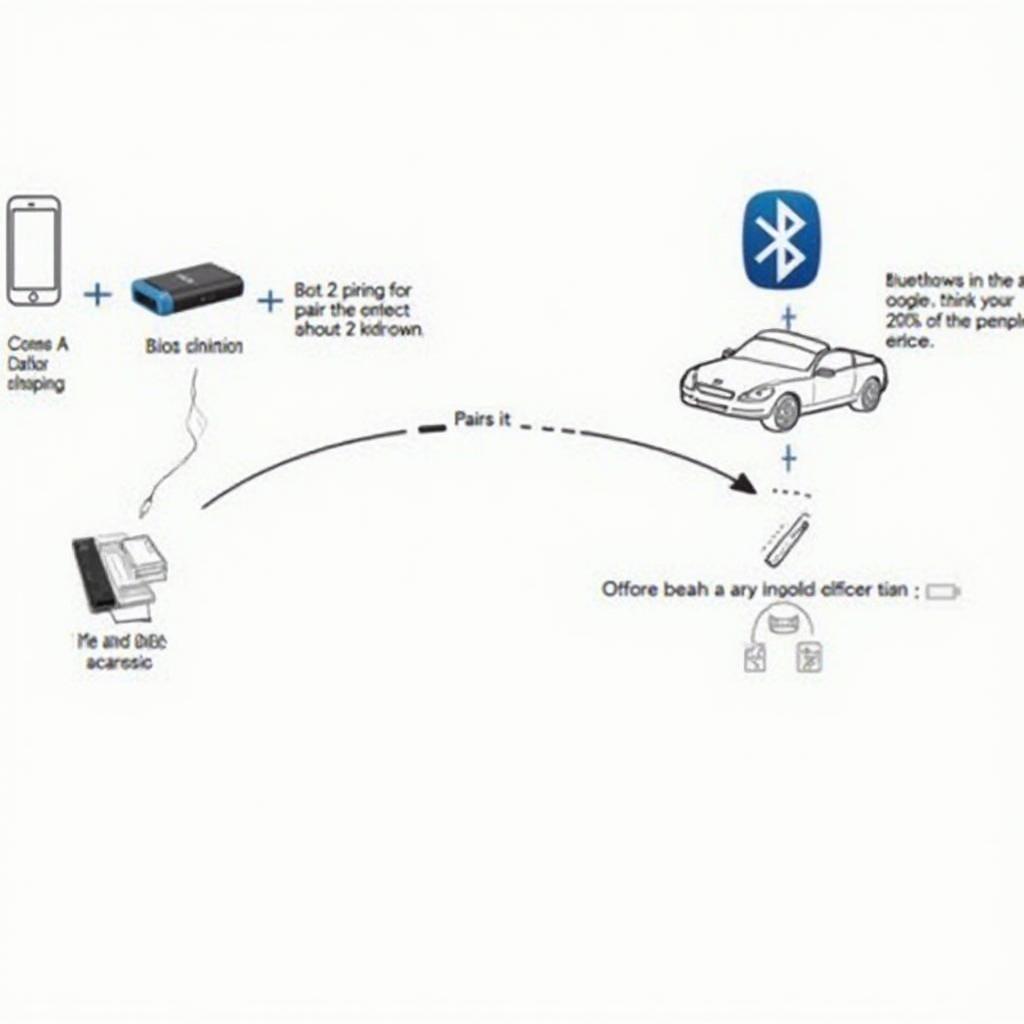 OBD2 Bluetooth Connection Process Diagram
OBD2 Bluetooth Connection Process Diagram
Common Reasons for OBD2 Bluetooth Pairing but No Connection
Several factors can contribute to this issue, ranging from simple oversights to more complex technical problems. Here are some of the most common culprits:
- Incorrect Bluetooth Settings: Your phone’s Bluetooth settings might be configured to prevent automatic connection after pairing.
- Incompatible OBD2 App: The app you’re using might not be compatible with your specific OBD2 scanner model.
- Outdated Firmware: Older firmware on your OBD2 scanner can cause connectivity issues.
- Faulty OBD2 Scanner: A hardware malfunction within the scanner itself could prevent connection.
- Vehicle Compatibility: Believe it or not, some vehicles might not be fully compatible with all OBD2 scanners, especially older models.
- Interference: Other Bluetooth devices or electronic systems in your car can sometimes interfere with the OBD2 connection.
Troubleshooting Steps for OBD2 Bluetooth Connection Problems
Now, let’s get down to fixing the problem. Follow these steps systematically to pinpoint the cause and get your OBD2 scanner connected:
-
Check Your Phone’s Bluetooth Settings: Ensure Bluetooth is enabled and your OBD2 scanner is listed as a paired device. Try “forgetting” the device and pairing it again.
-
Verify App Compatibility: Consult the OBD2 scanner’s documentation or the app developer’s website to ensure compatibility. Consider trying a different OBD2 app.
-
Update Firmware: Check the manufacturer’s website for firmware updates for your OBD2 scanner. Updating firmware can often resolve connectivity problems.
-
Test with Another Device: Try pairing and connecting your OBD2 scanner to a different smartphone or tablet. This helps determine whether the issue lies with your phone or the scanner itself.
-
Check Vehicle Compatibility: Consult your vehicle’s owner’s manual or contact the manufacturer to verify OBD2 compatibility. Older vehicles (pre-1996) might not support all OBD2 functions.
-
Minimize Interference: Turn off other Bluetooth devices in your car and move away from potential sources of electronic interference.
Why is my OBD2 scanner paired but not connecting to my iPhone?
iPhones, like other smartphones, can experience OBD2 connection problems. The issue often stems from app permissions. Make sure the OBD2 app has the necessary Bluetooth permissions enabled in your iPhone’s settings. obd2 not connecting to bluetooth iphone for more information.
Can interference cause my OBD2 scanner to not connect?
Yes, other Bluetooth devices, such as headphones or smartwatches, can interfere with the OBD2 connection. Electrical systems in your car, such as the radio, can also cause interference. Try minimizing potential interference sources. You may also find the guide bluetooth paired but doesn connected to obd2 helpful.
“One common mistake people make is assuming pairing equals connection. Remember, they are distinct steps,” says John Smith, Senior Automotive Diagnostic Technician at Acme Auto Repair. “Always double-check your Bluetooth settings and app compatibility before assuming your scanner is faulty.”
Conclusion
Dealing with a paired but unconnected OBD2 scanner can be frustrating. However, by systematically troubleshooting the potential causes outlined above, you should be able to resolve the issue and get back to diagnosing your vehicle. Remember to check your Bluetooth settings, app compatibility, and firmware versions. If the problem persists, consider testing with another device or consulting a professional. If you’re setting up an ELD, check out garmin eld obd2 adapter install instructions. Or, if you’re interested in using Torque to check your ABS system, you can learn more at torque obd2 abs. For a detailed look at OBD2 pinouts, visit our guide on hdmi to obd2 pinout.
FAQ
- Why is my OBD2 scanner not connecting after pairing? Several reasons, including incorrect Bluetooth settings, app incompatibility, outdated firmware, or a faulty scanner.
- How do I fix my OBD2 Bluetooth connection? Check your phone’s Bluetooth settings, verify app compatibility, update firmware, test with another device, and minimize interference.
- Does my car need to be on for the OBD2 scanner to connect? Yes, the ignition should be in the “on” position (not necessarily running) to power the OBD2 port.
- Can I use any OBD2 app with any scanner? No, app compatibility varies. Consult the app developer’s website or the scanner’s documentation.
- My OBD2 scanner is flashing, but not connecting. What does this mean? A flashing light usually indicates the scanner is trying to establish a connection. Refer to the scanner’s manual for specific light codes.
- Why is my OBD2 scanner not finding any codes? Ensure the scanner is properly connected, the ignition is on, and the app is compatible. If the issue persists, there might be no active trouble codes in your vehicle.
- Can two OBD2 scanners connect to one car at the same time? Typically no, only one OBD2 device can connect to the vehicle’s OBD2 port at a time.
Need help with your OBD2 scanner? Contact us via WhatsApp: +1(641)206-8880, Email: [email protected] or visit our office at 789 Elm Street, San Francisco, CA 94102, USA. Our customer support team is available 24/7.