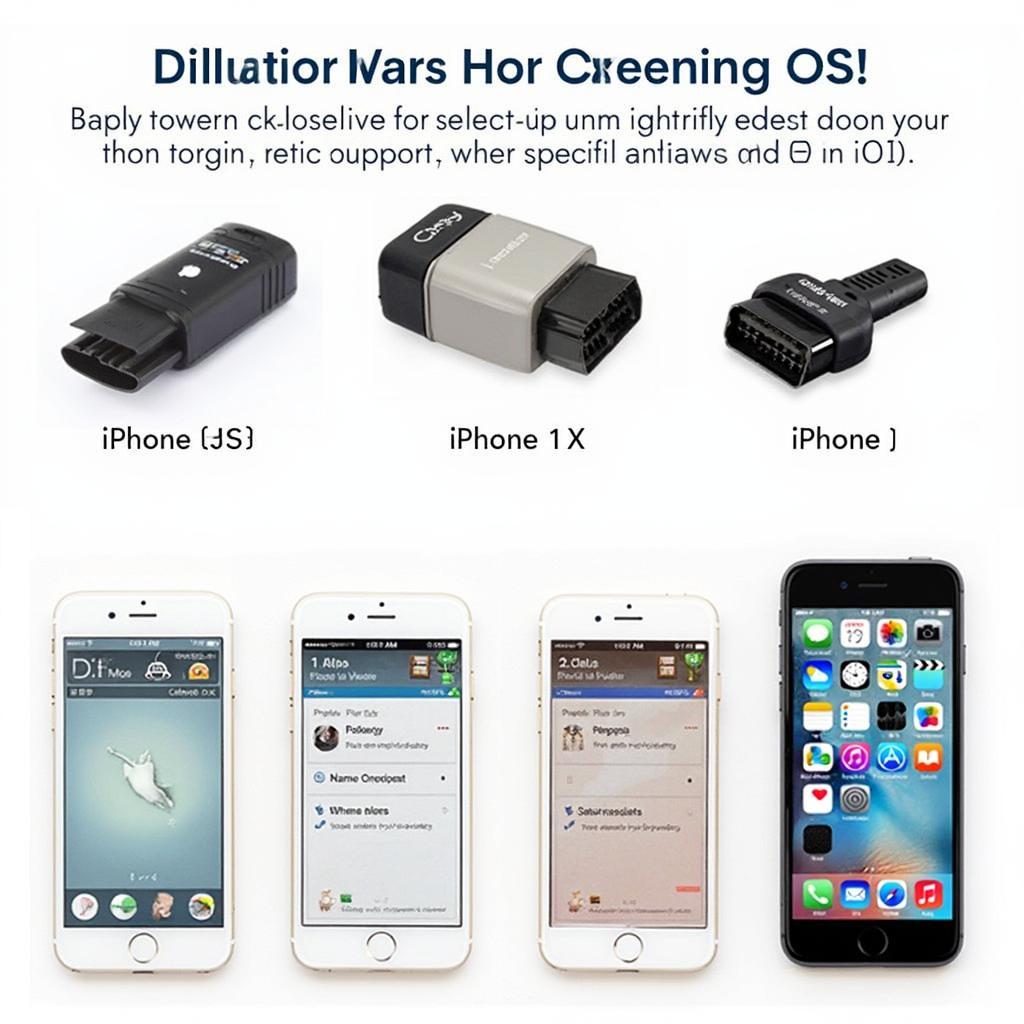Connecting your Apple iPhone to your car’s onboard diagnostic system has never been easier thanks to the advancements in OBD2 Bluetooth technology. This guide will explore everything you need to know about using an OBD2 Bluetooth scanner with your iPhone, from choosing the right adapter to interpreting diagnostic codes.
Choosing the Right OBD2 Bluetooth Adapter for Your iPhone
Selecting the correct OBD2 Bluetooth adapter is crucial for a seamless diagnostic experience. Not all adapters are created equal, and compatibility with iPhones can vary. Look for adapters specifically designed to work with iOS devices. Check online reviews and ensure the adapter supports your iPhone’s iOS version. Furthermore, consider the adapter’s data transfer speed and the range of its Bluetooth connection. A faster data transfer rate allows for smoother real-time data display, while a longer Bluetooth range offers greater flexibility when working around your vehicle.
Setting Up Your OBD2 Bluetooth Scanner and iPhone
Connecting your OBD2 Bluetooth scanner to your iPhone is a straightforward process. First, locate your vehicle’s OBD2 port, typically situated under the dashboard on the driver’s side. Plug the OBD2 adapter into the port. Next, turn on your car’s ignition to power the adapter. Then, navigate to your iPhone’s Bluetooth settings and pair it with the OBD2 adapter. The pairing process usually involves entering a default PIN code, often “0000” or “1234.” Once paired, you’re ready to use a compatible OBD2 app. obd2 i phone app offer a wide range of functionalities, so choose one that suits your needs.
Troubleshooting Connection Issues
Occasionally, you might encounter connection problems. Ensure the adapter is firmly plugged into the OBD2 port and the car’s ignition is on. Double-check your iPhone’s Bluetooth is enabled and try restarting both your iPhone and the adapter. If the issue persists, consult the adapter’s manual or contact the manufacturer for support.
Interpreting Diagnostic Trouble Codes (DTCs)
Once connected, your OBD2 app will display Diagnostic Trouble Codes (DTCs) if any issues are detected. These codes are standardized, but different apps might present them in various formats. Understanding these codes is essential to diagnose car problems. Most apps provide a description of each code, indicating the potential problem area. However, keep in mind that DTCs are starting points for diagnosis. Further investigation might be necessary to pinpoint the exact cause.
What do the Different DTC Codes Mean?
DTCs consist of a letter and four numbers. The letter signifies the system involved (e.g., “P” for powertrain, “B” for body, “C” for chassis, “U” for network). The numbers indicate the specific fault. torque pro obd2 app often provide detailed explanations of each code. It’s recommended to consult reliable online resources or a qualified mechanic for a thorough diagnosis.
Advanced Features of OBD2 Bluetooth Scanners for iPhone
Beyond reading DTCs, many OBD2 Bluetooth scanners and apps offer advanced features. These include real-time data monitoring of various engine parameters like speed, RPM, coolant temperature, and fuel consumption. Some apps allow for data logging and graphing, providing valuable insights into your vehicle’s performance. Customizable dashboards and alerts further enhance the diagnostic experience. Certain apps even offer features like emission testing readiness checks, which can be helpful before vehicle inspections.
Is an OBD2 Bluetooth Scanner a Worthwhile Investment for iPhone Users?
Absolutely. An OBD2 Bluetooth scanner and a compatible app can empower you to understand your car’s health better, saving you potential mechanic costs in the long run. It provides a convenient and affordable way to perform basic diagnostics and monitor your vehicle’s performance. best obd2 scanner for 7.3 for iphone provide a good balance of features and affordability.
Conclusion
Using an OBD2 Bluetooth adapter with your Apple iPhone offers a simple and effective way to perform vehicle diagnostics and monitor performance. By choosing the right adapter and a compatible app, you can gain valuable insights into your car’s health. Understanding DTCs and utilizing the advanced features offered by OBD2 apps can empower you to address potential issues proactively and make informed decisions about your vehicle’s maintenance. iphone obd2 code reader app continue to evolve, offering ever more sophisticated diagnostic capabilities. apple obd2 scanner can be a powerful tool in your arsenal.
FAQ
- Are all OBD2 Bluetooth adapters compatible with iPhones? No, ensure the adapter specifically states iOS compatibility.
- Where can I find my car’s OBD2 port? It’s usually located under the dashboard on the driver’s side.
- What does a DTC code mean? It’s a standardized code indicating a potential vehicle problem.
- Can I use an OBD2 scanner to clear DTC codes? Yes, many apps offer this functionality.
- Do I need a professional mechanic to use an OBD2 scanner? No, but further diagnosis by a mechanic may be needed for complex issues.
- What are some popular OBD2 apps for iPhone? Torque Pro, BlueDriver, and OBD Fusion are some popular choices.
- How much do OBD2 Bluetooth scanners typically cost? Prices vary depending on features but generally range from $20 to $100.
For further assistance, please contact us via WhatsApp: +1(641)206-8880, Email: [email protected] or visit our office at 789 Elm Street, San Francisco, CA 94102, USA. Our customer support team is available 24/7.