Setting up your OBD2 ELM327 WiFi adapter can seem daunting, but with the right guidance, it’s a breeze. This guide provides a comprehensive walkthrough of the obd2 elm327 wifi setup process, ensuring you can quickly connect and start diagnosing your vehicle.
Understanding the OBD2 ELM327 WiFi Adapter
The ELM327 is a microchip that acts as a bridge between your vehicle’s onboard diagnostic system (OBD-II port) and your smartphone, tablet, or laptop. The WiFi version allows for wireless communication, offering convenience and flexibility. This technology allows you to access a wealth of information about your car’s performance, identify potential issues, and even clear some trouble codes.
Preparing for OBD2 ELM327 WiFi Setup
Before diving into the setup, gather the necessary tools: your ELM327 WiFi adapter, a compatible device (smartphone, tablet, or laptop), and an OBD2 software application. Locating your car’s OBD-II port is the first step. It’s usually under the dashboard, on the driver’s side.
Step-by-Step OBD2 ELM327 WiFi Setup Guide
- Plug in the adapter: Insert the ELM327 adapter into your vehicle’s OBD-II port.
- Turn on the ignition: Turn your car’s ignition to the “on” position (do not start the engine). This powers the adapter.
- Connect to WiFi: On your device, go to WiFi settings and connect to the ELM327’s WiFi network. The network name (SSID) and password are usually printed on the adapter or in its manual. For specific instructions for Android devices, see our guide on obd2 elm327 wifi setup android.
- Launch your OBD2 software: Open your chosen OBD2 app. Many free and paid options are available. Check out our recommendations for free obd2 software elm327 wifi.
- Connect to the adapter: Within the app, select the ELM327 adapter from the list of available devices.
- Start diagnosing: Once connected, you can begin reading and interpreting diagnostic data from your vehicle.
Troubleshooting Common OBD2 ELM327 WiFi Setup Issues
Sometimes, you might encounter issues during setup. Here are some common problems and solutions:
- Connection problems: Double-check the WiFi password, ensure the adapter is securely plugged in, and try restarting your device and the adapter. If you’re using Carly, ensure you have an obd2 adapter compatible with carly.
- Incorrect password: Default passwords are often “1234,” “0000,” or “6789.” Refer to your adapter’s manual if these don’t work. For further information on default passwords, check our guide on obd2 elm327 password.
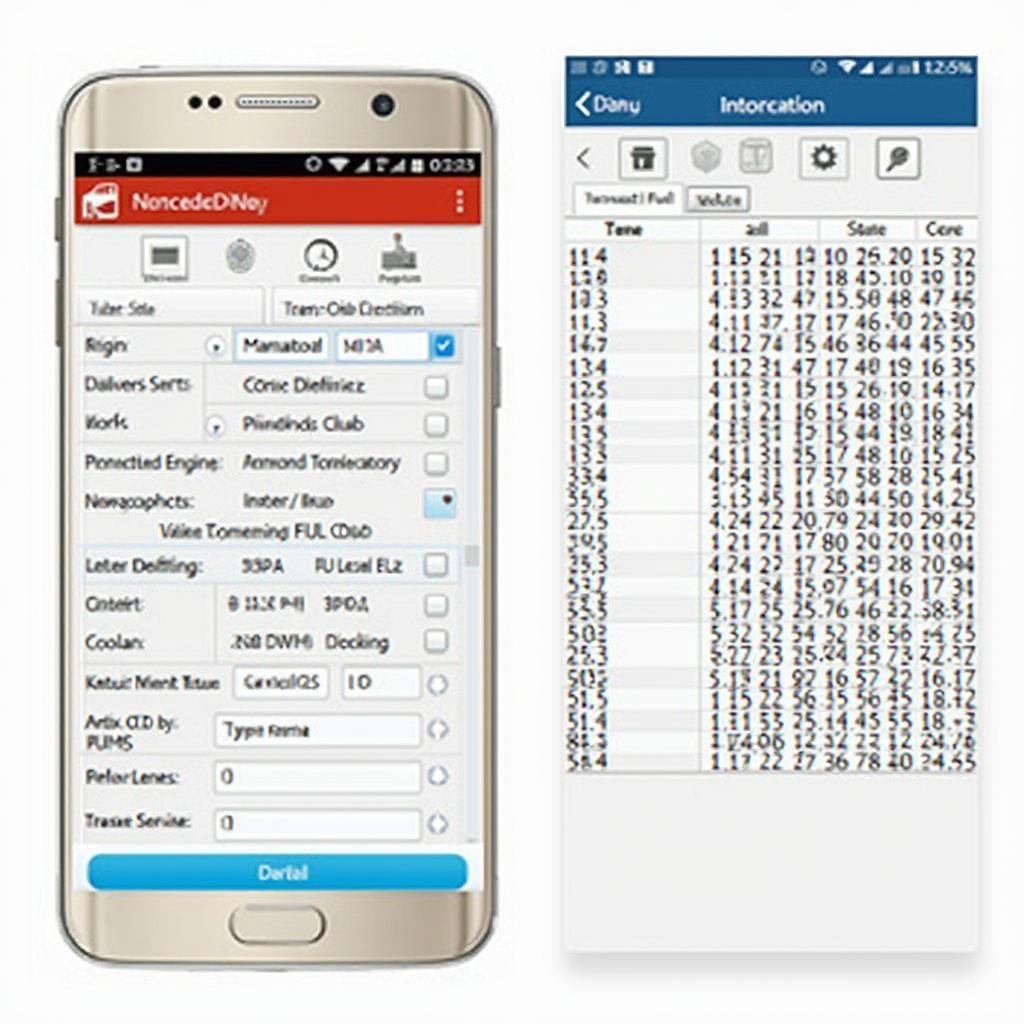 OBD2 Software Displaying Vehicle Data on a Smartphone
OBD2 Software Displaying Vehicle Data on a Smartphone
“A properly configured ELM327 opens a window into your car’s health, empowering you to understand its performance and address issues proactively.” – John Smith, Automotive Diagnostics Engineer.
Choosing the Right OBD2 Software
The software you choose significantly impacts your diagnostic experience. Select software with a user-friendly interface, comprehensive features, and compatibility with your vehicle make and model. If you are looking for a comprehensive diagnostic tool, consider the elm327 obd2 diagnostic interface.
Conclusion
Successfully setting up your obd2 elm327 wifi setup empowers you to monitor your car’s health, identify potential problems, and make informed decisions about maintenance. This guide has equipped you with the knowledge to navigate the process smoothly.
FAQ
- What is an OBD2 ELM327 WiFi adapter?
- How do I find my car’s OBD-II port?
- What if I can’t connect to the ELM327’s WiFi network?
- What are some recommended OBD2 software applications?
- Can I use an ELM327 with any car?
- What kind of data can I access with an ELM327?
- Where can I find the default password for my ELM327?
Need further assistance? Contact us via WhatsApp: +1(641)206-8880, Email: [email protected] or visit us at 789 Elm Street, San Francisco, CA 94102, USA. Our 24/7 customer support team is ready to help.

