Finding a reliable OBD2 Mercedes Android app can feel like searching for a needle in a haystack. With countless options flooding the app stores, it’s easy to get lost in a sea of poorly designed interfaces and limited functionality. Whether you’re a seasoned mechanic or a car enthusiast looking to troubleshoot a pesky check engine light, having the right diagnostic tool at your fingertips is essential.
This comprehensive guide delves into the world of OBD2 Mercedes Android apps, exploring the features, benefits, and top contenders in the market.
Understanding OBD2 and Its Importance for Your Mercedes
Before we dive into the realm of apps, let’s take a step back and understand what OBD2 is and why it’s crucial for your Mercedes. OBD2, short for On-Board Diagnostics, is a standardized system that allows external electronics to interface with your car’s computer system. Think of it as your car’s communication hub, providing a wealth of information about your engine’s health, emissions, and overall performance.
Using an OBD2 scanner, you can access a treasure trove of data points, including:
- Diagnostic Trouble Codes (DTCs): These codes are like your car’s way of telling you something is wrong.
- Vehicle Speed: Monitor your car’s speed in real-time.
- Engine RPM: Keep an eye on your engine’s revolutions per minute.
- Coolant Temperature: Track your engine’s temperature to prevent overheating.
- Fuel System Status: Monitor fuel pressure, delivery, and more.
Why Choose an OBD2 Mercedes Android App?
While standalone OBD2 scanners have been the go-to for years, OBD2 Android apps paired with a Bluetooth OBD2 adapter offer a new level of convenience and affordability. Here’s why:
- Cost-Effective: OBD2 apps are significantly more affordable than traditional scanners, often costing a fraction of the price.
- Portability: With the app residing on your smartphone, you’ll always have a diagnostic tool on hand.
- User-Friendly Interface: Most apps are designed with intuitive interfaces, making it easy to navigate and understand data.
- Data Logging and Sharing: Many apps allow you to log data over time and share it with your mechanic for advanced troubleshooting.
Key Features to Look for in an OBD2 Mercedes Android App
Not all OBD2 apps are created equal. When choosing an app for your Mercedes, consider these essential features:
1. Compatibility: This is paramount! Ensure the app explicitly states its compatibility with Mercedes-Benz vehicles.
2. DTC Reading and Clearing: The app should be capable of reading and clearing both generic and manufacturer-specific trouble codes.
3. Live Data Monitoring: Look for apps that provide real-time data streams from various sensors.
4. Graphical Representation: Charts and graphs make it easier to visualize and interpret data trends.
5. Customization Options: The ability to customize dashboards and data displays enhances the user experience.
6. Data Logging and Export: Being able to log data and export it in various formats is invaluable for in-depth analysis.
7. User Reviews and Ratings: Always check user reviews on app stores to gauge real-world experiences and app reliability.
Top OBD2 Mercedes Android App Recommendations
Navigating the crowded app market can be overwhelming. Here are a few top-rated OBD2 apps known for their compatibility and performance with Mercedes-Benz vehicles:
-
Torque Pro (Paid): A highly regarded app among car enthusiasts, Torque Pro offers a comprehensive suite of features, including extensive customization options, advanced data logging, and support for various plugins.
-
Carly for Mercedes (Subscription-Based): Carly specializes in Mercedes and BMW vehicles, providing in-depth diagnostics, coding capabilities, and maintenance-specific functions.
-
OBD Fusion (Paid): OBD Fusion boasts an intuitive interface, real-time gauges, and customizable dashboards. It also offers optional in-app purchases for advanced features.
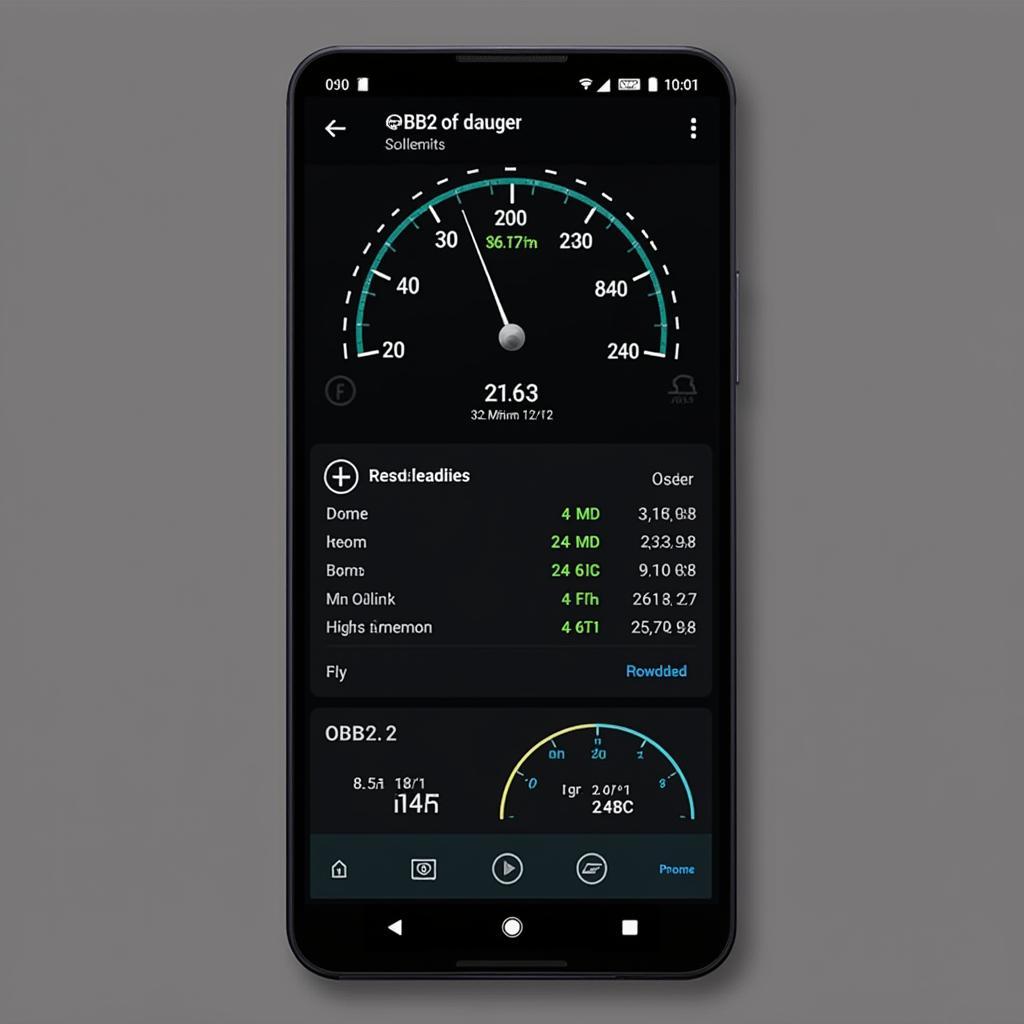 OBD2 App Interface on Android Device
OBD2 App Interface on Android Device
“When choosing an OBD2 app for your Mercedes, prioritize compatibility, user reviews, and the specific features that align with your needs. Don’t hesitate to try out a few different apps before committing to one.” – John Miller, Senior Automotive Technician at CarDiagTech Workshop
Setting Up Your OBD2 App
Once you’ve chosen your app, setting it up is a breeze:
- Purchase a Bluetooth OBD2 Adapter: Ensure it’s compatible with both Mercedes-Benz vehicles and Android devices.
- Locate Your OBD2 Port: It’s typically found under the dashboard on the driver’s side.
- Plug in the Adapter: Insert the adapter into the OBD2 port.
- Pair Your Phone: Enable Bluetooth on your Android device and pair it with the adapter.
- Launch the App: Open the OBD2 app and follow the on-screen instructions to complete the setup.
Troubleshooting Common Issues
While OBD2 apps are generally user-friendly, you might encounter a few hiccups along the way. Here’s a quick troubleshooting guide:
- Connection Problems: Double-check that Bluetooth is enabled on your phone and that the adapter is properly plugged in.
- App Crashes: Try restarting the app or your phone. If the issue persists, reinstalling the app might resolve it.
- Inaccurate Data: Ensure you’re using a compatible and reliable OBD2 adapter.
Conclusion
An OBD2 Mercedes Android app empowers you to take control of your car’s diagnostics and maintenance. By understanding your car’s data, you can identify potential issues early on, save on costly repairs, and enjoy a smoother, more enjoyable driving experience.
Remember to choose an app that meets your specific needs and prioritize compatibility and user reviews. With the right app and a little know-how, you’ll be able to diagnose your Mercedes like a pro in no time.
FAQs
1. Can I use any OBD2 adapter with my Mercedes?
While most standard OBD2 adapters will work, it’s recommended to choose one specifically designed for Mercedes-Benz vehicles to ensure full compatibility and access to all data points.
2. What do I do if I get a DTC code?
If you encounter a DTC code, you can research its meaning online or consult your OBD2 app’s database. It’s crucial to address any underlying issues promptly to prevent further damage to your vehicle.
3. Can I use an OBD2 app for coding or programming?
Some OBD2 apps, like Carly for Mercedes, offer coding and programming capabilities. However, it’s crucial to exercise caution when using these features and thoroughly research the process beforehand.
4. Are OBD2 apps a replacement for professional mechanics?
OBD2 apps are valuable tools for diagnostics and understanding your car’s health, but they shouldn’t replace professional mechanics. For complex repairs or if you’re unsure about a diagnosis, it’s always best to consult a qualified technician.
5. Can I leave the OBD2 adapter plugged in all the time?
It’s generally not recommended to leave the adapter plugged in constantly. While it shouldn’t drain your battery significantly, it’s best practice to unplug it when not in use.
Need further assistance with OBD2 scanning for your Mercedes? Don’t hesitate to reach out to our team of experts via WhatsApp: +1(641)206-8880 or Email: [email protected]. We offer 24/7 customer support to answer your questions and guide you through the process.

