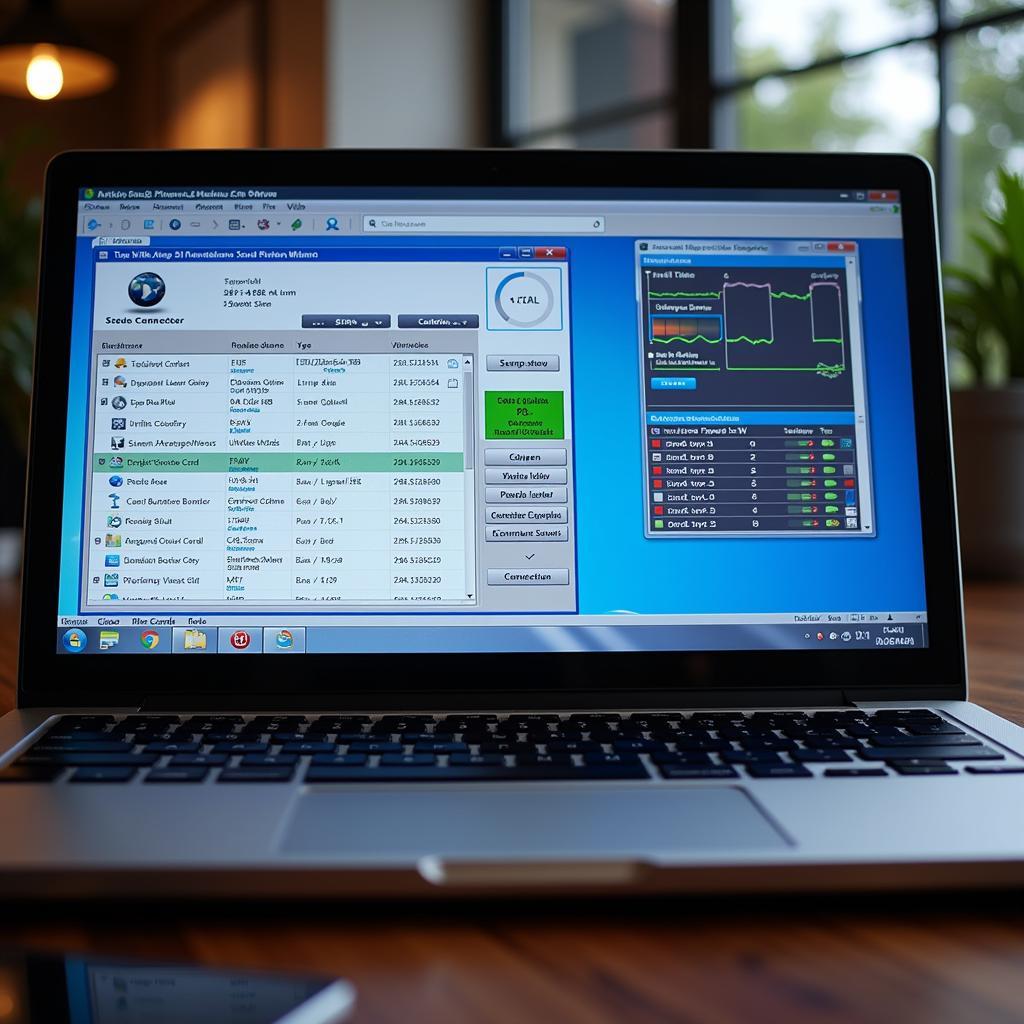Understanding your car’s health has never been easier thanks to OBD2 software for Windows. These powerful programs turn your Windows laptop or tablet into a sophisticated diagnostic tool, allowing you to read and clear error codes, monitor live data, and even customize your car’s performance.
Why Choose OBD2 Software for Windows?
OBD2 software for Windows provides a user-friendly and affordable solution for car owners, DIY enthusiasts, and even professional mechanics. Instead of investing in expensive standalone scanners, you can leverage the power and convenience of your existing Windows device.
Here’s what makes OBD2 software on Windows a game-changer:
- Cost-effective: Often more affordable than dedicated scanners.
- User-friendly: Designed with intuitive interfaces for easy navigation.
- Feature-rich: Offers a wide array of diagnostic and monitoring capabilities.
- Regular Updates: Software developers provide updates to ensure compatibility with new car models and features.
- Data Logging: Record and analyze data over time to spot trends or troubleshoot intermittent issues.
Key Features to Look for in OBD2 Software for Windows
While the features vary depending on the software you choose, here are some essential elements to consider:
-
Code Reading and Clearing: The ability to read and clear both generic (P0XXX) and manufacturer-specific error codes is fundamental.
-
Live Data Monitoring: View real-time sensor readings like engine RPM, coolant temperature, oxygen sensor data, and more.
-
Graphing and Data Logging: Visualize data trends over time to aid in diagnostics.
-
Vehicle Compatibility: Ensure the software supports your car’s make, model, and year.
-
Customization Options: Some software allows you to modify certain vehicle settings (within safe limits).
-
Support and Updates: Choose software with reliable customer support and regular updates.
Choosing the Right OBD2 Software for Your Needs
-
Casual User: For basic diagnostics and code clearing, free or low-cost options might suffice.
-
DIY Enthusiast: Look for software with more advanced features like live data graphing and logging.
-
Professional Mechanics: Invest in professional-grade software with extensive vehicle coverage, advanced diagnostics, and technical support.
Connecting to Your Car’s OBD2 Port
Connecting your Windows device to your car is simple:
-
Locate the OBD2 Port: It’s typically found under the dashboard on the driver’s side.
-
Choose Your Adapter: Select a compatible OBD2 adapter (Bluetooth, USB, or Wi-Fi).
-
Install Drivers: Install the necessary drivers for your adapter on your Windows device.
-
Launch the Software: Pair the adapter with your software, and you’re ready to diagnose!
Taking Control of Your Car’s Health
OBD2 software for Windows empowers you with the knowledge to understand your car’s condition, perform basic maintenance, and even tackle some repairs yourself. With the right software and a bit of know-how, you can save money on mechanic visits and keep your car running smoothly for miles to come.
FAQs
1. Is OBD2 software for Windows compatible with all cars?
Most OBD2 software works with vehicles manufactured after 1996 in the US (and later in other regions) that comply with OBD2 standards.
2. Do I need an internet connection to use OBD2 software?
An internet connection is usually not required for basic diagnostics, but it might be needed for software updates, live vehicle data lookups, or specific features.
3. Can I use OBD2 software to turn off the check engine light?
Yes, but it’s crucial to diagnose and fix the underlying problem. Simply clearing the code without addressing the root cause could lead to further damage.
4. Is it safe to use OBD2 software on my car?
When used responsibly, OBD2 software is safe. Avoid making drastic changes to your vehicle’s settings without proper understanding.
5. Where can I find reliable OBD2 software for Windows?
Websites like OBDFree provide reviews and recommendations for trustworthy OBD2 software options.
Need Expert Help?
Contact us via WhatsApp: +1(641)206-8880 or Email: [email protected]. Our 24/7 customer support team is ready to assist you.