If you’re using an OBD2 scanner with a USB interface, you’ve likely encountered the term “USB serial port driver.” This guide will delve deep into the world of USB serial port drivers for OBD2 scanners, explaining their importance, how to install them, and troubleshoot common issues.
Understanding the Role of a USB Serial Port Driver
Think of a USB serial port driver as a translator between your OBD2 scanner and your computer. While your computer excels at understanding digital information, the OBD2 scanner communicates using a different language – typically a serial protocol. The USB serial port driver bridges this gap, converting the serial data from your scanner into a format your computer can understand, and vice versa. Without the correct driver, your computer would be unable to interpret the data coming from your scanner, rendering it useless.
Installing the Correct Driver: A Step-by-Step Guide
The process of installing a USB serial port driver is generally straightforward:
- Identify Your Scanner’s Chipset: This information is usually found on the manufacturer’s website or in the documentation that came with your scanner. Knowing the chipset is crucial for finding the correct driver.
- Download the Driver: Visit the website of your OBD2 scanner manufacturer and navigate to their support or downloads section. Locate the driver that matches your scanner model and operating system (Windows, macOS, Linux).
- Install the Driver: Once downloaded, double-click the driver file and follow the on-screen instructions. This typically involves agreeing to terms and conditions and clicking “Next” a few times.
- Verify Installation: After installation, connect your OBD2 scanner to your computer. Your operating system should automatically detect and install the newly added hardware.
Troubleshooting Common Driver Issues
While installation is usually a breeze, you might encounter some bumps along the way. Here’s how to troubleshoot common issues:
- “Device Not Recognized” Error: This usually indicates a driver compatibility issue. Double-check that you’ve installed the correct driver for your scanner model and operating system. Consider trying a different USB port or cable.
- Code 10 Error: This error suggests a resource conflict. Try uninstalling any existing OBD2 drivers and reinstalling the latest version. You can also try updating your computer’s chipset drivers.
- Scanner Not Communicating: If your computer recognizes the scanner but it’s not communicating with your vehicle, ensure the scanner is properly connected to your car’s OBD2 port. Verify your vehicle’s ignition is turned on (in some cases, the engine may need to be running).
The Importance of Keeping Your Driver Updated
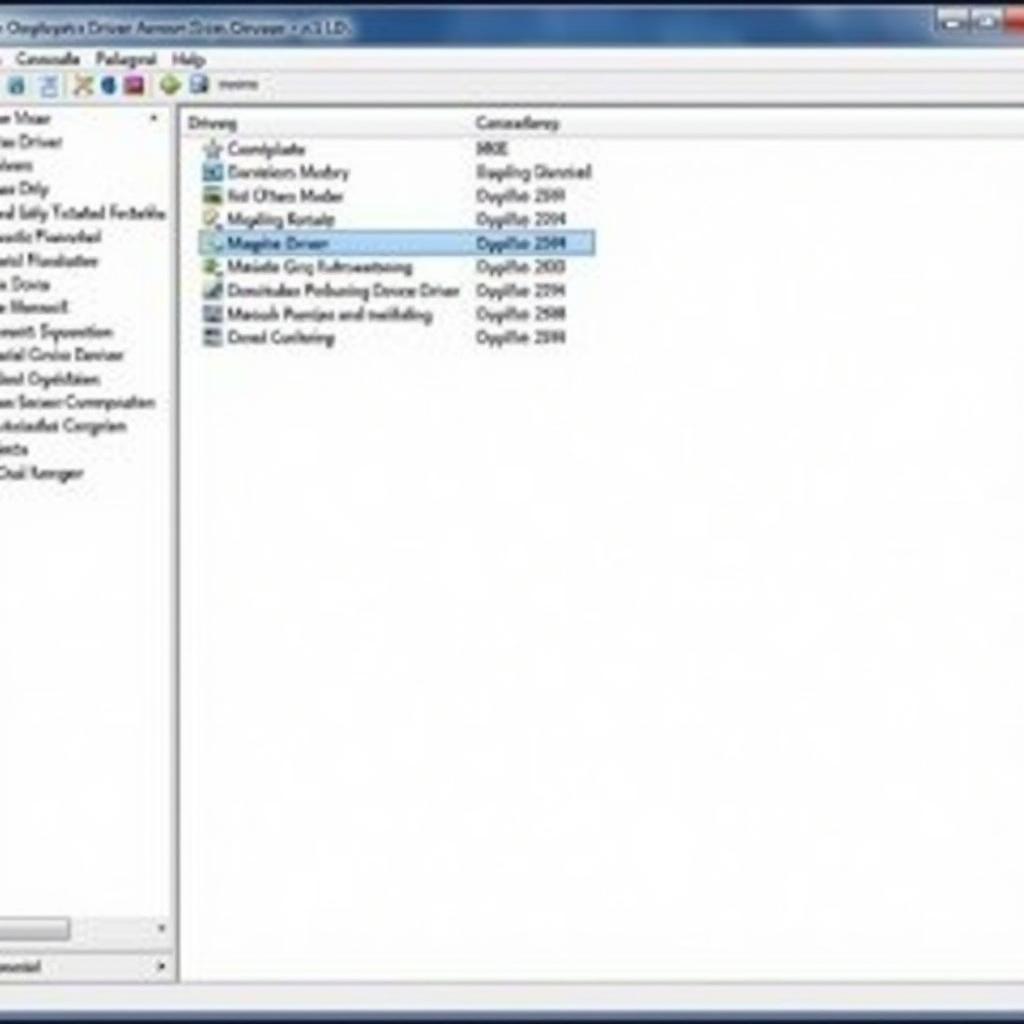 Updating the USB serial port driver for OBD2 scanner
Updating the USB serial port driver for OBD2 scanner
Just like any software, USB serial port drivers receive updates to improve compatibility, fix bugs, and enhance performance. It’s crucial to keep your drivers updated for several reasons:
- Compatibility: New operating system updates may introduce changes that require updated drivers for optimal performance.
- Bug Fixes: Updates often address known issues and vulnerabilities, ensuring a smoother and more secure connection.
- Performance Enhancements: Updates can introduce optimizations that improve data transfer speeds and overall scanner performance.
You can usually find the latest drivers on the manufacturer’s website or through device manager on your computer.
Beyond the Basics: Advanced Driver Considerations
For those who delve deeper into OBD2 diagnostics, understanding advanced driver aspects can be beneficial. Here are a few key points:
- Virtual COM Ports: USB serial port drivers often create a virtual COM port on your computer, allowing software to communicate with the scanner as if it were connected to a traditional serial port.
- Driver Signing: Drivers are digitally signed by the manufacturer to guarantee authenticity and prevent tampering. Always install drivers from reputable sources.
- Latency: Latency refers to the delay between sending a command and receiving a response. Low latency is crucial for real-time data monitoring and can be influenced by driver efficiency.
Conclusion
Selecting the right OBD2 scanner and ensuring you have the correct USB serial port driver is essential for a seamless diagnostic experience. By understanding the role of drivers, following proper installation procedures, and staying up-to-date, you’ll be well-equipped to unlock the full potential of your OBD2 scanner.
Need Help? Contact our team on WhatsApp: +1(641)206-8880, Email: [email protected]. We offer 24/7 customer support!

