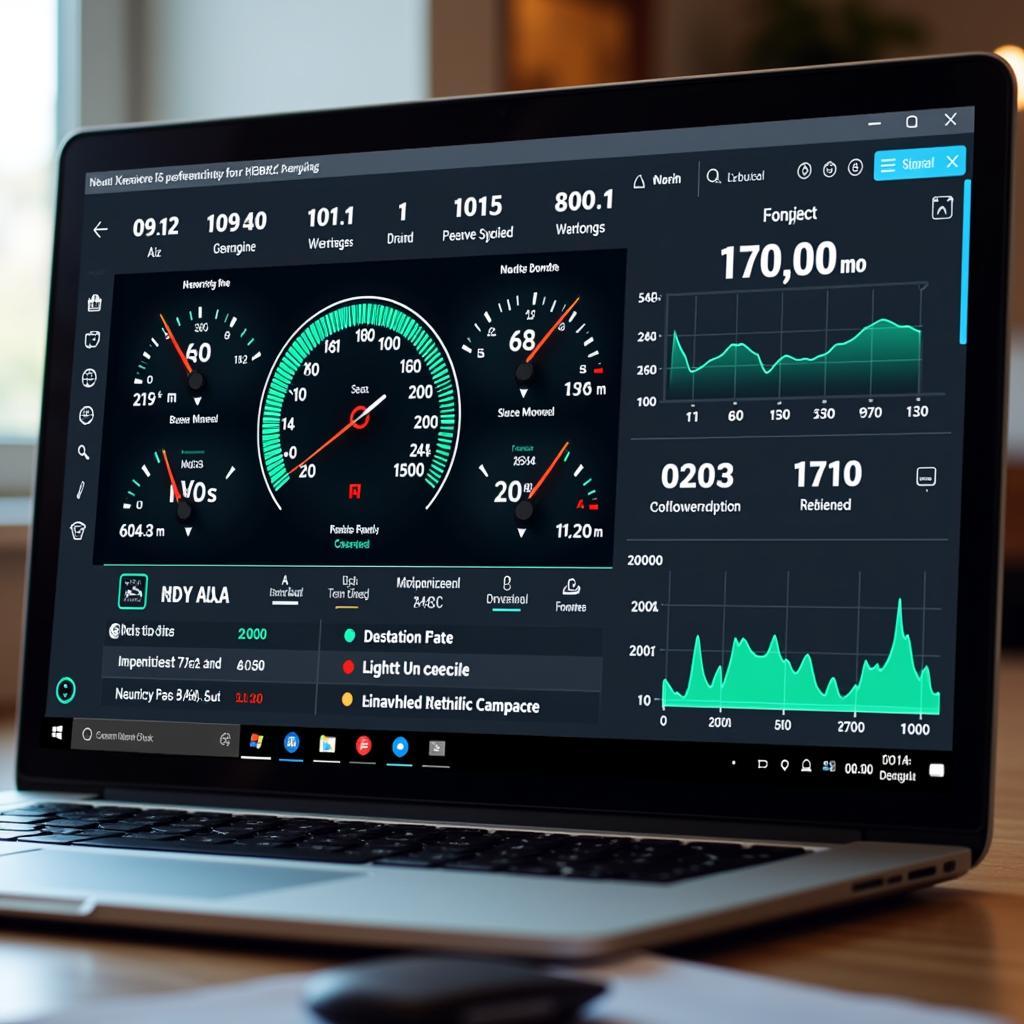Finding the right OBD2 software for Windows 10 can feel like navigating a maze of technical jargon and confusing options. But don’t worry, this guide is here to help you choose the best software for your needs and empower you to unlock the secrets hidden within your car’s computer.
Whether you’re a car enthusiast who loves tinkering under the hood or just want to save money by diagnosing car problems yourself, using OBD2 software with your Windows 10 device can be a game-changer.
What is OBD2 Software and Why Do You Need It?
OBD2 stands for On-Board Diagnostics, generation two. It’s a standardized system that allows you to access data from your car’s Engine Control Unit (ECU) – think of it as your car’s brain. OBD2 software acts as the bridge between your Windows 10 computer and your car’s ECU, translating complex data into readable information you can use.
But what can you actually do with OBD2 software? Here’s where it gets exciting:
- Diagnose engine problems: Forget blinking check engine lights! OBD2 software pinpoints the issue, often saving you trips to the mechanic.
- Reset check engine light: Once you’ve fixed the problem, simply use the software to reset the warning light.
- Monitor live data: Track fuel economy, engine performance, and other crucial metrics in real-time.
- Customize your driving experience: Some software even allows you to tweak certain car settings for a personalized feel.
Choosing the Right OBD2 Software for Windows 10
With countless OBD2 software options available, selecting the right one can feel overwhelming. Don’t worry, we’ve got you covered. Consider these factors when making your decision:
1. Free vs. Paid Software
- Free OBD2 software: A great starting point, especially for casual users. They offer basic features like reading and clearing error codes.
- Paid OBD2 software: Unlocks advanced features like live data monitoring, manufacturer-specific codes, and data logging for a one-time purchase or subscription fee.
2. Features
Think about your specific needs:
- Code reading and clearing: Essential for any OBD2 software.
- Live data monitoring: Provides real-time insights into your car’s performance.
- Data logging: Useful for tracking performance trends over time.
- Manufacturer-specific codes: Delve deeper into your car’s systems.
- Customization options: Personalize your driving experience.
3. User Interface and Compatibility
- User-friendliness: Look for intuitive software that’s easy to navigate.
- Compatibility: Ensure the software is compatible with your Windows 10 version and your OBD2 adapter.
4. User Reviews and Ratings
Don’t just take the developer’s word for it. Read reviews from other users to get real-world insights into the software’s performance, reliability, and ease of use.
Connecting Your OBD2 Scanner to Your Windows 10 Device
Once you’ve chosen your software, it’s time to connect your OBD2 scanner. You’ll need an OBD2 adapter that’s compatible with both your car and your Windows 10 device.
Here’s how to connect them:
- Locate your car’s OBD2 port: It’s usually located under the dashboard on the driver’s side.
- Plug in the OBD2 adapter: Make sure it’s securely connected.
- Connect the adapter to your Windows 10 device: This could be via Bluetooth, USB, or Wi-Fi, depending on your adapter.
- Launch your OBD2 software: It should automatically detect the adapter and establish a connection.
Tips for Using OBD2 Software Effectively
- Start with the basics: Familiarize yourself with reading and clearing error codes before diving into advanced features.
- Use a reliable OBD2 adapter: A high-quality adapter ensures stable communication and accurate data.
- Keep your software updated: Updates often include bug fixes, new features, and compatibility improvements.
- Consult your car’s manual: For specific information about your car’s systems and error codes.
- Don’t hesitate to seek professional help: If you encounter persistent problems or complex issues.
Conclusion
OBD2 software for Windows 10 is a powerful tool that can empower you to take control of your car’s maintenance and unlock a deeper understanding of its performance. By carefully considering your needs, researching different software options, and following our tips, you can embark on a journey of DIY car diagnostics and maintenance.
Remember, knowledge is power, and with the right OBD2 software at your fingertips, you’ll be well-equipped to tackle any car issue that comes your way.