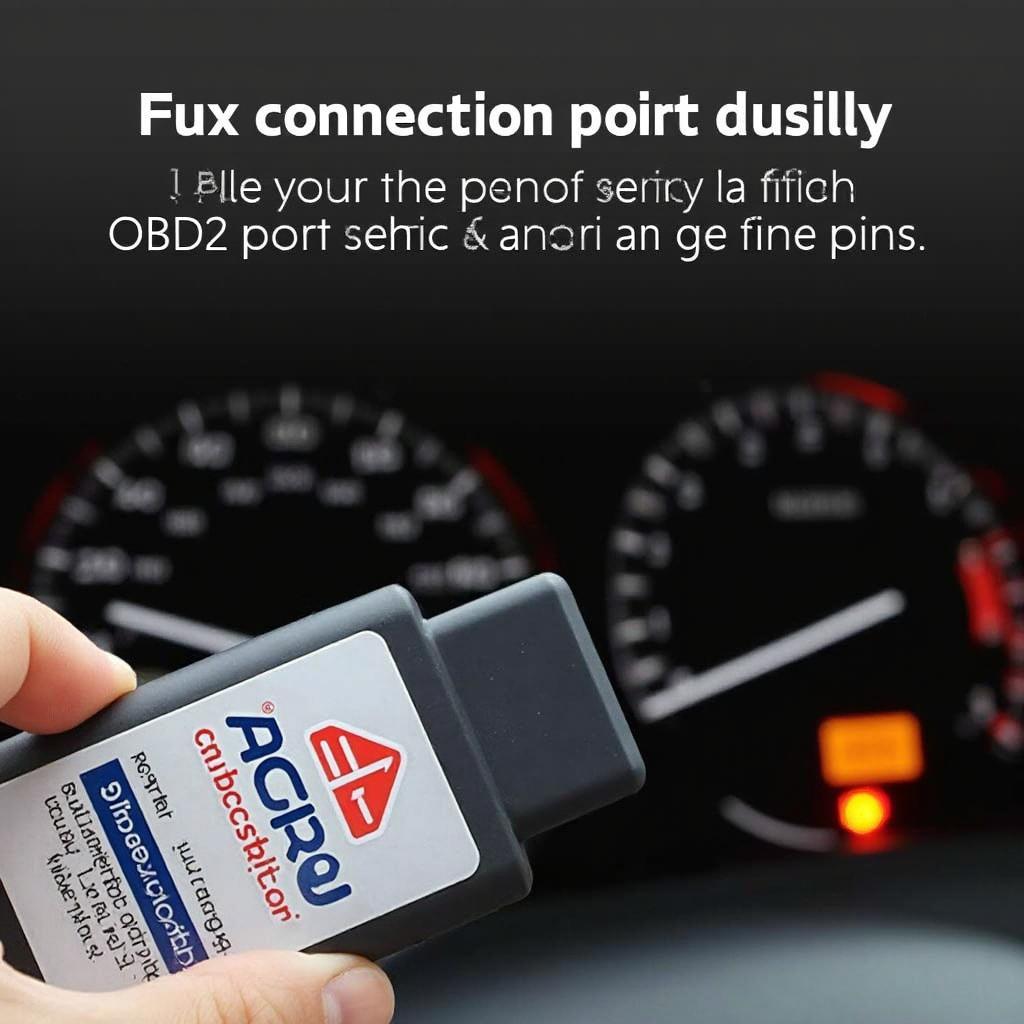An Actron OBD2 scanner link error can be frustrating, especially when you’re trying to diagnose a car problem. This article provides comprehensive troubleshooting steps and solutions to help you resolve Actron OBD2 scanner link errors and get back on the road.
Understanding Actron OBD2 Scanner Link Errors
Actron OBD2 scanner link errors occur when the scanner fails to establish communication with your vehicle’s onboard computer (ECU). This can stem from a variety of issues, ranging from simple connection problems to more complex software or hardware malfunctions. Identifying the root cause is crucial for effective troubleshooting.
Common Causes of Actron OBD2 Scanner Link Errors
Several factors can contribute to Actron OBD2 scanner link errors. These include:
- Loose or damaged OBD2 connector: A loose connection or damaged pins on either the scanner or the vehicle’s OBD2 port can prevent communication.
- Blown OBD2 fuse: A blown fuse in the vehicle’s fuse box can cut off power to the OBD2 port.
- Incompatible OBD2 protocols: While most modern vehicles use standard OBD2 protocols, some older models or vehicles from specific manufacturers may use slightly different protocols that your Actron scanner doesn’t support.
- Software issues: Outdated or corrupted firmware on the Actron scanner can cause communication problems.
- Hardware malfunctions: Internal hardware problems within the scanner itself can lead to link errors.
- Vehicle’s ignition status: Some vehicles require the ignition to be in the “on” position (but not necessarily running) for the OBD2 port to be active.
Troubleshooting Actron OBD2 Scanner Link Errors
Here’s a step-by-step guide to troubleshoot Actron OBD2 scanner link errors:
- Check the OBD2 connector: Inspect both the scanner’s connector and the vehicle’s OBD2 port for any bent or damaged pins. Ensure the connection is secure.
- Verify the OBD2 fuse: Consult your vehicle’s owner’s manual to locate the OBD2 fuse and check if it’s blown. Replace it if necessary.
- Check vehicle compatibility: Confirm that your Actron scanner is compatible with your vehicle’s make, model, and year. Check the Actron website or user manual for compatibility information.
- Update the scanner’s firmware: Visit the Actron website and download the latest firmware for your scanner model. Follow the instructions provided to update the firmware. How to read OBD2 freeze frame data can be helpful during this process.
- Test the scanner on another vehicle: If possible, try connecting the scanner to a different vehicle to determine if the problem is with the scanner or the vehicle.
Solutions for Actron OBD2 Scanner Link Errors
Based on the troubleshooting steps, here are some solutions:
- Repair or replace the OBD2 connector: If the connector is damaged, you can try to repair the pins or replace the connector entirely.
- Replace the blown OBD2 fuse: Install a new fuse with the correct amperage rating.
- Use a compatible OBD2 scanner: If your Actron scanner is incompatible with your vehicle, consider using a different scanner that supports the required protocols.
- Contact Actron support: If you suspect a hardware malfunction within the scanner, contact Actron customer support for assistance.
Why is my Actron OBD2 scanner not connecting?
Your Actron OBD2 scanner may not be connecting due to several reasons such as a faulty connection, blown fuse, or incompatibility.
How do I fix an Actron OBD2 scanner link error?
Fixing an Actron OBD2 scanner link error involves checking the connection, verifying the fuse, ensuring compatibility, and updating the firmware. You can also learn how to read OBD2 freeze frame data for further diagnostics.
Conclusion
Actron OBD2 scanner link errors can be resolved by systematically troubleshooting the connection, fuse, compatibility, and software. By following the steps outlined in this article, you can effectively diagnose and fix the issue, enabling you to use your Actron OBD2 scanner to diagnose your vehicle’s problems. If you continue to experience issues, contacting Actron support is recommended.
FAQ
- What does an Actron OBD2 scanner link error mean? It means the scanner cannot communicate with the vehicle’s computer.
- Is my car compatible with all Actron scanners? No, compatibility varies depending on the vehicle’s make, model, and year.
- Can a blown fuse cause an Actron OBD2 scanner link error? Yes, a blown OBD2 fuse can prevent the scanner from powering on.
- How do I update my Actron scanner’s firmware? Visit the Actron website and follow the instructions provided.
- What should I do if I’ve tried everything and the scanner still doesn’t connect? Contact Actron customer support for further assistance.
- Where can I find the OBD2 port in my car? Usually, it’s located under the dashboard on the driver’s side.
- Can I use an Actron OBD2 scanner on a diesel vehicle? Yes, many Actron scanners are compatible with both gasoline and diesel vehicles.
Common Scenarios for Actron OBD2 Scanner Link Errors:
- Scenario 1: The scanner powers on, but displays “Link Error” when connected to the vehicle. This suggests a connection or compatibility issue.
- Scenario 2: The scanner doesn’t power on at all. Check the OBD2 fuse and the vehicle’s ignition status.
- Scenario 3: The scanner connects intermittently. This might indicate a loose connection or a failing OBD2 port.
Further Reading:
For more helpful information, you can explore articles like “How to Read OBD2 Freeze Frame Data” on our website.
Need more support? Contact us via WhatsApp: +1(641)206-8880, or Email: [email protected]. Our customer service team is available 24/7.