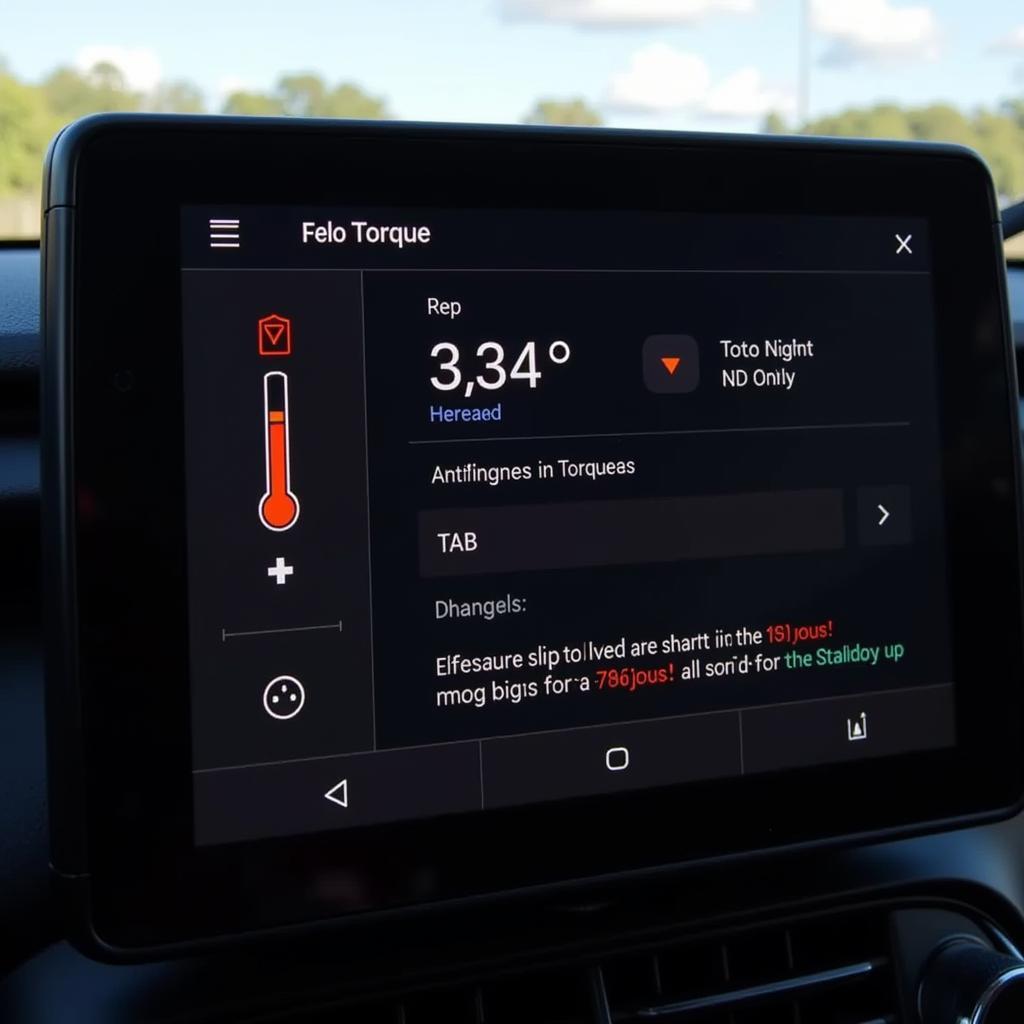Android Auto has revolutionized the driving experience, and when combined with the diagnostic prowess of an OBD2 scanner and the versatility of the Torque app, it opens up a world of possibilities. Imagine having real-time performance data, fault code diagnostics, and vehicle insights displayed seamlessly on your car’s infotainment system – that’s the power of Android Auto OBD2 Torque.
This comprehensive guide delves into the world of Android Auto, OBD2 scanners, and the Torque app, showing you how to transform your driving experience.
Understanding the Essentials: OBD2, Torque, and Android Auto
Before diving into the how-to, let’s clarify the basics:
OBD2 Scanner: This small device plugs into your car’s OBD2 port, typically located under the dashboard. It acts as a bridge, reading data from your vehicle’s computer and transmitting it to your device.
Torque App: A powerful Android app that transforms your Android device into a sophisticated vehicle diagnostics tool. It interprets data received from the OBD2 scanner, displaying it in an easy-to-understand format.
Android Auto: Google’s platform designed to mirror essential apps from your Android device onto your car’s compatible infotainment system, offering a safer and more convenient way to use apps while driving.
Why Use Android Auto with OBD2 Torque?
The synergy between these technologies unlocks numerous benefits:
- Enhanced Driving Experience: Monitor real-time data like speed, RPM, engine temperature, and fuel economy directly on your car’s display.
- Proactive Maintenance: Detect potential issues early on by monitoring sensor readings and receiving alerts for unusual activity.
- Improved Fuel Efficiency: Track fuel consumption patterns and identify areas for improvement in your driving style.
- DIY Diagnostics: Read and clear diagnostic trouble codes (DTCs) without visiting a mechanic, saving time and money.
- Customization and Fun: Torque offers customizable dashboards, gauges, and themes to personalize your experience, making driving more engaging.
Choosing the Right OBD2 Scanner for Android Auto Torque
Not all OBD2 scanners are created equal. For optimal performance with Android Auto and Torque, consider these factors:
- Bluetooth Connectivity: Ensures seamless wireless connection with your Android device.
- Android Auto Compatibility: Verify if the scanner is compatible with Android Auto to ensure proper integration.
- Data Reading Speed: Look for scanners with fast refresh rates to get accurate real-time data.
- Protocol Support: Ensure the scanner supports all necessary OBD2 protocols for your vehicle model.
- User Reviews and Ratings: Research and choose reputable brands with positive user feedback.
Setting Up Your Android Auto OBD2 Torque System
Follow these steps to set up your own in-car diagnostics system:
- Download and Install Torque Pro: Get the app from the Google Play Store.
- Plug in Your OBD2 Scanner: Insert the scanner into your car’s OBD2 port.
- Pair via Bluetooth: Enable Bluetooth on your phone and pair it with the scanner.
- Configure Torque Settings: Open the app and set up vehicle profile, preferred units, and customize your dashboard.
- Connect to Android Auto: Launch Android Auto on your car’s display and select the Torque app.
Exploring Torque App Features on Android Auto
Torque offers a plethora of features accessible through your Android Auto system:
- Real-time Gauges: Monitor speed, RPM, coolant temperature, engine load, and more in real-time.
- Fault Code Reader: Read and clear diagnostic trouble codes, often with descriptions to understand the issue.
- Performance Tracking: Record 0-60 times, quarter-mile times, and other performance metrics.
- Trip Computer: Track fuel economy, distance traveled, and driving costs.
- Customizable Dashboard: Create personalized layouts with the gauges and data points most important to you.
Tips for Maximizing Your Android Auto OBD2 Torque Experience
- Keep Your App Updated: Regular updates often include performance improvements, bug fixes, and new features.
- Monitor Battery Usage: Using the Torque app continuously can drain your phone’s battery, consider a car charger for longer drives.
- Explore Advanced Settings: Dive into the app’s settings to fine-tune data logging, gauge sensitivity, and other parameters for a tailored experience.
Conclusion
By integrating an OBD2 scanner with the Torque app on your Android Auto system, you unlock a new level of insight and control over your vehicle. From monitoring performance to diagnosing issues, this powerful combination empowers you to make informed decisions about your car’s health and your driving habits. So, embrace the future of driving and experience the road like never before with the intelligent fusion of Android Auto OBD2 Torque.