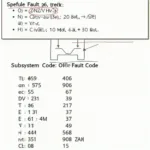Using an Android device with Torque and a WiFi OBD2 adapter is a popular and cost-effective way to diagnose your car’s issues. However, many users experience connection drops or interference when their cellular data is active alongside the WiFi OBD2 connection. This article will explore why disabling cellular data while using Android Torque WiFi OBD2 is often recommended and how to do it.
Why Disable Cellular Data with Android Torque WiFi OBD2?
Interference is the primary reason to disable cellular data when using your Android device with Torque and a WiFi OBD2 adapter. Both your cellular data and the WiFi OBD2 adapter operate on radio frequencies. While they use different frequency bands, they can still interfere with each other, especially if the signal strength of one is weak. This interference can manifest as connection drops, slow data transfer rates, or inaccurate readings in Torque.
Disabling cellular data ensures a stable connection between your Android device and the OBD2 adapter, leading to a more reliable diagnostic experience. It minimizes the chance of interrupted data streams and allows Torque to receive real-time vehicle data without interruptions. This is crucial for accurately diagnosing issues and monitoring live sensor data.
How to Disable Cellular Data on Android for Torque WiFi OBD2 Use
Disabling cellular data on your Android device is a straightforward process. Here’s a step-by-step guide:
- Open Settings: Navigate to the Settings app on your Android device.
- Find Network & internet (or similar): The exact name of this setting may vary depending on your Android version and device manufacturer. Look for options like “Connections,” “Network & internet,” or “Mobile data.”
- Select Mobile Network (or similar): Once in the Network settings, look for the “Mobile Network,” “Cellular Network,” or a similar option.
- Toggle off Mobile Data: You should see a toggle switch for “Mobile Data” or “Cellular Data.” Turn it off.
Troubleshooting Common Issues
Even with cellular data disabled, some users might still experience connection issues. Here are a few troubleshooting tips:
- Check OBD2 Adapter Placement: Ensure the adapter is securely plugged into the OBD2 port. A loose connection can cause intermittent communication problems.
- Restart Your Device: A simple restart can often resolve software glitches that might be affecting the WiFi connection.
- Update Torque and Adapter Firmware: Ensure both the Torque app and your OBD2 adapter’s firmware are up-to-date. Outdated software can lead to compatibility issues.
Does Disabling Cellular Data Affect Other Apps?
Disabling cellular data will prevent apps that rely on a cellular connection from accessing the internet. This includes activities like browsing the web, sending emails, and using social media apps. However, apps that use WiFi will continue to function normally.
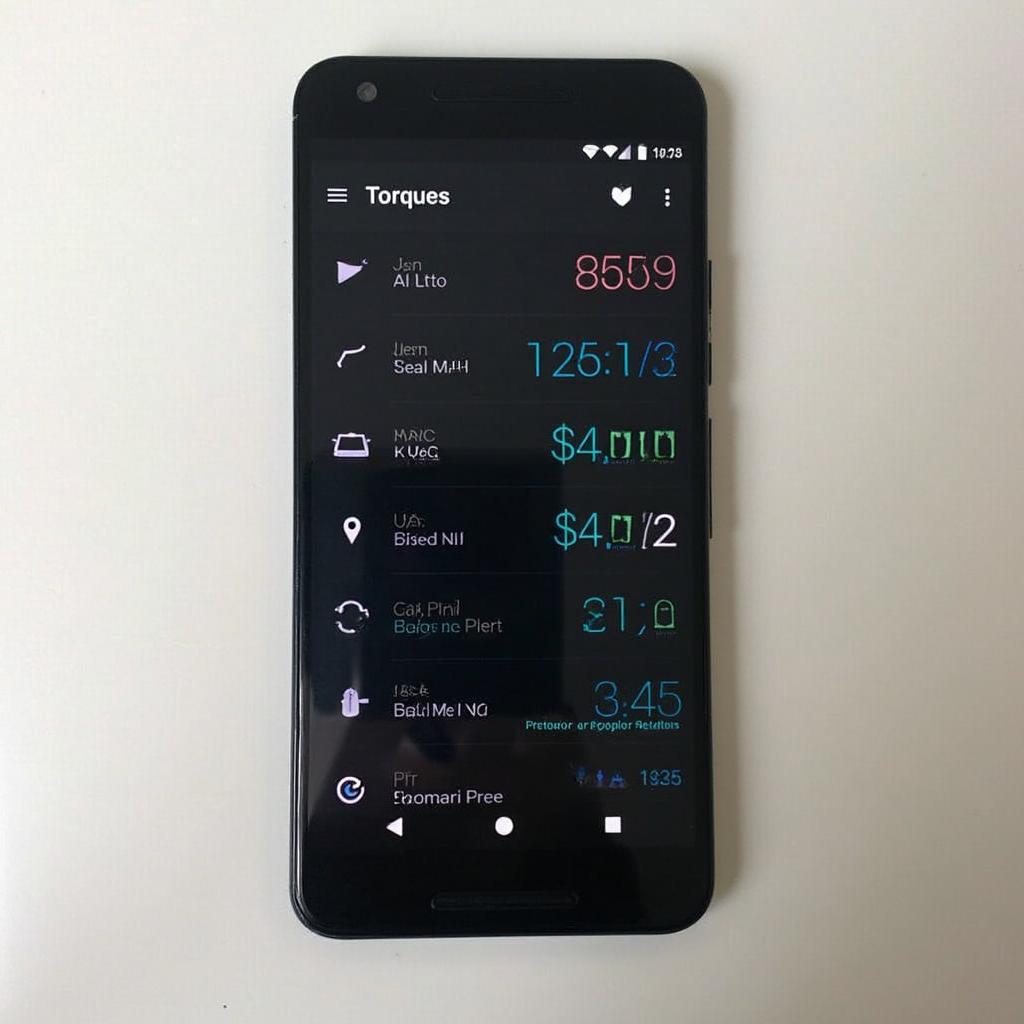 Android Torque Displaying Data with Cellular Data Off
Android Torque Displaying Data with Cellular Data Off
Conclusion
Disabling cellular data while using Android Torque WiFi OBD2 is a simple yet effective way to improve the reliability and accuracy of your diagnostic sessions. By eliminating potential interference, you can ensure a smooth and uninterrupted flow of data between your device and the OBD2 adapter. While it temporarily limits cellular-based app functionality, the benefits for accurate car diagnostics are well worth the minor inconvenience. Using this technique allows you to leverage the full potential of Android Torque WiFi OBD2 for a comprehensive understanding of your vehicle’s health.
FAQ
- Will disabling cellular data affect my GPS? No, GPS functionality relies on satellites, not cellular data.
- Can I re-enable cellular data immediately after using Torque? Yes, simply follow the steps outlined earlier and toggle Mobile Data back on.
- What if I still experience connection problems after disabling cellular data? Try the troubleshooting tips mentioned above, or consult the documentation for your specific OBD2 adapter.
- Are there any alternatives to disabling cellular data? You could try using a 5GHz WiFi network if your adapter and phone support it, as this is less prone to interference.
- Is this necessary for all OBD2 adapters? While not strictly required for all adapters, it’s a good practice to ensure optimal performance, especially in areas with strong cellular signals.
- Does this apply to iOS devices as well? While the principle of potential interference is the same, the process for disabling cellular data on iOS is different.
- Can I use Bluetooth OBD2 adapters with Torque? Yes, Torque also supports Bluetooth OBD2 adapters, which eliminates the WiFi interference issue altogether.
For further assistance, contact us via WhatsApp: +1(641)206-8880, Email: [email protected] or visit us at 789 Elm Street, San Francisco, CA 94102, USA. We have a 24/7 customer support team.