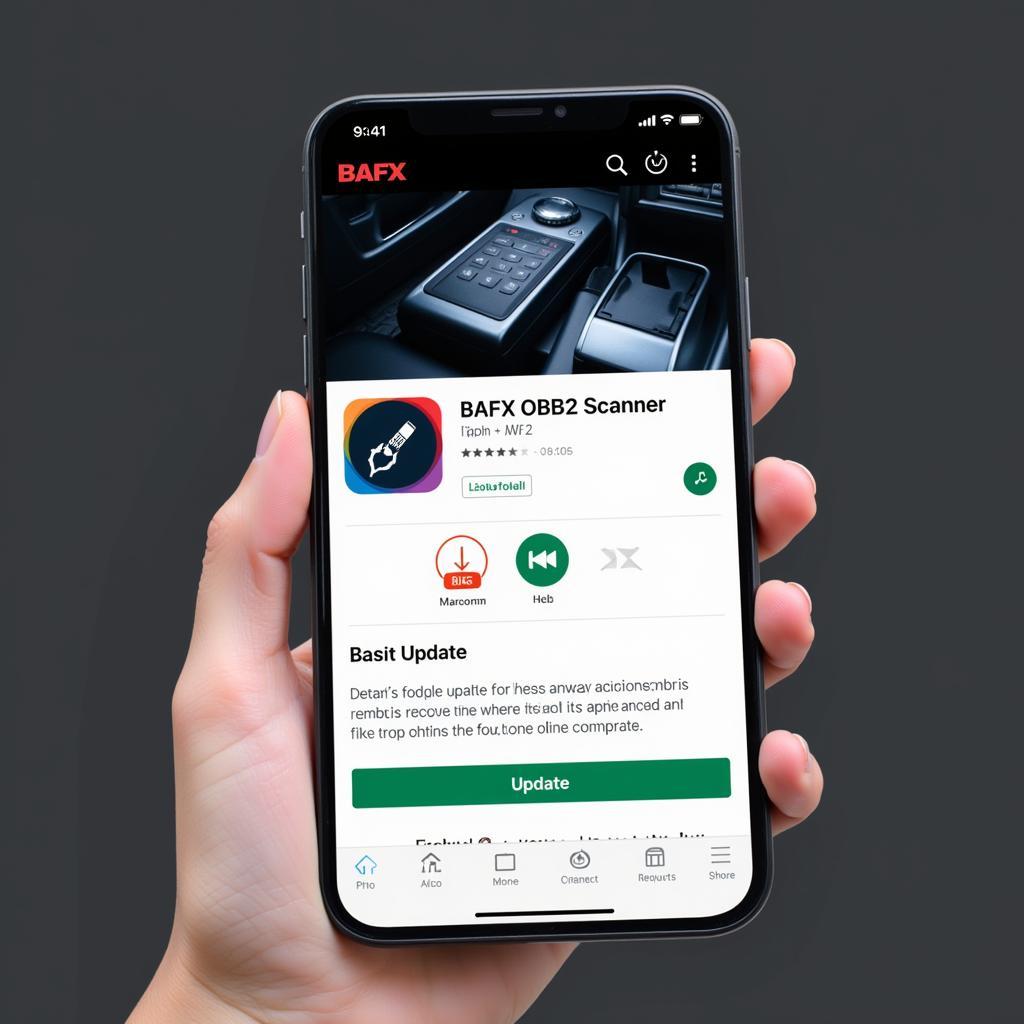A BAFX OBD2 scanner is a handy tool for car owners, letting you read and understand those pesky engine lights. But what happens when your trusty BAFX OBD2 isn’t showing fault codes? Don’t panic—it’s a common issue with several potential solutions.
Common Reasons Your BAFX OBD2 Won’t Show Fault Codes
Before you start tearing your hair out, let’s explore some common reasons why your BAFX OBD2 might not be displaying fault codes:
- Connection Issues: The most common culprit is a faulty connection between your scanner, the vehicle’s OBD2 port, and your smartphone or tablet. This could be due to a damaged cable, a loose connection, or even a blown fuse.
- Incompatible Software: BAFX scanners require specific apps to function correctly. Using an outdated app or one incompatible with your scanner or phone can lead to communication errors.
- Incorrect OBD2 Protocol: Vehicles use different communication protocols for their OBD2 systems. If your BAFX scanner doesn’t support the protocol used by your car, it won’t be able to retrieve fault codes.
- Vehicle Issues: In some cases, the problem might not be with the scanner but with your car’s OBD2 system itself. A faulty OBD2 port, wiring problems, or even a blown fuse in your car can prevent the scanner from communicating.
How to Fix a BAFX OBD2 Scanner Not Showing Codes
Now that you know some potential causes, let’s dive into troubleshooting steps to get your BAFX OBD2 scanner up and running:
- Check Your Connections: This might seem obvious, but ensuring a secure connection is crucial. Make sure the BAFX scanner is firmly plugged into your vehicle’s OBD2 port. Check the cable for any visible damage and ensure the connection to your smartphone or tablet is secure.
- Verify App Compatibility: Ensure you’re using the correct app for your BAFX scanner model. Check the manufacturer’s website or the scanner’s documentation for information on compatible apps. If you’re already using the right app, make sure it’s updated to the latest version.
- Check OBD2 Protocol Compatibility: Consult your vehicle’s owner’s manual or search online for the OBD2 protocol used by your car’s make and model. Compare this with the protocols supported by your BAFX scanner model.
- Test the OBD2 Port: If you suspect an issue with your vehicle’s OBD2 port, you can test it using a multimeter. Check for power and ground at the appropriate pins. You can find the pinout diagram for your specific vehicle online.
- Check Vehicle Fuses: Consult your car’s owner’s manual to locate the fuse box and identify the fuse related to the OBD2 port. Inspect the fuse for any signs of damage or a blown fuse.
Still Having Trouble? Don’t Give Up!
If you’ve tried these steps and your BAFX OBD2 scanner is still not showing fault codes, don’t despair. Here are a few more things to consider:
- Battery Disconnect: Try disconnecting your vehicle’s battery for a few minutes and then reconnecting it. This can sometimes reset the car’s computer system and resolve communication issues.
- Contact BAFX Support: If the problem persists, reach out to BAFX customer support for further assistance. They can provide additional troubleshooting tips or help you determine if your scanner might be faulty.
Understanding Your Car’s Health with a BAFX OBD2 Scanner
A BAFX OBD2 scanner is an invaluable tool for any car owner. While encountering issues like not showing fault codes can be frustrating, by following the troubleshooting steps outlined in this guide, you can increase the chances of resolving the problem and getting your scanner working correctly. Remember, regular maintenance and proper use of your BAFX OBD2 scanner will help you stay ahead of potential car problems and keep your vehicle running smoothly for miles to come.