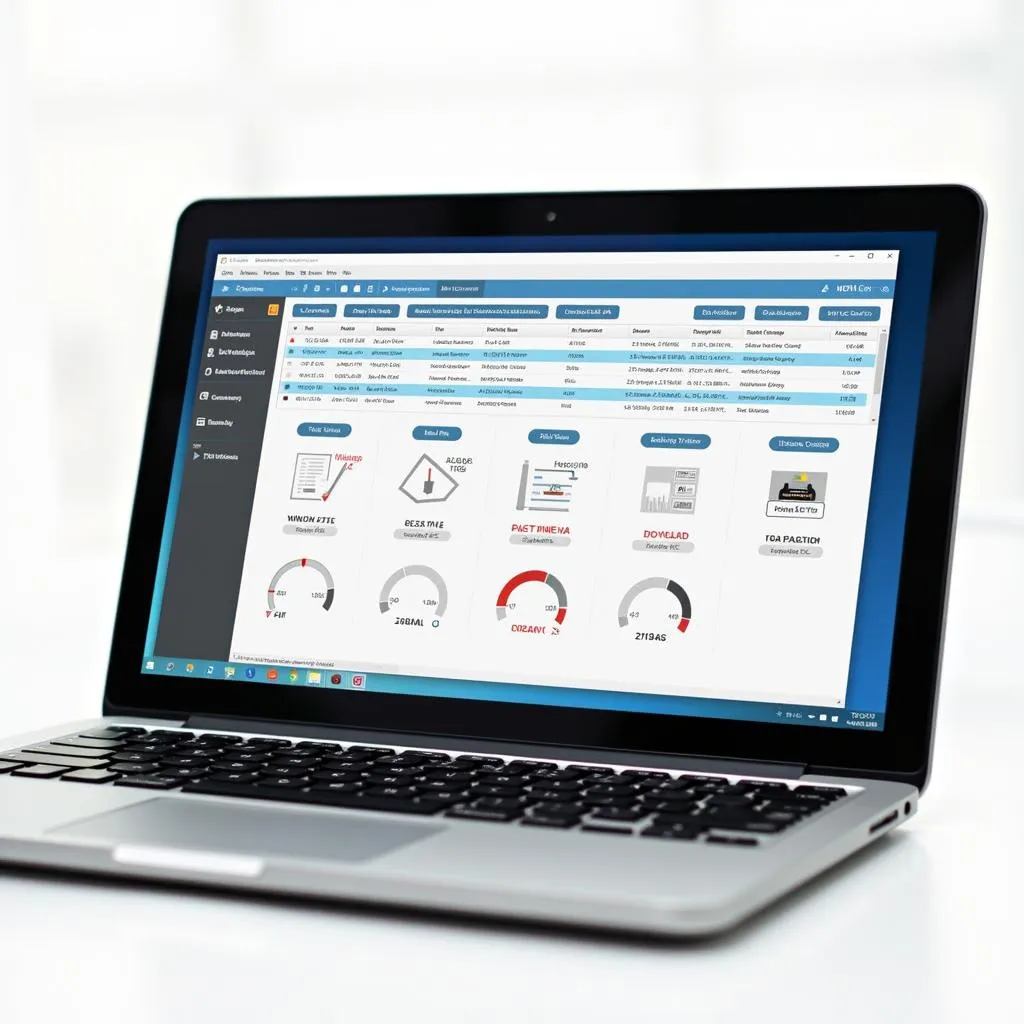Finding the best OBD2 app for Windows can transform your computer into a powerful car diagnostic tool. Whether you’re a seasoned mechanic or a car enthusiast, these apps offer a deep dive into your vehicle’s data, helping you diagnose issues, monitor performance, and even customize settings. But with so many options out there, choosing the right one can be overwhelming.
This guide breaks down the top OBD2 apps for Windows, examining their features, user-friendliness, and compatibility to help you make an informed decision.
Decoding the OBD2 Universe: What to Look for in a Windows App
Before we jump into the specifics, let’s clarify what makes a great OBD2 app for Windows:
- Seamless Compatibility: The app should be compatible with your Windows version (7, 8, 10, or 11) and work seamlessly with a wide range of OBD2 adapters.
- Intuitive Interface: An easy-to-navigate interface is crucial, especially for beginners. Look for apps with clear dashboards, logical menus, and well-organized data presentation.
- Comprehensive Diagnostics: The core function of any OBD2 app is diagnostics. The app should be able to read and clear diagnostic trouble codes (DTCs) and provide detailed descriptions of what each code means.
- Real-Time Data Monitoring: The ability to view real-time data from various sensors is essential for performance monitoring and troubleshooting. Look for apps that allow customizable gauges and data logging.
- Additional Features: Some apps offer advanced features like performance tests, emissions readiness checks, GPS tracking, and even coding capabilities for customizing vehicle settings.
Top OBD2 Apps for Windows: Unleashing the Power of Diagnostics
Here’s a rundown of some of the leading OBD2 apps for Windows:
1. OBD Auto Doctor:
- Pros: User-friendly interface, supports multiple OBD2 adapters, reads and clears DTCs, displays real-time sensor data.
- Cons: Limited advanced features in the free version.
2. TOXIK:
- Pros: Open-source and highly customizable, supports a wide range of plugins for extended functionality, excellent for advanced users.
- Cons: Steep learning curve for beginners, requires some technical knowledge.
3. Scan Tool Pro:
- Pros: Feature-rich app with advanced diagnostics, live data graphing, performance tests, and emissions readiness checks.
- Cons: Can be overwhelming for beginners due to the abundance of features.
4. OBDLink:
- Pros: Works seamlessly with OBDLink adapters, known for its reliable connection and fast data transfer speeds, excellent for live data monitoring.
- Cons: May require an OBDLink adapter for optimal performance.
5. FORScan:
- Pros: Specifically designed for Ford vehicles, provides in-depth diagnostics and module programming capabilities.
- Cons: Only compatible with Ford, Lincoln, and Mercury vehicles.
Choosing the Right OBD2 App for Your Needs
The best OBD2 app for you depends on your individual needs and technical expertise:
- For Beginners: OBD Auto Doctor offers a user-friendly interface and basic features, making it ideal for beginners.
- For Advanced Users: TOXIK provides unparalleled customization and extensibility, while Scan Tool Pro offers a wide array of advanced features.
- For Ford Owners: FORScan is the go-to choice for in-depth diagnostics and module programming.
- For Live Data Enthusiasts: OBDLink, paired with an OBDLink adapter, delivers exceptional real-time data monitoring.
Tips for Using OBD2 Apps on Windows
Here are a few tips to maximize your OBD2 app experience:
- Invest in a Quality OBD2 Adapter: A reliable adapter ensures a stable connection and accurate data transmission.
- Keep Your App Updated: Regular updates often include bug fixes, performance improvements, and new features.
- Consult Reliable Sources for DTC Interpretations: While apps provide DTC descriptions, cross-referencing with reputable sources can offer more comprehensive insights.
Conclusion
Choosing the best OBD2 app for Windows empowers you to take control of your car’s diagnostics and maintenance. By understanding your needs and exploring the features of different apps, you can find the perfect tool to unlock a wealth of information about your vehicle.
Don’t forget to check out our other informative articles like “obd2 wifi software windows 8” and “obd2 codes list pdf” for further reading on OBD2 diagnostics and software solutions.
For personalized recommendations and support in choosing the right OBD2 solutions, reach out to our team via WhatsApp at +1(641)206-8880 or email us at [email protected]. We’re here to assist you 24/7.