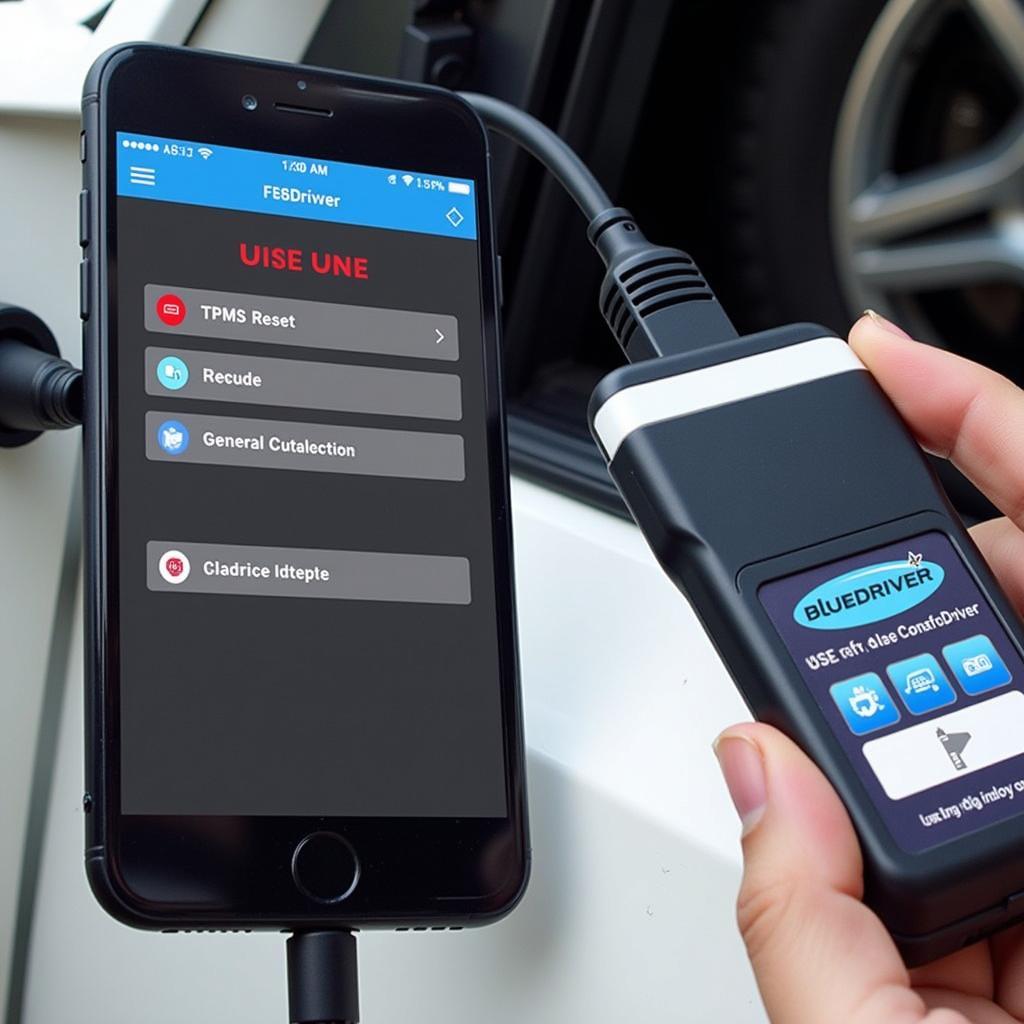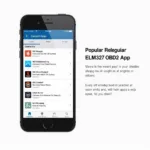The BlueDriver OBD2 scanner is a powerful tool for diagnosing and resolving car problems, including TPMS (Tire Pressure Monitoring System) issues. This comprehensive guide will delve into the specifics of using the BlueDriver OBD2 scanner to reset your TPMS, offering step-by-step instructions, essential tips, and answers to frequently asked questions.
Understanding TPMS and Its Importance
Before we explore the BlueDriver’s capabilities, let’s understand why a functioning TPMS is crucial for your safety and your vehicle’s well-being. The TPMS is a sophisticated system that continuously monitors your tire pressure, alerting you if any tire falls below the recommended pressure level.
Maintaining optimal tire pressure is essential for several reasons:
- Enhanced Safety: Properly inflated tires ensure optimal contact with the road surface, improving handling, braking, and overall vehicle stability.
- Improved Fuel Efficiency: Underinflated tires create more rolling resistance, forcing your engine to work harder and consume more fuel.
- Extended Tire Lifespan: Driving with underinflated tires can cause uneven tire wear, significantly reducing their lifespan and leading to premature replacements.
When Does Your TPMS Need a Reset?
Your TPMS light might illuminate for various reasons, requiring a reset:
- Tire Rotation or Replacement: After rotating or replacing tires, the TPMS sensors need to be relearned by the vehicle’s onboard computer.
- TPMS Sensor Battery Replacement: Like any battery-operated device, TPMS sensors have a limited lifespan. When the sensor battery dies, the entire unit needs replacement, followed by a TPMS reset.
- System Malfunction: Occasional glitches or errors in the TPMS system might trigger a false warning light, necessitating a reset.
How to Reset TPMS with BlueDriver OBD2 Scanner
The BlueDriver OBD2 scanner, paired with its intuitive mobile app, simplifies the TPMS reset process. Here’s a detailed guide:
- Download and Install the BlueDriver App: Download and install the BlueDriver app from the Apple App Store or Google Play Store on your smartphone or tablet.
- Plug the BlueDriver into Your Vehicle’s OBD2 Port: Locate the OBD2 port, typically found under the dashboard on the driver’s side, and plug in the BlueDriver scanner.
- Turn on the Ignition: Turn your vehicle’s ignition to the “On” position but don’t start the engine.
- Pair Your Phone with the BlueDriver: Open the BlueDriver app on your smartphone and follow the on-screen prompts to establish a Bluetooth connection with the scanner.
- Navigate to the TPMS Reset Function: Once connected, navigate through the app’s menu and select the “TPMS Reset” or “Relearn” function. The exact wording may vary slightly depending on your vehicle’s make and model.
- Follow the On-Screen Instructions: The app will guide you through a series of simple steps tailored to your specific vehicle model. This typically involves inflating your tires to the recommended pressure and potentially performing actions like opening and closing the driver’s side door.
Advantages of Using BlueDriver for TPMS Reset
- User-Friendliness: The intuitive BlueDriver app, coupled with clear on-screen instructions, makes the TPMS reset process accessible even for those with limited automotive experience.
- Vehicle Compatibility: BlueDriver boasts a vast database, ensuring compatibility with a wide range of vehicle makes and models, surpassing many other OBD2 scanners.
- Cost-Effectiveness: Compared to dealership visits, using the BlueDriver offers a significantly more affordable solution for TPMS resets, empowering you to manage your vehicle’s maintenance independently.
Tips for Successful TPMS Reset
- Consult Your Vehicle’s Manual: For specific instructions regarding your car’s TPMS and recommended tire pressure, refer to your vehicle’s owner’s manual.
- Ensure Accurate Tire Pressure: Use a reliable tire pressure gauge to ensure your tires are inflated to the manufacturer’s recommended pressure before initiating the reset process.
- Be Patient: The TPMS reset process might take a few minutes to complete. Avoid interrupting the process and follow the on-screen instructions diligently.
Frequently Asked Questions
1. Can I reset the TPMS without a scan tool?
Some vehicles allow for a manual TPMS reset, usually involving a combination of button presses or specific driving procedures. However, many modern cars require an OBD2 scanner like the BlueDriver for a successful reset.
2. How long does a TPMS sensor battery last?
TPMS sensor batteries typically last between 5 to 10 years, depending on driving conditions and sensor quality.
3. What if the TPMS light stays on after the reset?
If the TPMS light remains illuminated after a reset, it indicates a potential issue with one or more TPMS sensors, a wiring problem, or a fault within the TPMS control module. Further diagnostics using the BlueDriver’s advanced features or consultation with a mechanic might be necessary.
Conclusion
The BlueDriver OBD2 scanner is a valuable investment for car owners, offering a simple and effective solution for TPMS resets and a wide range of other diagnostic capabilities. By following the steps outlined in this guide, you can confidently reset your TPMS, ensuring optimal tire pressure for safety, fuel efficiency, and prolonged tire life. Remember to consult your vehicle’s manual for specific instructions and seek professional assistance if the TPMS light persists after a reset.
For more information and resources on OBD2 scanners and car maintenance, explore other informative articles on OBDFree. Our website provides comprehensive reviews, comparisons, and helpful guides to empower you with the knowledge and tools for informed car care.
Need assistance? Contact our 24/7 customer support via WhatsApp: +1(641)206-8880, or Email: [email protected]. We are here to help!