Finding the right Bluetooth OBD2 software for your Mac can be challenging. This guide will cover everything you need to know about choosing, installing, and using Bluetooth OBD2 software on your macOS device. We’ll explore the key features to look for, discuss popular options, and offer troubleshooting tips.
Understanding Bluetooth OBD2 Software and its Benefits
An OBD2 scanner, paired with the right software, unlocks a wealth of information about your vehicle’s health and performance. Bluetooth OBD2 software allows your Mac to communicate wirelessly with your car’s OBD2 port, providing real-time data and diagnostic information. This information can be incredibly valuable for DIY mechanics, car enthusiasts, or even everyday drivers.
Using Bluetooth OBD2 software on your Mac offers several advantages, including convenience, affordability, and compatibility. You can easily monitor your engine’s performance, diagnose trouble codes, and even track your fuel efficiency. It’s a powerful tool that puts you in control of your vehicle’s maintenance and repair. More than just reading and clearing codes, today’s software options offer advanced features for a more in-depth analysis.
Having access to this data empowers you to make informed decisions about your car’s upkeep and potentially avoid costly repairs down the line. Whether you’re a seasoned mechanic or a novice car owner, having the right Bluetooth OBD2 software on your Mac is a game-changer.
Choosing the Right Bluetooth OBD2 Software for Mac
Not all OBD2 software is created equal. When choosing software for your Mac, consider factors like compatibility, features, user interface, and cost. Look for software that’s easy to navigate and understand, even if you’re not a tech expert. Do you need basic code reading or advanced diagnostics? Are you comfortable with a command-line interface, or do you prefer a graphical user interface? Thinking about your specific needs will help you narrow down the options.
Compatibility is another important consideration. Ensure the software you choose is compatible with your Mac’s operating system and the specific Bluetooth OBD2 adapter you plan to use. While many adapters are universally compatible, double-checking compatibility will avoid potential headaches down the road. Check out our article on mac obd2 for more information on Mac compatibility.
Setting Up Your Bluetooth OBD2 Adapter and Software
Once you’ve chosen your software, the setup process is usually straightforward. First, plug the OBD2 adapter into your car’s OBD2 port, usually located under the dashboard. Then, enable Bluetooth on your Mac and pair it with the adapter. Finally, launch the software and follow the on-screen prompts to connect to your vehicle. If you’re having trouble connecting, check our article on iphone obd2 not supported for troubleshooting tips, some of which may also apply to Macs.
Sometimes, seemingly simple steps can present unexpected challenges. Don’t worry; even experienced users encounter hiccups occasionally. Check the software’s documentation for specific instructions for your adapter and Mac model. Online forums and communities can also be a great resource for troubleshooting tips and advice from other users.
Advanced Features and Functionality
Beyond basic diagnostics, some Bluetooth OBD2 software offers advanced features such as data logging, performance monitoring, and customizability. Data logging allows you to track various parameters over time, identifying trends and potential issues. Performance monitoring can help you optimize your driving style for better fuel efficiency. Some software even allows customization, enabling you to tailor the display and features to your specific needs.
“Choosing the right software can be a game-changer,” says John Smith, a certified automotive technician. “It can empower you to take control of your vehicle’s maintenance and potentially save you money in the long run.”
Troubleshooting Common Issues
While Bluetooth OBD2 software is generally reliable, occasionally, you might encounter issues. Connectivity problems, data discrepancies, or software glitches can occur. Understanding common problems and their solutions can save you time and frustration. For instance, ensure your Mac’s Bluetooth is enabled and the adapter is properly paired. If you experience data discrepancies, double-check the compatibility of your software and adapter with your car’s make and model. Check out our resource on free obd2 software for laptop torque for more information.
“One common mistake is assuming all OBD2 adapters are the same,” says Maria Garcia, an automotive engineer. “Choosing a high-quality, reliable adapter is crucial for accurate data and a smooth user experience.”
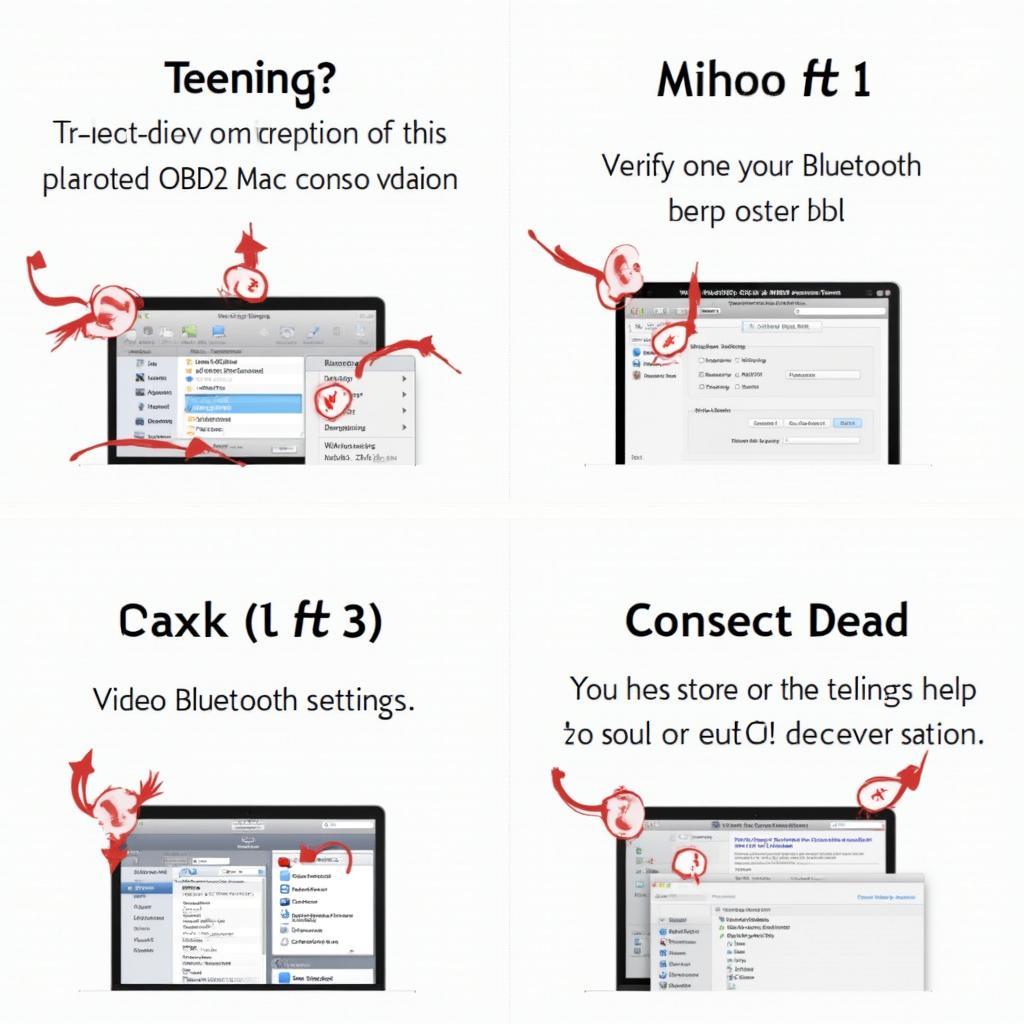 Bluetooth OBD2 Software Mac Troubleshooting
Bluetooth OBD2 Software Mac Troubleshooting
Conclusion
Finding the perfect Bluetooth OBD2 software for Mac allows you to unlock valuable insights into your vehicle’s performance and health. By following the guidelines in this guide, you can choose the software that best suits your needs and enjoy the benefits of having a powerful diagnostic tool at your fingertips. Consider your needs, explore the options, and take control of your car’s maintenance with Bluetooth OBD2 software. Need specific software for your BMW? Explore free bmw obd2 software download for more tailored options. For Alfa Romeo owners, you can find helpful information at alfa romeo obd2 software.
FAQ
- What is Bluetooth OBD2 software? Software that allows your Mac to communicate wirelessly with your car’s OBD2 port.
- Why use Bluetooth OBD2 software on a Mac? Convenience, affordability, and access to real-time vehicle data.
- How do I choose the right software? Consider compatibility, features, user interface, and cost.
- How do I set up my Bluetooth OBD2 adapter and software? Plug in the adapter, enable Bluetooth, pair devices, and launch the software.
- What are some common troubleshooting tips? Check Bluetooth connection, adapter compatibility, and consult software documentation.
Need further assistance? Contact us via WhatsApp: +1(641)206-8880, Email: [email protected], or visit our office at 789 Elm Street, San Francisco, CA 94102, USA. Our 24/7 customer support team is ready to help.

