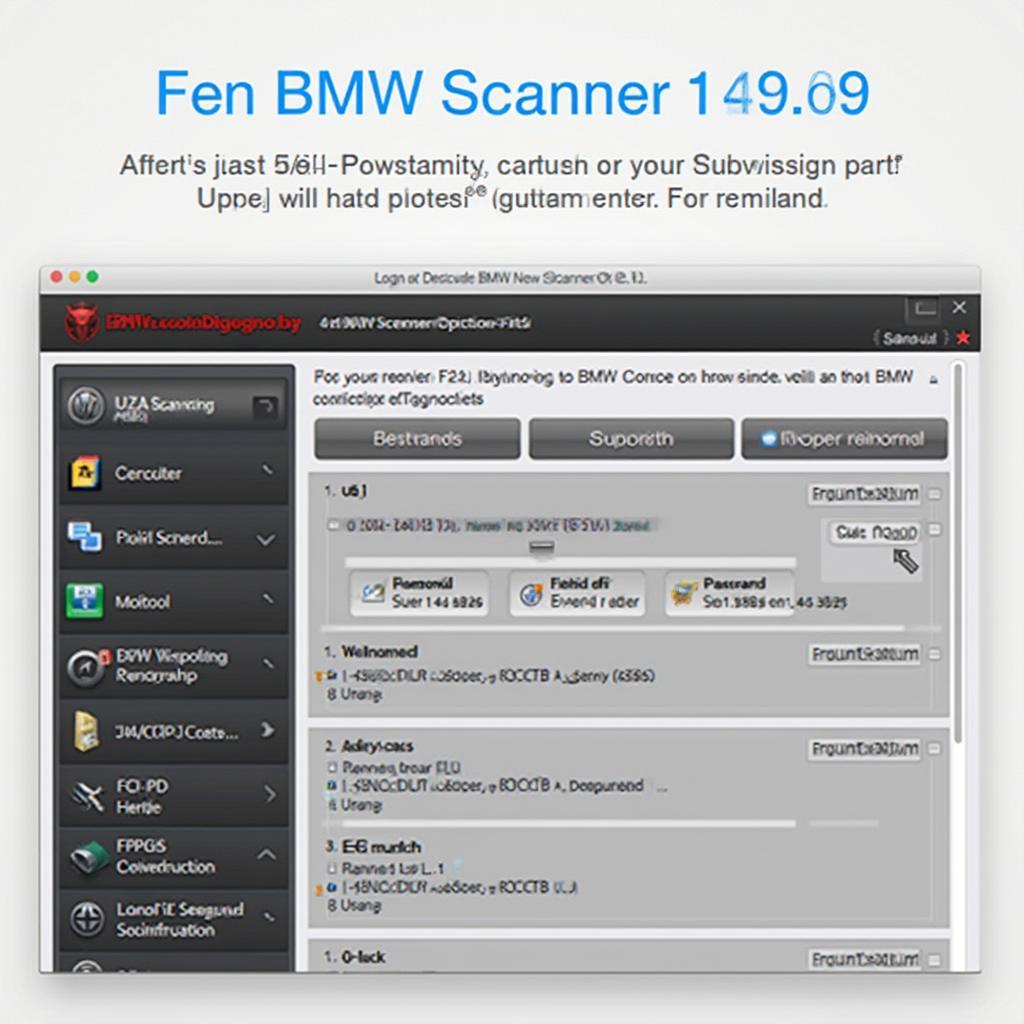BMW Scanner 1.4.0 OBD2 is a powerful diagnostic software specifically designed for BMW vehicles. This comprehensive guide will delve into the features, benefits, and how to use this tool effectively to diagnose and troubleshoot your BMW.
Understanding BMW Scanner 1.4.0 OBD2 Software
This software, compatible with Windows operating systems, offers a wide range of functionalities, exceeding the capabilities of generic OBD2 scanners. It allows you to access and interpret data from various electronic control units (ECUs) within your BMW, providing insights into the health and performance of your vehicle.
Key Features of BMW Scanner 1.4.0
This scanner offers a suite of features designed for both DIY enthusiasts and professional mechanics:
- Read and Clear Fault Codes: Identify and erase diagnostic trouble codes (DTCs) from various systems within your BMW.
- Live Data Monitoring: View real-time data streams from sensors and actuators, including engine RPM, coolant temperature, and oxygen sensor readings.
- Component Activation: Test individual components like fuel injectors, solenoids, and relays to identify potential malfunctions.
- Adaptation and Coding: Perform advanced functions such as resetting service lights, registering new batteries, and adjusting DME settings.
Benefits of Using BMW Scanner 1.4.0
- Cost-Effective Diagnostics: Save on expensive trips to the mechanic by diagnosing issues yourself.
- User-Friendly Interface: The intuitive design makes navigation and operation straightforward.
- Comprehensive Coverage: Covers a wide range of BMW models and ECUs.
How to Use BMW Scanner 1.4.0 OBD2
Follow these steps to utilize the software effectively:
- Download and Install: Download the software from a reputable source and install it on your Windows PC.
- Connect the Scanner: Connect the BMW Scanner 1.4.0 interface cable to your vehicle’s OBD2 port, typically located under the dashboard on the driver’s side.
- Launch the Software: Turn on the vehicle’s ignition and launch the BMW Scanner 1.4.0 software on your PC.
- Select Your BMW Model: Choose the correct model and year of your BMW from the software’s menu.
- Choose the Desired Function: Select the specific function you wish to perform, such as reading fault codes, viewing live data, or activating components.
- Interpret the Results: The software will display the requested information. Refer to the software’s documentation or online resources to interpret the data accurately.
Tips for Using BMW Scanner 1.4.0 Effectively
- Keep the Software Updated: Regularly check for software updates to ensure optimal performance and access to the latest features.
- Research Fault Codes Thoroughly: Before attempting any repairs, research the specific meaning of any displayed fault codes.
- Consult with Experts When Needed: If you encounter complex issues or are unsure about any procedure, seek assistance from a qualified BMW technician.
Conclusion
BMW Scanner 1.4.0 OBD2 is an invaluable tool for any BMW owner. Its user-friendly interface, combined with its powerful diagnostic capabilities, makes it an excellent investment for maintaining and troubleshooting your vehicle. By understanding its features and how to use it effectively, you can save time and money while ensuring the optimal performance of your BMW.
FAQs
Can I use BMW Scanner 1.4.0 on other car brands?
No, this software is specifically designed for BMW vehicles and is not compatible with other brands.
Is it necessary to have technical expertise to use this software?
While some technical knowledge is beneficial, the user-friendly interface makes it accessible for DIY enthusiasts.
Where can I find reliable sources to download BMW Scanner 1.4.0?
Always download the software from reputable websites or forums dedicated to BMW diagnostics.
Can I update the software myself?
Yes, the software often prompts for updates, or you can check for them manually within the application.
What should I do if I encounter issues while using the software?
Refer to the software’s documentation, online forums, or contact the software provider’s support for assistance.
Are there any risks associated with using this diagnostic software?
If used improperly, there’s a slight risk of altering vehicle settings. It’s crucial to follow instructions and exercise caution.
Can I use BMW Scanner 1.4.0 to code new keys?
While the software offers coding capabilities, key coding might require additional specialized tools and knowledge.
Need further assistance with BMW diagnostics? Check out our bmw obd2 software page for more information and resources. For detailed guides on specific BMW models and troubleshooting tips, explore our obd2 software bmw section. If you’re working with an older operating system, our bmw obd2 software windows 7 guide offers tailored information.
Common situations:
- Check engine light diagnosis
- Troubleshooting transmission problems
- Resetting service reminders
- Diagnosing ABS and airbag systems
- Monitoring engine performance parameters
For more in-depth information on specific BMW models and diagnostic procedures, browse our website or contact our expert team.
Need expert help? Contact us via WhatsApp: +1(641)206-8880, Email: [email protected]. Our 24/7 support team is here to assist you!