Using an OBD2 Bluetooth scanner can seem daunting at first, but it’s actually quite straightforward. This guide will provide a comprehensive overview of how to use an OBD2 Bluetooth scanner (cara pakai obd2 bluetooth), covering everything from choosing the right scanner to interpreting the data. We’ll delve into the benefits, common troubleshooting tips, and answer frequently asked questions, empowering you to take control of your vehicle’s diagnostics.
Choosing the Right OBD2 Bluetooth Scanner
The first step is selecting the right OBD2 Bluetooth scanner. There’s a wide variety available, so consider your needs and budget. Some scanners offer basic functionality, while others provide advanced features like live data streaming and ABS diagnostics. Think about the type of vehicle you have and the specific information you’re looking to access.
Compatibility and Features
Ensure the scanner is compatible with your vehicle’s make and model, and the OBD2 protocols it uses. Look for features like code reading and clearing, data logging, and compatibility with various operating systems (Android, iOS). Some scanners even offer manufacturer-specific codes, providing deeper insights into your car’s performance.
Connecting Your OBD2 Bluetooth Scanner
Once you have your scanner, connecting it is simple. Locate your vehicle’s OBD2 port, usually under the dashboard on the driver’s side. Plug the scanner in, turn on your car’s ignition (don’t start the engine), and then pair the scanner with your smartphone or tablet via Bluetooth.
Pairing and App Setup
Most OBD2 Bluetooth scanners require a companion app. Download the recommended app from the App Store or Google Play. Open the app and follow the on-screen instructions to pair with your scanner. The process is typically similar to pairing any other Bluetooth device.
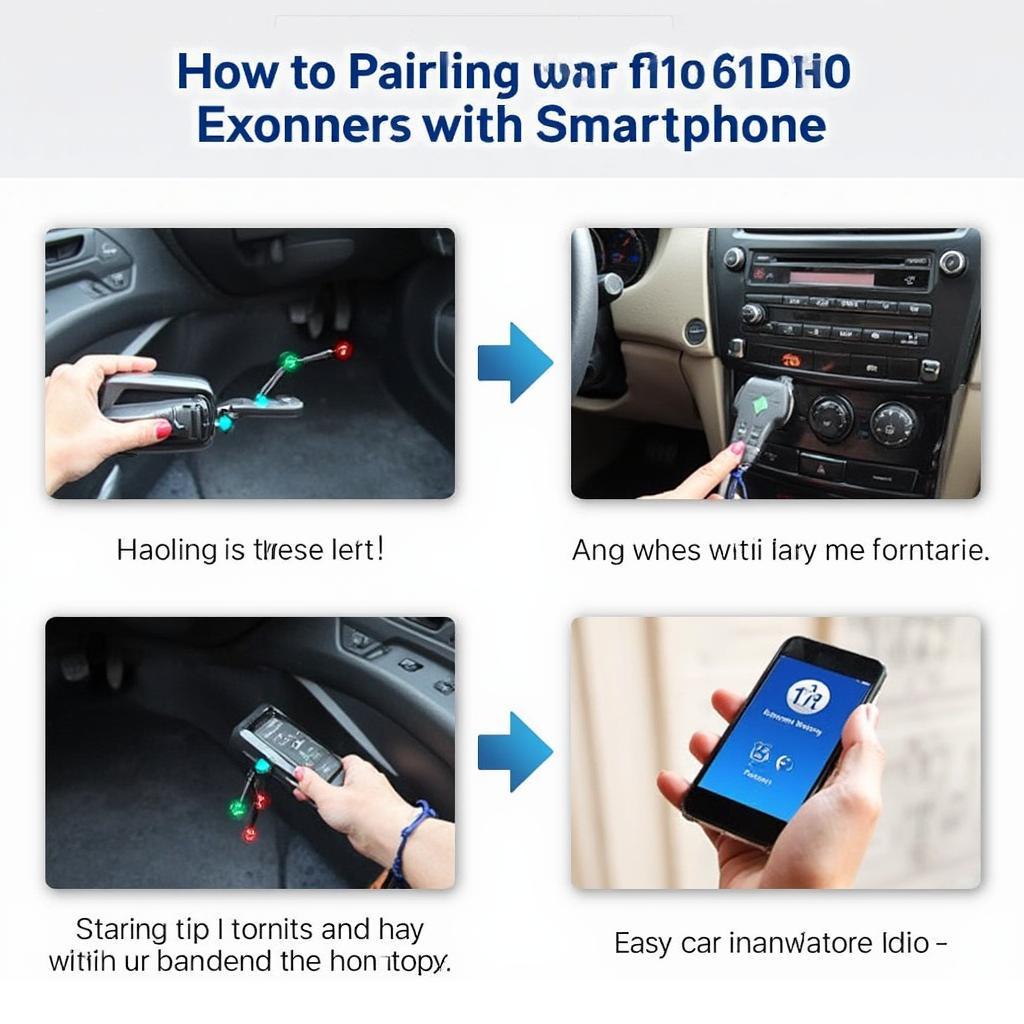 Pairing OBD2 Scanner with Smartphone
Pairing OBD2 Scanner with Smartphone
Reading and Interpreting Diagnostic Trouble Codes (DTCs)
After connecting, you can start reading Diagnostic Trouble Codes (DTCs). These codes indicate potential issues within your vehicle’s systems. The app will display the codes, and you can look up their meanings online or within the app itself. Understanding these codes can help you diagnose problems and determine the necessary repairs.
Understanding DTCs and Freeze Frame Data
DTCs are often accompanied by freeze frame data, which captures the vehicle’s operating conditions at the time the code was triggered. This information can be invaluable for troubleshooting intermittent problems. Some apps also offer live data streaming, allowing you to monitor various sensor readings in real-time.
Clearing Diagnostic Trouble Codes
Once you’ve addressed the underlying issue, you can use the scanner to clear the DTCs. This resets the check engine light and allows you to confirm that the repair was successful. However, remember that clearing codes without fixing the problem won’t solve the issue and could lead to further damage.
Tips for Using Your OBD2 Bluetooth Scanner (cara pakai obd2 bluetooth)
- Regular checks: Use your scanner periodically to monitor your vehicle’s health.
- Record keeping: Keep a log of the DTCs you encounter and the repairs performed.
- Update your app: Ensure your app is up-to-date for optimal performance and compatibility.
Conclusion
Using an OBD2 Bluetooth scanner (cara pakai obd2 bluetooth) is a powerful way to understand and maintain your vehicle’s health. By following this guide, you can confidently diagnose issues, save money on repairs, and keep your car running smoothly.
FAQ
- What does OBD2 stand for? On-Board Diagnostics II
- Where is the OBD2 port located? Usually under the dashboard on the driver’s side.
- Can I use any OBD2 app? Check for compatibility with your scanner.
- What if my scanner doesn’t connect? Check the Bluetooth connection and OBD2 port.
- Can I clear codes without fixing the problem? Yes, but it won’t solve the issue.
- What are freeze frame data? A snapshot of vehicle conditions when a DTC is triggered.
- Do all cars have OBD2 ports? Most cars built after 1996 in the US have OBD2 ports.
Common Scenarios and Questions
- My check engine light is on, what should I do? Use your OBD2 scanner to read the DTCs and identify the problem.
- The scanner isn’t connecting to my phone, what’s wrong? Ensure your phone’s Bluetooth is enabled and try restarting both the scanner and your phone. Also, make sure the scanner is compatible with your phone’s operating system.
- I cleared the codes, but the check engine light came back on. What now? The underlying problem likely hasn’t been fixed. Further diagnosis and repair are needed.
Further Reading
For more information on specific DTC codes and troubleshooting tips, visit our website for additional articles and resources. We have a dedicated section on OBD2 diagnostics that covers a wide range of topics.
Need help? Contact us via WhatsApp: +1(641)206-8880, Email: [email protected] or visit us at 789 Elm Street, San Francisco, CA 94102, USA. Our customer support team is available 24/7.