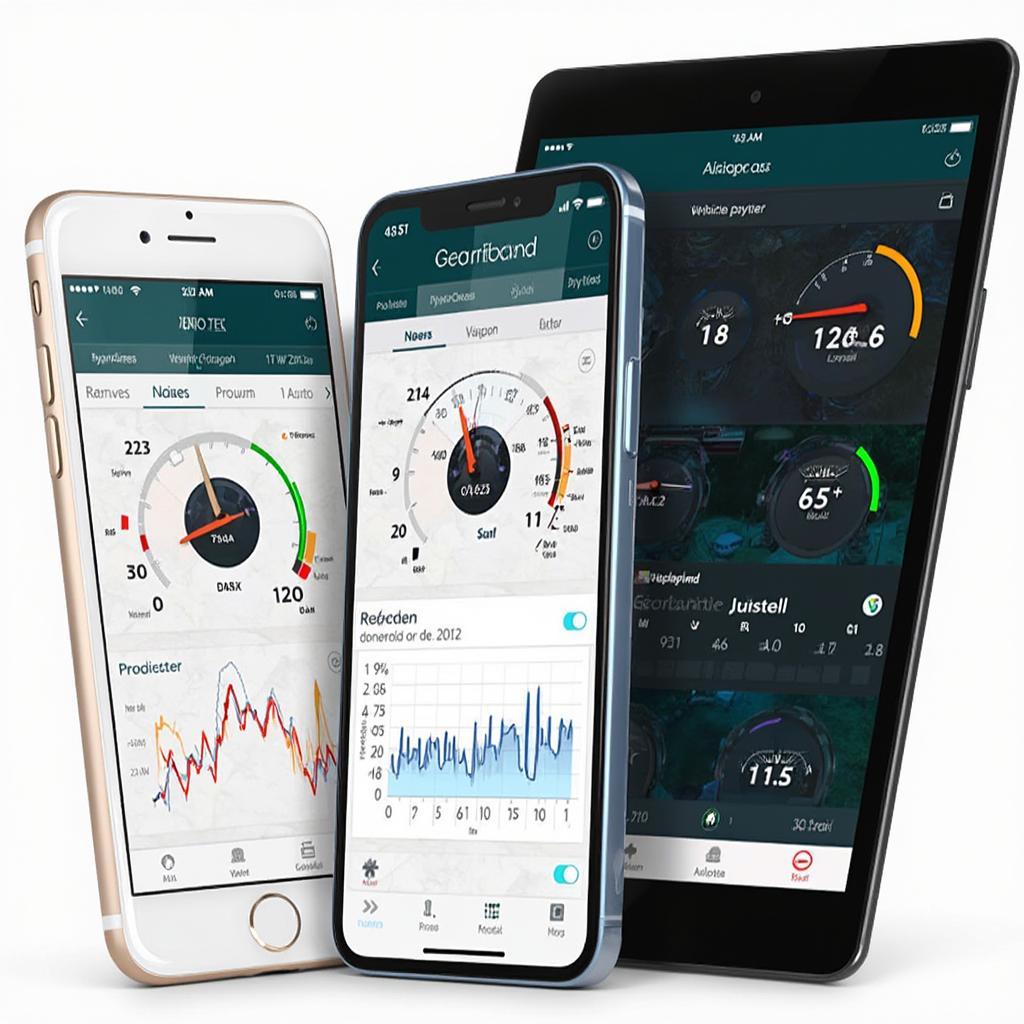DashCommand OBD2 iOS offers a powerful and user-friendly way to unlock the secrets hidden within your car’s computer. This comprehensive guide will explore everything you need to know about DashCommand, from its core features and benefits to advanced functionalities and real-world applications. We’ll cover compatibility, setup, and troubleshooting tips to ensure you get the most out of this impressive diagnostic tool.
Understanding the Power of DashCommand OBD2 on iOS
DashCommand transforms your iPhone or iPad into a sophisticated diagnostic scan tool, providing real-time data, performance monitoring, and even customizable dashboards. It’s more than just a code reader; it’s a window into your vehicle’s health, performance, and efficiency. Whether you’re a seasoned mechanic or a curious car owner, DashCommand empowers you with valuable insights.
Key Features and Benefits
- Real-time Data Monitoring: Monitor crucial engine parameters like speed, RPM, coolant temperature, fuel economy, and more, all in real-time.
- Diagnostic Trouble Codes (DTCs): Read and clear DTCs, understand the underlying issues, and take proactive steps to address them.
- Customizable Dashboards: Tailor the interface to display the information most important to you, creating a personalized diagnostic experience.
- Performance Monitoring: Track acceleration, braking, and other performance metrics to optimize your driving and identify potential problems.
- Data Logging and Sharing: Record and analyze driving data, identify trends, and share your findings with mechanics or fellow enthusiasts. This is especially helpful for diagnosing intermittent issues.
If you’re looking for other great OBD2 apps, check out our list of the migliori app obd2.
Compatibility and Setup
DashCommand is compatible with a wide range of iOS devices and vehicles. Ensure your vehicle is OBD2 compliant (most cars manufactured after 1996 are) and that you have a compatible dashcommand obd2 connector ios. Setting up DashCommand is generally straightforward, involving pairing your iOS device with the OBD2 adapter via Bluetooth or Wi-Fi. The app provides guided instructions for seamless integration.
Advanced Functionalities of DashCommand
Beyond basic diagnostics, DashCommand offers a suite of advanced features that cater to more demanding users.
Data Logging and Analysis
DashCommand allows you to log data from various sensors over time, creating a valuable record for troubleshooting and performance analysis. This is especially useful for pinpointing intermittent issues or tracking changes in vehicle behavior. You can export the logged data for further analysis on a computer or share it with a mechanic.
Customizable Gauges and Graphs
Create custom gauges and graphs to visualize the data that matters most to you. From tracking boost pressure to monitoring fuel trims, the possibilities are endless.
GPS Integration
Integrate with GPS data to overlay performance metrics on maps, analyze driving routes, and gain a deeper understanding of your vehicle’s behavior in different environments.
“DashCommand’s data logging feature is indispensable for any serious car enthusiast. It allows me to track changes in my car’s performance over time and identify potential problems before they become major headaches,” says John Smith, Certified Automotive Technician.
Troubleshooting Common Issues
While DashCommand is generally user-friendly, occasional hiccups can occur. Here are some common troubleshooting tips:
- Connection Problems: Ensure your OBD2 adapter is properly connected and that your iOS device’s Bluetooth or Wi-Fi is enabled. Try restarting both devices.
- Data Discrepancies: Verify the accuracy of the data displayed by comparing it with other trusted sources. If discrepancies persist, consult your vehicle’s service manual or a qualified mechanic.
You might also be interested in exploring free OBD2 software options. Check out our guide on obd2 wifi software free download.
DashCommand OBD2 iOS: Empowering Car Owners
DashCommand OBD2 on iOS empowers car owners with a wealth of diagnostic information and performance insights. Whether you want to diagnose a check engine light, monitor your fuel economy, or track your car’s performance, DashCommand provides the tools you need.
In conclusion, DashCommand OBD2 iOS is a powerful, versatile, and user-friendly diagnostic tool that puts you in control of your vehicle’s health and performance. From basic code reading to advanced data logging and analysis, DashCommand offers a comprehensive suite of features to meet the needs of any car owner or enthusiast. If you’re looking for a reliable and affordable OBD2 adapter, consider the veepeak mini wifi obd2.
FAQ
- What is DashCommand OBD2 iOS?
- How do I connect DashCommand to my car?
- What are the system requirements for DashCommand?
- Can I use DashCommand with any OBD2 adapter?
- What types of data can I monitor with DashCommand?
- How do I interpret diagnostic trouble codes (DTCs)?
- Can DashCommand help me improve my fuel economy?
If you need further support, please contact us via WhatsApp: +1(641)206-8880, Email: [email protected] or visit our office at 789 Elm Street, San Francisco, CA 94102, USA. We have a 24/7 customer support team.