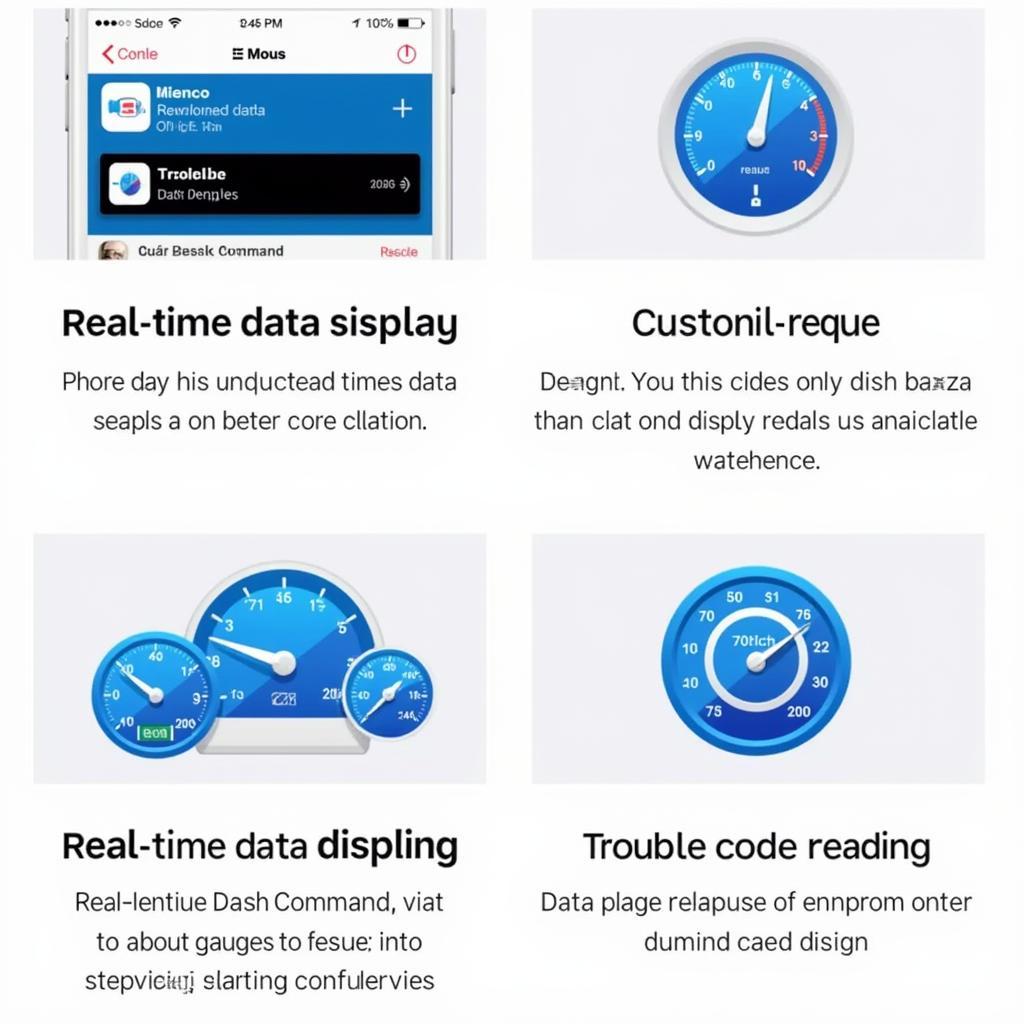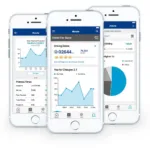DashCommand is a powerful app that turns your smartphone or tablet into a sophisticated car diagnostic tool. But to unleash its full potential, you need a reliable OBD2 WiFi adapter. This guide will walk you through everything you need to know about DashCommand OBD2 WiFi, from choosing the right adapter to troubleshooting common issues.
What is DashCommand OBD2 WiFi?
DashCommand OBD2 WiFi refers to using the DashCommand app with a WiFi-enabled OBD2 adapter to communicate with your car’s computer. This setup allows you to access a wealth of data about your vehicle’s performance, health, and more, all conveniently displayed on your mobile device.
Why Choose DashCommand with a WiFi OBD2 Adapter?
- Wireless Freedom: Enjoy the convenience of a wireless connection, moving freely around your vehicle while diagnosing issues.
- Enhanced Features: WiFi adapters often offer faster data transfer rates compared to Bluetooth, enabling quicker updates and smoother real-time data visualization in DashCommand.
- Multiple Device Compatibility: Connect your smartphone, tablet, or even laptop to the adapter’s WiFi network for greater flexibility.
- Cost-Effective Solution: DashCommand paired with an OBD2 WiFi adapter provides a more affordable alternative to professional-grade diagnostic tools while offering a comprehensive feature set.
Choosing the Right DashCommand OBD2 WiFi Adapter
Selecting the right adapter is crucial for a seamless experience. Here’s what to consider:
- Vehicle Compatibility: Ensure the adapter is compatible with your car’s make, model, and year.
- DashCommand Compatibility: Verify that the adapter is compatible with the DashCommand app. Check the app’s documentation or the adapter manufacturer’s website for compatibility information.
- Data Transfer Speed: Opt for adapters with faster data transfer rates for smoother real-time data visualization in DashCommand.
- Security Features: Choose adapters with robust security protocols to protect your car’s computer system from unauthorized access.
- User Reviews and Ratings: Check online reviews and ratings from other users to gauge the adapter’s reliability, performance, and ease of use.
Setting up Your DashCommand OBD2 WiFi
Follow these simple steps to get started:
- Purchase a Compatible OBD2 WiFi Adapter: Ensure it aligns with your vehicle and DashCommand’s requirements.
- Download and Install DashCommand: Download and install the DashCommand app from the App Store (iOS) or Google Play Store (Android).
- Plug the Adapter into Your Car’s OBD2 Port: Locate the OBD2 port, usually under the dashboard on the driver’s side.
- Connect Your Device to the Adapter’s WiFi Network: Access your device’s WiFi settings and connect to the network provided by the adapter.
- Launch DashCommand and Start Diagnosing!
Exploring DashCommand Features
DashCommand unlocks a wealth of information and functionalities:
- Read and Clear Trouble Codes: Diagnose engine problems by reading and clearing diagnostic trouble codes (DTCs).
- Real-Time Data Monitoring: Monitor various engine parameters in real-time, including speed, RPM, coolant temperature, fuel economy, and more.
- Performance Measurement: Record acceleration times, braking distances, and other performance metrics.
- Customizable Gauges and Displays: Tailor the app’s interface to your preference, choosing from a variety of gauges and data displays.
- Trip Logging and Data Analysis: Log your trips, track fuel consumption, and analyze driving data over time.
Troubleshooting Common Issues
- Connection Problems: Ensure the adapter is properly plugged in and your device is connected to the correct WiFi network. Try restarting your device and the adapter.
- Data Display Errors: Verify the adapter’s compatibility with your car and DashCommand. Update the app and adapter firmware to the latest versions.
- App Performance Issues: Close any background apps on your device that may be consuming resources. Check for available updates for your device’s operating system.
DashCommand OBD2 WiFi: The Future of Car Diagnostics
As technology advances, we can expect even more sophisticated features and capabilities from DashCommand and OBD2 WiFi adapters.
FAQs
- Can I use any OBD2 WiFi adapter with DashCommand? Not all adapters are compatible. Always check for DashCommand compatibility before purchasing.
- What is the range of the WiFi connection? The range can vary depending on the adapter, but it’s usually within 30 feet.
- Is DashCommand OBD2 WiFi suitable for professional mechanics? While DashCommand offers a comprehensive feature set, professional mechanics may require more advanced tools for in-depth diagnostics and repairs.
Need Help?
For any assistance, please contact our 24/7 customer support team via WhatsApp: +1(641)206-8880 or Email: [email protected]. We’re here to help!