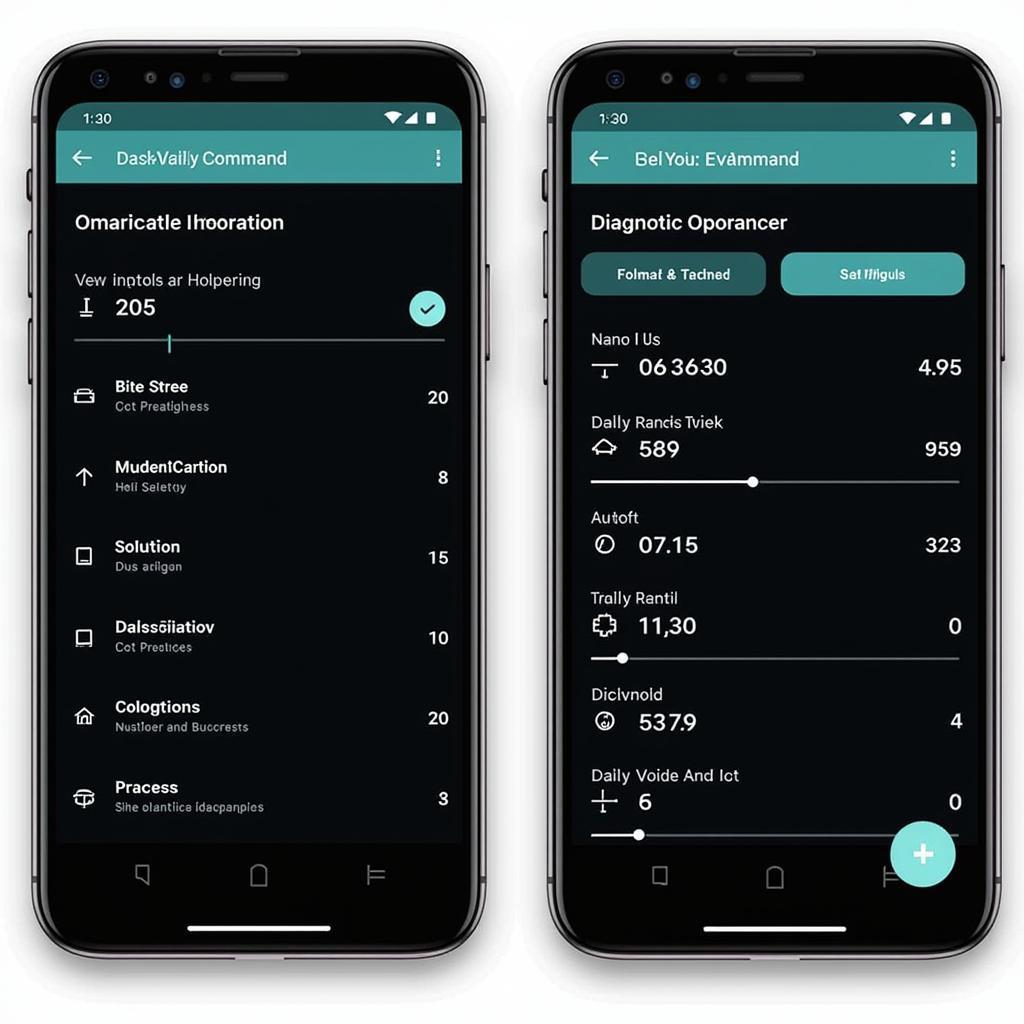DashCommand is a powerful app that turns your phone or tablet into a sophisticated trip computer and vehicle diagnostics tool. But does it work with all OBD2 scanners? Specifically, can you use DashCommand with a WiFi OBD2 dongle?
This article delves into the compatibility of DashCommand with WiFi OBD2 dongles, exploring the capabilities and limitations of this setup. We’ll provide you with the information you need to make informed decisions about using DashCommand with your vehicle.
Understanding DashCommand and WiFi OBD2 Dongles
Before we dive into compatibility, let’s clarify what DashCommand and WiFi OBD2 dongles are:
- DashCommand: A mobile app (available on iOS and Android) that connects to your car’s OBD2 port, allowing you to access real-time engine data, clear trouble codes, and more.
- OBD2 WiFi Dongle: A device that plugs into your car’s OBD2 port and transmits data wirelessly to your smartphone or tablet via WiFi.
So, Does DashCommand Work with OBD2 WiFi Dongles?
The short answer is yes, DashCommand is compatible with most WiFi OBD2 dongles. However, there are some caveats.
DashCommand relies on a stable and reliable connection to function correctly. WiFi dongles can sometimes be susceptible to interference and dropouts, which could impact the app’s performance.
Factors Affecting Compatibility
Here are some key factors that can influence the compatibility and performance of DashCommand with WiFi OBD2 dongles:
- Dongle Quality: Opting for a reputable brand and model known for its reliable connection and data transmission is crucial.
- WiFi Signal Strength: Ensure your phone or tablet has a strong and stable WiFi signal to the dongle. Weak signals can lead to intermittent connectivity issues.
- App and Dongle Compatibility: While DashCommand supports a wide range of OBD2 protocols, it’s essential to verify that the dongle you choose uses a protocol compatible with the app.
Tips for Optimal Performance
Follow these tips to maximize the compatibility and performance of DashCommand with your WiFi OBD2 dongle:
- Choose a Reliable Dongle: Research and select a reputable dongle brand known for its quality and positive user reviews.
- Update Your Apps: Regularly update both the DashCommand app and your dongle’s firmware to ensure you have the latest compatibility features and bug fixes.
- Minimize Interference: Avoid using other WiFi devices that might interfere with the connection between your phone/tablet and the dongle.
Advantages of Using DashCommand with a WiFi OBD2 Dongle
Combining DashCommand with a WiFi OBD2 dongle offers several advantages:
- Wireless Convenience: Enjoy the freedom of a wireless connection, allowing you to move around your vehicle while accessing diagnostic data.
- Cost-Effectiveness: WiFi dongles are generally more affordable than dedicated OBD2 scanners.
- Real-Time Data: Monitor various engine parameters in real-time, such as speed, RPM, coolant temperature, and more.
Conclusion
DashCommand can be a valuable tool when used with a WiFi OBD2 dongle, providing you with insights into your car’s performance and health. While compatibility is generally good, ensure you choose a quality dongle and maintain a strong WiFi connection for optimal performance. If you’re looking for a convenient and cost-effective way to access your vehicle’s diagnostics, DashCommand paired with a reliable WiFi OBD2 dongle is worth considering.
FAQs about DashCommand and OBD2 WiFi Dongles
Q: Can I use DashCommand with any WiFi OBD2 dongle?
A: While DashCommand supports a wide range of dongles, compatibility isn’t universal. It’s essential to choose a dongle that utilizes a compatible OBD2 protocol and is known for its reliable connection.
Q: What if my DashCommand doesn’t connect to my WiFi dongle?
A: First, verify that your dongle is properly plugged in and powered on. Check your phone or tablet’s WiFi settings to ensure it’s connected to the dongle’s network. If issues persist, consult the troubleshooting guides for your specific dongle and DashCommand app.
Need further assistance? Contact our 24/7 support team via WhatsApp: +1(641)206-8880, Email: [email protected].