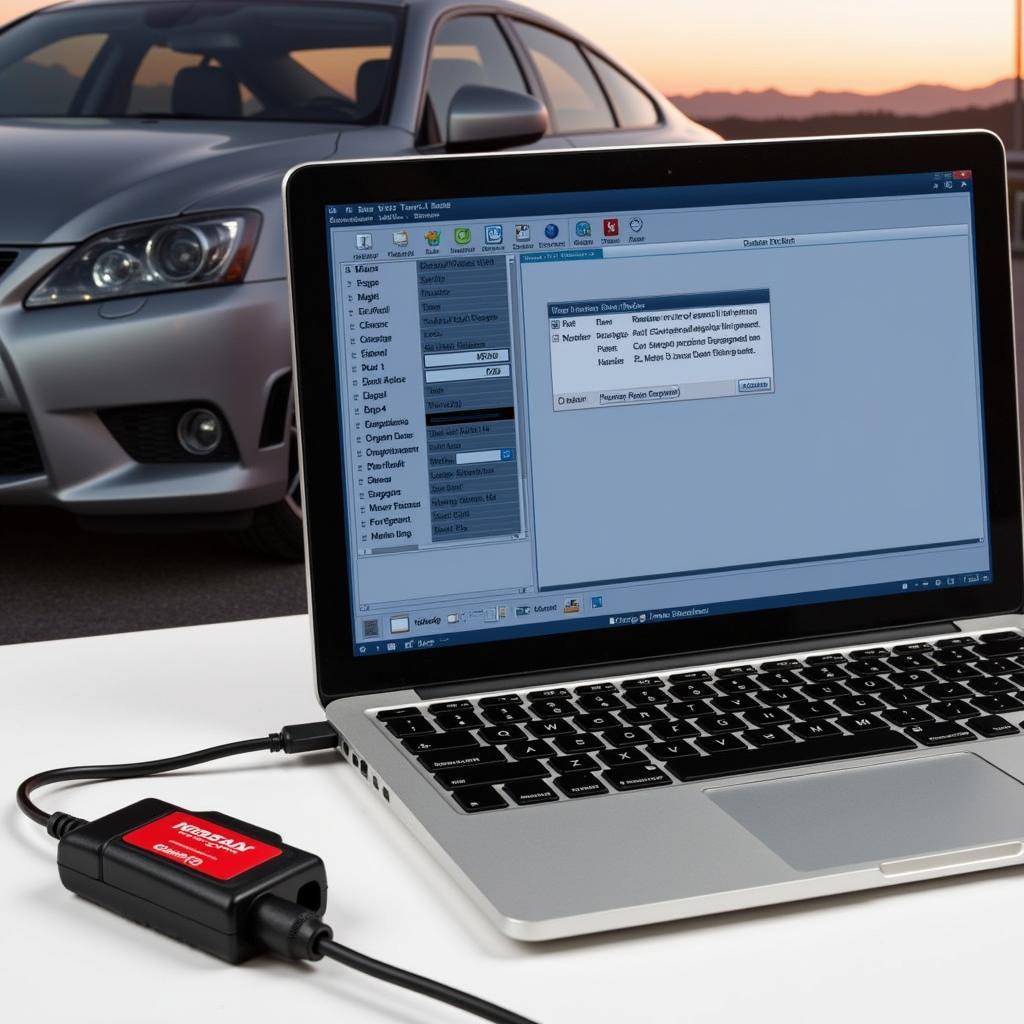The ELM327 Forscan OBD2 adapter has become an indispensable tool for car enthusiasts and DIY mechanics alike. This powerful combination allows you to delve deep into your vehicle’s computer system, diagnose issues, customize settings, and unleash hidden potential. But to harness the full power of this dynamic duo, you need the right ELM327 Forscan OBD2 adapter driver. This comprehensive guide will equip you with the knowledge and resources to confidently navigate the world of ELM327, Forscan, and OBD2 adapters.
Understanding the Basics: OBD2, ELM327, and Forscan
Before diving into the specifics of drivers, let’s establish a clear understanding of the core components:
- OBD2 (On-Board Diagnostics II): This standardized system, present in most vehicles manufactured after 1996, enables communication between your car’s computer and external devices.
- ELM327: A popular microcontroller chip that serves as the communication bridge between your vehicle’s OBD2 port and your computer or smartphone. ELM327-based adapters come in various forms, including Bluetooth, WiFi, and USB.
- Forscan: Powerful diagnostic and customization software specifically designed for Ford, Mazda, Lincoln, and Mercury vehicles. Forscan leverages the ELM327 adapter to access and modify your vehicle’s modules.
Why You Need the Right ELM327 Forscan OBD2 Adapter Driver
Similar to any hardware device, your ELM327 adapter requires a compatible driver to establish seamless communication between your computer and the Forscan software. The correct driver acts as an interpreter, allowing your operating system to understand and interact with the adapter.
Without the proper ELM327 Forscan OBD2 adapter driver, you may encounter various issues:
- Connection failures: The software may fail to recognize or establish a stable connection with your adapter.
- Communication errors: Data transmission between Forscan and your vehicle might be interrupted or corrupted.
- Limited functionality: You may not be able to access all of Forscan’s features and modules.
Identifying Your ELM327 Adapter and Finding the Correct Driver
Choosing the correct driver hinges on identifying your ELM327 adapter’s chipset and communication interface. Follow these steps to gather the necessary information:
- Physical inspection: Examine your ELM327 adapter for any markings, labels, or model numbers. This information is often printed on the adapter itself.
- Online research: Search for your adapter’s model number online to find the manufacturer’s website or product documentation. This resource usually specifies the chipset and communication type.
- Device Manager (Windows): Connect your adapter to your computer and navigate to the Device Manager. Look for “Unknown Devices” or devices listed under “Ports (COM & LPT).” The adapter’s properties may reveal its chipset or vendor ID, which can be helpful for driver searches.
Once you’ve identified your adapter’s chipset and communication type (Bluetooth, WiFi, or USB), refer to the manufacturer’s website or reputable driver download websites to locate the correct driver for your operating system (Windows, macOS, or Linux).
Installing the ELM327 Forscan OBD2 Adapter Driver
Driver installation procedures vary depending on your operating system. Here’s a general overview:
- Download: Download the correct driver file from a trusted source. Be wary of unofficial websites that may offer malicious downloads.
- Extract (if necessary): Some drivers come as compressed files (.zip, .rar). Use an extraction program (7-Zip, WinRAR) to extract the contents before installation.
- Run the installer: Double-click the driver installer file (.exe, .dmg, etc.) and follow the on-screen instructions. You may be prompted to allow administrator privileges.
- Connect the adapter: After installation, connect your ELM327 adapter to your computer. The operating system should automatically recognize and configure the device using the newly installed driver.
Troubleshooting Driver Issues
Encountering issues even after installing the driver? Don’t worry, here are some common troubleshooting steps:
- Verify compatibility: Ensure the driver you installed is compatible with your adapter’s chipset, communication type, and your operating system version.
- Reinstall the driver: Uninstall the existing driver, restart your computer, and reinstall the driver.
- Update or Rollback Drivers: Outdated or faulty drivers can also cause issues. Try updating to the latest driver or rolling back to a previous version that worked correctly.
- Check COM Port Assignment (Windows): In some cases, you might need to manually assign a COM port to your adapter in Device Manager for Forscan to recognize it.
- Disable antivirus/firewall: Temporarily disable your antivirus software or firewall during driver installation. These security programs can sometimes interfere with driver installation processes.
Choosing the Right ELM327 Forscan OBD2 Adapter
While the focus has been on drivers, selecting the right ELM327 Forscan OBD2 adapter is equally important. Here are key factors to consider:
- Communication type: Bluetooth offers wireless convenience, WiFi provides wider range, and USB ensures a stable connection.
- Chipset version: Opt for genuine ELM327 adapters with newer chipset versions for better compatibility and performance.
- Build quality: Choose adapters with durable construction and quality components to ensure longevity.
Need help choosing the right OBD2 scanner? Check out our guide on the top 5 OBD2 pro scanners.
Conclusion
The ELM327 Forscan OBD2 adapter, armed with the correct driver, grants you unprecedented access to your vehicle’s inner workings. By understanding the interplay between these components, you can confidently diagnose issues, customize settings, and unlock your vehicle’s true potential. Remember to carefully identify your adapter, download the correct driver, install it properly, and troubleshoot any issues that may arise. With the right tools and knowledge, you can become your own mechanic and take control of your driving experience.
Frequently Asked Questions (FAQs)
1. Can I use any ELM327 adapter with Forscan?
While many ELM327 adapters are compatible with Forscan, it’s crucial to choose one with a reliable chipset and compatible communication type (Bluetooth, WiFi, or USB).
2. Where can I find the driver for my ELM327 adapter?
The best place to find the driver is on the manufacturer’s website. You can also search reputable driver download websites using your adapter’s model number.
3. My Forscan software isn’t recognizing my adapter. What should I do?
Ensure you have installed the correct driver, verify the adapter’s connection, and try restarting both your computer and the adapter.
4. Can I use an ELM327 adapter with Forscan on a Mac?
Yes, Forscan is compatible with macOS. However, you’ll need to find a driver specifically designed for Mac computers.
5. What are some common issues that can be diagnosed and fixed using Forscan?
Forscan can help diagnose a wide range of issues, including engine problems, transmission faults, airbag system errors, and ABS problems.
Common ELM327 Forscan OBD2 Adapter Driver Issues and Solutions
- Problem: ELM327 adapter not detected by computer.
- Solution: Check if the adapter is properly connected, try a different USB port, and ensure you have installed the correct drivers.
- Problem: Forscan software fails to connect to the adapter.
- Solution: Verify the COM port settings in Device Manager (Windows) and make sure they match the settings in Forscan.
- Problem: Intermittent connection drops during diagnostics.
- Solution: Check for loose connections, try a different USB cable or communication type (Bluetooth, WiFi), and ensure there is no interference from other devices.
Need More Help?
For further assistance, refer to our comprehensive guides on:
- Troubleshooting OBD2 scan link failures.
- Finding the right Chevy Blazer OBD2 scanner.
- Understanding the OBD2 port on a 2002 Toyota Highlander.
- Exploring OBD2 scanners for ABS and airbag systems.
Contact us via WhatsApp at +1(641)206-8880 or email [email protected]. Our dedicated 24/7 customer support team is ready to assist you.