Connecting your OBD2 Bluetooth scanner to your Android device opens a world of possibilities for understanding and interacting with your vehicle. This straightforward process allows you to access real-time data, diagnose issues, and even customize certain features. This guide will provide you with a comprehensive understanding of how to connect obd2 bluetooth to android, troubleshoot common issues, and explore the potential of this technology.
Understanding OBD2 and Bluetooth Connectivity
OBD2, or On-Board Diagnostics II, is a standardized system that allows external devices to access a vehicle’s diagnostic data. Bluetooth, a wireless communication technology, enables your Android device to connect to the OBD2 scanner without the need for physical cables. This combination provides a convenient and powerful solution for vehicle diagnostics and monitoring. For a more in-depth understanding of Android and OBD2 interface, check out our article on interface obd2 bluetooth android.
Choosing the Right OBD2 Bluetooth Scanner
Not all OBD2 Bluetooth scanners are created equal. Factors such as compatibility with Android operating systems, supported protocols, data refresh rate, and software features play a crucial role in selecting the right scanner. Researching different models and reading user reviews can help you find the perfect OBD2 Bluetooth scanner for your needs. If budget is a concern, explore options for a cheap obd2 bluetooth code.
Step-by-Step Guide: Connecting OBD2 Bluetooth to Android
- Locate your vehicle’s OBD2 port: This port is typically located under the dashboard, near the steering column.
- Plug the OBD2 Bluetooth scanner into the port: Ensure it’s securely connected.
- Turn on your vehicle’s ignition: This powers the OBD2 port.
- Enable Bluetooth on your Android device: Go to Settings > Bluetooth and turn it on.
- Pair your Android device with the OBD2 scanner: Your device should detect the scanner. Select it and enter the pairing code if required (usually 0000 or 1234).
- Download and install a compatible OBD2 app: Numerous apps are available on the Google Play Store. Choose one that suits your needs and is compatible with your chosen scanner.
- Launch the OBD2 app and connect to the scanner: The app should guide you through the connection process.
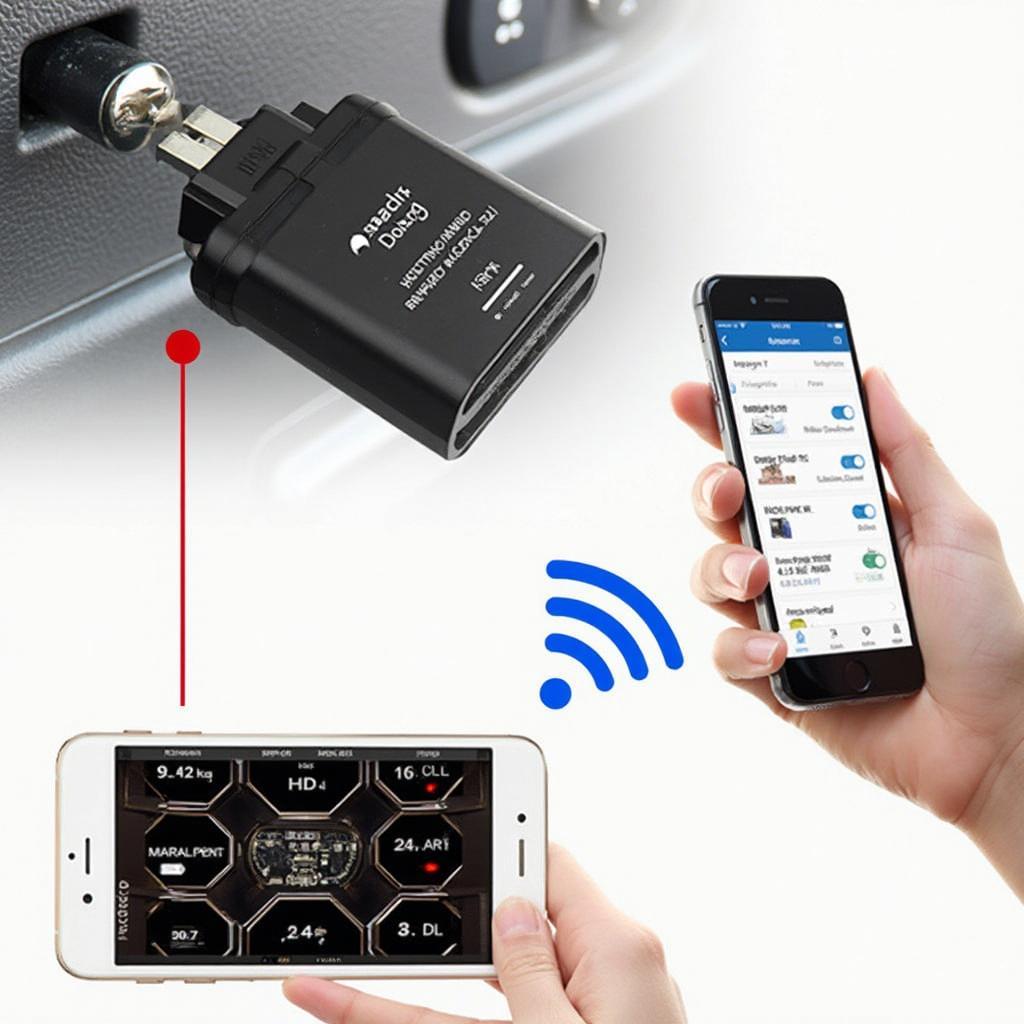 Connecting OBD2 Bluetooth Scanner to Android Phone
Connecting OBD2 Bluetooth Scanner to Android Phone
Troubleshooting Common Connection Issues
Sometimes, the connection process may not be smooth sailing. Here’s a look at some common issues and their solutions:
- Pairing Issues: Ensure your OBD2 scanner is in pairing mode and your Android device’s Bluetooth is visible. Try restarting both devices.
- App Compatibility: Double-check that your chosen OBD2 app is compatible with your scanner model.
- Bluetooth Interference: Other Bluetooth devices can sometimes interfere with the connection. Try disconnecting other devices or moving them further away.
- Vehicle Compatibility: Certain older vehicles might not fully support all OBD2 functionalities.
You can also check our guide on android raio 9.0 bluetooth connection to elm obd2 for more specific troubleshooting tips.
Exploring the Potential of OBD2 Bluetooth on Android
Once connected, your Android device becomes a powerful tool for vehicle diagnostics and monitoring. You can:
- Read and clear diagnostic trouble codes (DTCs): Identify and address potential issues.
- Monitor real-time data: Track engine performance, fuel consumption, speed, and more.
- Customize vehicle settings: Some advanced scanners and apps allow for customization of certain features.
John Davis, a seasoned automotive technician, shares his insight: “Connecting your car to your phone via OBD2 Bluetooth is like having a mechanic in your pocket. It’s invaluable for quick diagnostics and understanding your car’s performance.”
Leveraging Advanced OBD2 Features
For enthusiasts and professionals, advanced OBD2 features, such as data logging and performance monitoring, can be particularly useful. Some scanners, like the obd2 plx kiwi, offer advanced features and data logging capabilities. This information can be used for in-depth analysis and performance tuning.
Maria Sanchez, a performance tuning specialist, adds, “OBD2 Bluetooth scanners paired with sophisticated Android apps offer granular data that’s crucial for optimizing vehicle performance and identifying potential problems early on.”
Conclusion
Connecting your OBD2 Bluetooth scanner to your Android device is a simple yet powerful way to unlock a wealth of information about your vehicle. By following the steps outlined in this guide and utilizing a compatible OBD2 app, you can gain valuable insights into your car’s performance, diagnose potential problems, and even customize certain features. Remember to choose a reputable scanner and app to ensure accurate data and a seamless experience with how to connect obd2 bluetooth to android.
FAQs
- What is an OBD2 port? The OBD2 port is a standardized connector found in most vehicles that allows access to diagnostic information.
- Do all cars have OBD2? Most cars manufactured after 1996 have OBD2 ports.
- How do I find the OBD2 port in my car? It’s usually located under the dashboard, near the steering column.
- What is the best OBD2 app for Android? Several excellent apps are available, each with different features. Research and choose one that meets your specific needs.
- Can I use multiple OBD2 apps with one scanner? Yes, but only one app can be connected to the scanner at a time.
- My scanner isn’t connecting. What should I do? Check the troubleshooting section above for common solutions.
- Can I use an OBD2 Bluetooth scanner with an iPhone? Yes, but you’ll need a scanner and app that are compatible with iOS.
If you need further assistance, please don’t hesitate to contact us via WhatsApp: +1(641)206-8880 or Email: [email protected]. Our customer support team is available 24/7.

