Connecting an OBD2 Bluetooth scanner to your iPhone is a great way to monitor your car’s performance, diagnose engine problems, and even clear those pesky check engine lights. It’s like having a personal mechanic in your pocket! But how do you get these two devices talking to each other?
This comprehensive guide will walk you through the process step-by-step, demystifying the world of OBD2 scanners and Bluetooth connectivity for iPhones. By the end, you’ll be equipped to choose the right scanner, establish a secure connection, and unlock valuable insights about your car’s health.
Understanding OBD2 Scanners and Bluetooth Connectivity
Before we dive into the connection process, let’s briefly clarify what OBD2 scanners and Bluetooth technology are all about.
OBD2 Scanners: These nifty devices plug into your car’s OBD2 port, usually located under the dashboard on the driver’s side. They access your car’s onboard computer, retrieving diagnostic information and transmitting it to your smartphone or tablet. Think of it as tapping into your car’s brain to understand its thoughts!
Bluetooth: A wireless communication technology, Bluetooth allows devices like your iPhone and the OBD2 scanner to talk to each other over short distances. This connection enables the scanner to send data to your iPhone, where you can view it in a user-friendly app.
Choosing the Right OBD2 Bluetooth Scanner for Your iPhone
Not all OBD2 scanners are created equal! Selecting the right one is crucial for a seamless experience. Here’s what to consider:
- Compatibility: Ensure the scanner explicitly states compatibility with iPhones and iOS.
- App Features: Look for scanners with accompanying apps that offer a user-friendly interface, real-time data display, DTC (Diagnostic Trouble Code) lookup libraries, and data logging capabilities.
- Reviews and Ratings: Check online reviews and ratings from other users to gauge the scanner’s performance and reliability.
- Budget: OBD2 Bluetooth scanners vary in price depending on features and brand. Set a budget beforehand to narrow your choices.
Connecting Your OBD2 Bluetooth Scanner to Your iPhone
Now, let’s get down to business and connect your OBD2 Bluetooth scanner to your iPhone. Follow these simple steps:
- Locate Your Car’s OBD2 Port: It’s typically located under the dashboard on the driver’s side. Refer to your car’s manual if you’re having trouble finding it.
- Plug in the OBD2 Scanner: Insert the scanner firmly into the OBD2 port. You should hear a click when it’s securely connected.
- Turn On Your Car’s Ignition: Don’t start the engine yet, just turn the ignition to the “on” or “accessory” position to power up the OBD2 port.
- Enable Bluetooth on Your iPhone: Go to “Settings” > “Bluetooth” and ensure Bluetooth is switched on. Your iPhone will start searching for available devices.
- Pair Your iPhone with the Scanner: The name of your OBD2 scanner should appear in the list of available devices. Select it to initiate pairing.
- Enter PIN (If Required): Some scanners require a PIN for pairing. Refer to the scanner’s manual for the default PIN.
- Launch the OBD2 App: Open the OBD2 app that you downloaded for your scanner.
- Connect to Your Car: The app will usually automatically detect and connect to the scanner. If not, there’s usually a “connect” button within the app.
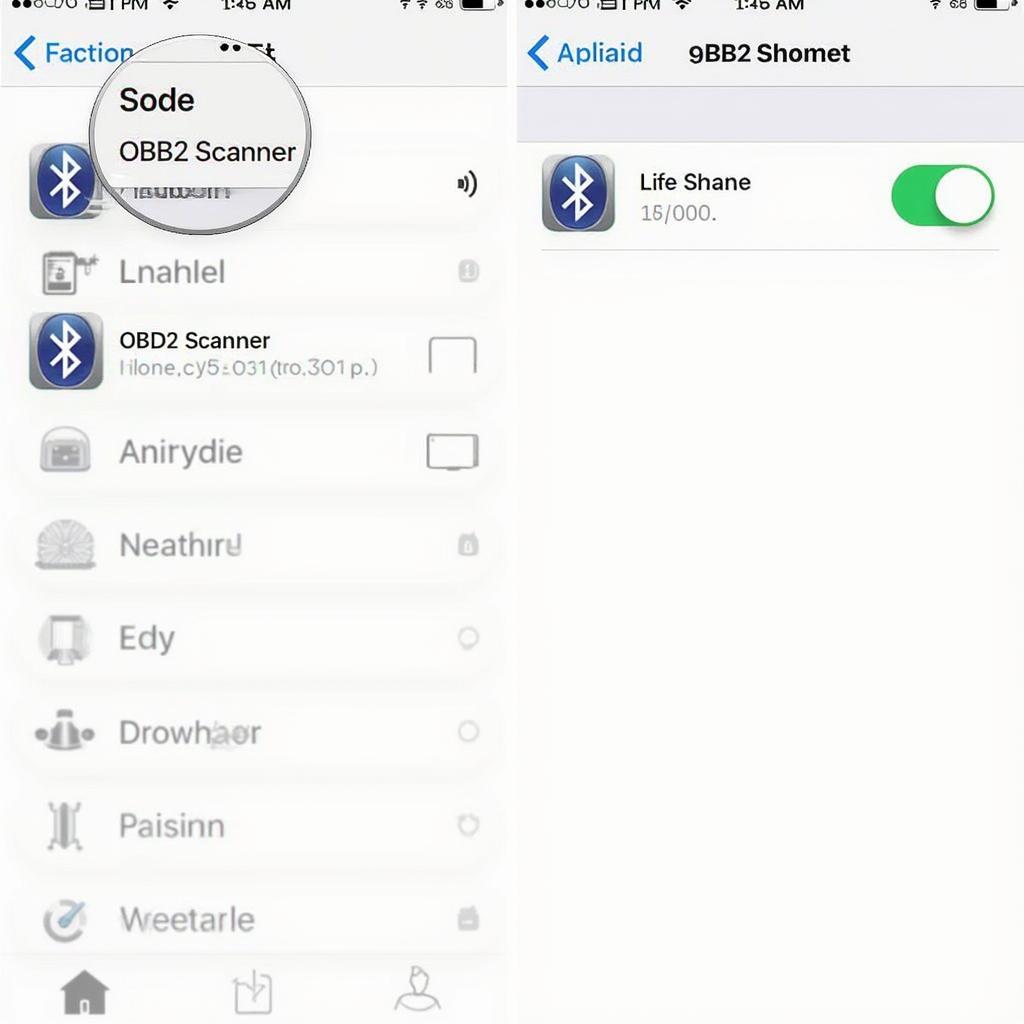 Pairing OBD2 Scanner with iPhone
Pairing OBD2 Scanner with iPhone
Troubleshooting Connection Issues
Experiencing hiccups? Here are some common issues and how to resolve them:
- Scanner Not Appearing: Double-check that Bluetooth is enabled on your iPhone and the scanner is powered on. Try restarting both devices.
- Pairing Unsuccessful: Ensure you’re entering the correct PIN, if required. Refer to the scanner’s manual.
- App Not Connecting: Confirm that you’re using the correct app for your scanner model. Check for app updates.
- Data Not Displaying: Ensure the car’s ignition is in the “on” position. Try re-plugging the scanner and restarting the app.
Maximizing Your OBD2 Scanner Experience
Congratulations, you’ve successfully connected your OBD2 Bluetooth scanner to your iPhone! Now, take your car diagnosis skills to the next level:
- Explore App Features: Familiarize yourself with all the features your OBD2 app offers, such as real-time data monitoring, DTC lookup, and data logging.
- Monitor Regularly: Regularly connect your scanner to keep tabs on your car’s health and catch potential issues early on.
- Clear Codes with Caution: While some apps allow you to clear DTCs, proceed with caution. Clearing codes without properly addressing the underlying issue can mask problems.
FAQs About Connecting OBD2 Bluetooth to iPhone
Here are answers to some frequently asked questions:
Q: Do I need an internet connection for the OBD2 Bluetooth to work?
A: No, Bluetooth communication between your scanner and iPhone doesn’t require an internet connection. However, you’ll need internet access for features like DTC lookup and software updates.
Q: Can I use any OBD2 app with any scanner?
A: No, most OBD2 apps are designed to work with specific scanner models. Always use the app recommended by your scanner’s manufacturer.
Q: Why is my iPhone not finding the OBD2 scanner?
A: Make sure Bluetooth is enabled on your phone, the scanner is plugged in securely, and your car’s ignition is turned on.
Q: Can I leave the OBD2 scanner plugged in all the time?
A: It’s generally not recommended to leave the scanner plugged in constantly as it might drain your car’s battery, especially in older models.
Q: What is a DTC code?
A: DTC stands for Diagnostic Trouble Code. It’s a code stored in your car’s computer that indicates a specific problem area.
Q: Can I use an OBD2 Bluetooth scanner with multiple cars?
A: Yes, you can use the same scanner with different cars as long as they are OBD2 compliant (most cars manufactured after 1996 are).
For further assistance with your specific car model or OBD2 scanner, refer to your car’s manual or the scanner’s documentation.
Need More Help?
If you’re still having trouble connecting your iPhone OBD2 Bluetooth wont connect, or you’re looking for recommendations on the best iOS OBD2 scanner 2019 under 20, feel free to check out our other resources. We also have information on specific products like the OBD2 iPhone 6 cable or the Autophix 3210 Bluetooth OBD2 Enhanced Car Diagnostic Scanner for iPhone. We also have a free OBD2 app review – OBD2 Car Doctor Free, which might be helpful for you.
Remember, connecting your OBD2 Bluetooth scanner to your iPhone is the first step towards taking control of your car’s maintenance. With the right tools and knowledge, you can become your own car doctor!