Connecting your PC to your car’s OBD2 port opens up a world of diagnostic possibilities. This guide provides a comprehensive walkthrough on how to connect pc to obd2, empowering you to understand and address your vehicle’s needs. We’ll cover different connection methods, software options, and troubleshooting tips.
Understanding the OBD2 Port and its Potential
Your car’s OBD2 port, typically located under the dashboard on the driver’s side, is a gateway to its internal systems. By connecting your PC to this port, you can access a wealth of data, from real-time engine performance to diagnostic trouble codes (DTCs). This connection allows you to monitor various parameters, identify potential issues, and even customize certain vehicle settings. Imagine having the power to diagnose a check engine light yourself, saving time and money on trips to the mechanic.
Connecting your PC to the OBD2 port offers numerous benefits, including:
- Diagnostics: Read and clear DTCs, pinpoint the root cause of car problems.
- Real-time Monitoring: Observe live data streams for engine RPM, coolant temperature, speed, and more.
- Performance Tuning: Adjust certain parameters for optimized fuel efficiency or performance (advanced users).
- Emission Testing: Check if your vehicle meets emission standards.
Methods for Connecting Your PC to OBD2
There are several ways to connect your PC to your car’s OBD2 port. Each method utilizes a different type of OBD2 adapter and has its own advantages and disadvantages.
Connecting via OBD2 Bluetooth Adapter
Bluetooth OBD2 adapters offer a wireless connection, providing convenience and flexibility. Simply plug the adapter into the OBD2 port, pair it with your PC’s Bluetooth, and you’re ready to go. If you’re looking for a straightforward wireless solution, check out our guide on how to connect obd2 bluetooth to pc.
Connecting via OBD2 WiFi Adapter
Similar to Bluetooth, WiFi adapters offer a wireless connection. However, they often create their own WiFi network, which can be beneficial for multiple device connections or if your PC lacks Bluetooth capabilities. For a deeper dive into WiFi connectivity, see our article on how to connect obd2 wifi to pc.
Connecting via OBD2 USB Cable
A direct USB connection offers a reliable and stable data transfer rate. This method is ideal for demanding applications that require high bandwidth, such as data logging and advanced diagnostics. Learn more about connecting an OBD2 scanner directly to your PC in our guide on how to connect obd2 scanner to pc.
“Choosing the right adapter depends on your specific needs and budget,” says automotive expert, Dr. Emily Carter, PhD in Mechanical Engineering. “Consider factors like data transfer speed, wireless range, and software compatibility when making your decision.”
Choosing the Right OBD2 Software
Once you’ve chosen your adapter, you’ll need compatible software to interpret the data from your vehicle. There are numerous free and paid software options available, each with its own features and functionalities. For information on Bluetooth-specific software, see our page on elm327 obd2 bluetooth pc software.
Some popular OBD2 software options include:
- FORScan: Powerful software for Ford, Mazda, Lincoln, and Mercury vehicles.
- Torque Pro (Android): Versatile Android app for various vehicle makes and models.
- OBD Auto Doctor: Cross-platform software for reading DTCs, monitoring live data, and more.
Troubleshooting Connection Issues
Occasionally, you may encounter issues connecting your PC to the OBD2 port. Common problems include driver installation errors, communication failures, and incompatible software. If you are experiencing problems, have a look at our troubleshooting guide for common issues at obd2 not connected to pcu.
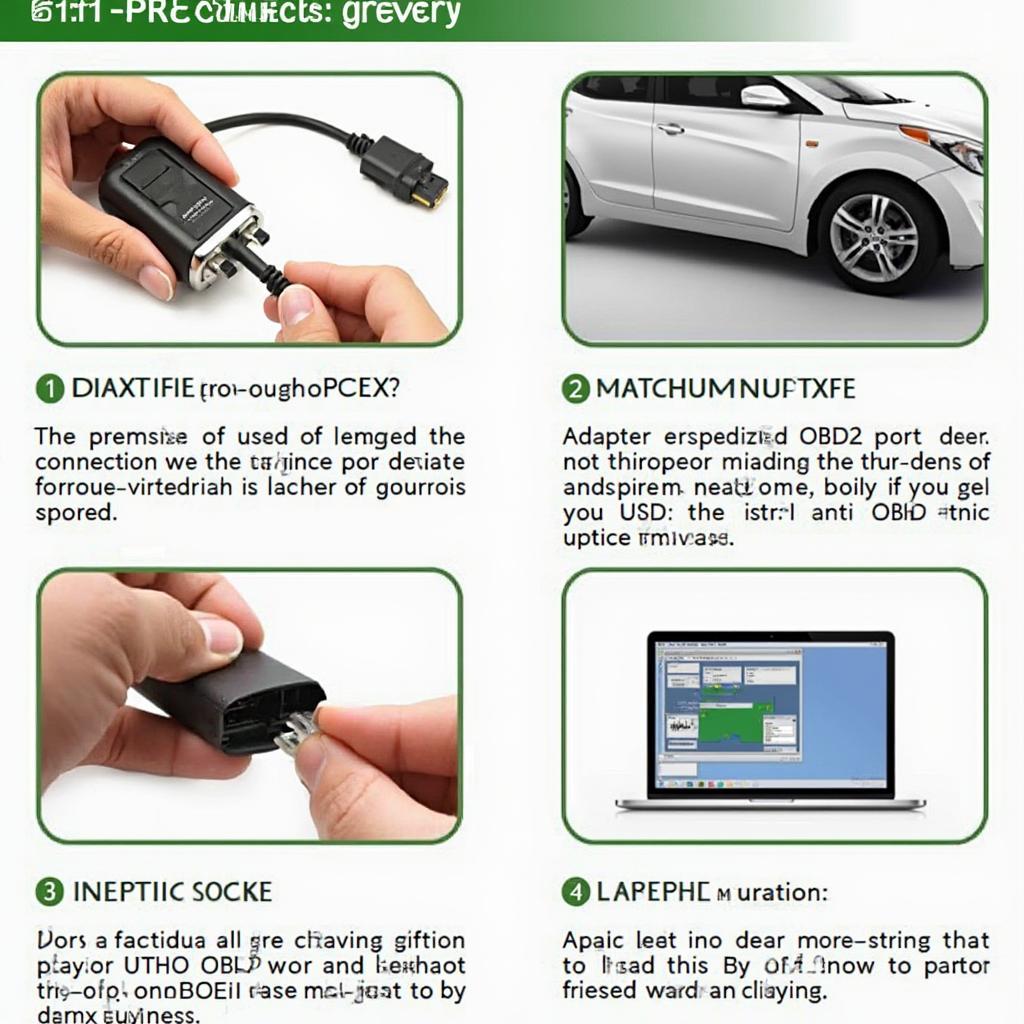 Troubleshooting OBD2 Connection Issues
Troubleshooting OBD2 Connection Issues
“Don’t be discouraged if you encounter connection problems,” advises Michael Davis, a certified automotive technician with over 20 years of experience. “Systematic troubleshooting, checking cables and connections, and ensuring software compatibility usually resolves most issues.”
Conclusion
Connecting your PC to your car’s OBD2 port using methods like Bluetooth, WiFi or a direct USB cable enables you to unlock valuable insights into your vehicle’s performance and health. By understanding how to connect pc to obd2 and using the appropriate software, you can take control of your car’s diagnostics and maintenance, potentially saving time and money.
FAQ
- What is the OBD2 port? The OBD2 port is a standardized diagnostic interface in vehicles.
- Why should I connect my PC to the OBD2 port? To access diagnostic information, monitor vehicle performance, and potentially customize settings.
- What types of OBD2 adapters are available? Bluetooth, WiFi, and USB adapters.
- What software do I need? Various free and paid options are available, depending on your needs.
- What if I have trouble connecting? Check cables, drivers, and software compatibility.
- Is it safe to connect my PC to the OBD2 port? Yes, it is generally safe.
- Can I damage my car by using an OBD2 scanner? No, as long as you use a compatible scanner and software.
For further assistance, please contact us via WhatsApp: +1(641)206-8880, Email: [email protected] or visit our office at 789 Elm Street, San Francisco, CA 94102, USA. Our customer support team is available 24/7.

