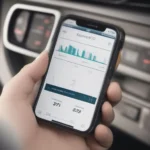Getting your OBD2 Bluetooth scanner to successfully read your General Motors (GM) vehicle codes can sometimes feel like a technological puzzle. One minute you’re plugged in and ready to diagnose, the next you’re staring at a blank screen or a frustrating “no codes found” message. Don’t worry, you’re not alone! This comprehensive guide will walk you through the process, demystify common issues, and help you unlock the full potential of your OBD2 scanner on your GM vehicle.
Understanding OBD2 and GM-Specific Codes
Before we dive into the how-to, let’s get a handle on the basics. OBD2, or On-Board Diagnostics, is a standardized system present in most vehicles manufactured after 1996. It allows you to access your vehicle’s computer, read diagnostic trouble codes (DTCs), and understand potential issues.
While OBD2 is standardized, manufacturers like GM often incorporate their unique codes for a more detailed diagnosis. These manufacturer-specific codes provide valuable insights into the health of your GM vehicle.
Common Reasons Your Scanner Might Not Be Reading GM Codes
Here’s where things can get a bit tricky. You’ve got your scanner, you’ve paired it with your phone, you’re ready to go, but nothing’s happening. Here are some of the most common reasons:
- Compatibility Issues: Not all OBD2 scanners are created equal. Some basic scanners might only read generic OBD2 codes and may not support the specific protocols used by GM vehicles.
- Bluetooth Connection Problems: A weak or unstable Bluetooth connection between your scanner and smartphone or tablet can prevent data from being transmitted properly.
- Incorrect OBD2 Port Location: Believe it or not, sometimes the issue is as simple as not having the scanner plugged in all the way or in the correct port. The OBD2 port in most GM vehicles is typically located under the driver-side dash.
- Software or Firmware Updates: Outdated software on your scanner or the app you’re using can lead to compatibility issues with newer GM models or prevent the scanner from accessing all the necessary data.
Step-by-Step Guide to Getting Your OBD2 Bluetooth Scanner to Read GM Codes
Let’s get down to business. Follow these steps to ensure you’re on the right track:
-
Verify Scanner Compatibility: Start by confirming that your OBD2 Bluetooth scanner explicitly states compatibility with GM vehicles. Check the user manual or the manufacturer’s website for this information. If you’re looking for a scanner specifically designed to work seamlessly with GM vehicles, consider the best obd2 scanner gm.
-
Locate Your OBD2 Port: In most GM models, the OBD2 port is situated under the driver’s side dashboard, often near the steering column or the fuse box.
-
Establish a Strong Bluetooth Connection: Turn on your vehicle’s ignition (you don’t need to start the engine). Enable Bluetooth on your smartphone or tablet and pair it with your OBD2 scanner. Ensure a stable connection.
-
Launch Your OBD2 App: Open the app associated with your scanner. If you haven’t already, you might need to select your vehicle’s make, model, and year within the app.
-
Read Codes: Once connected, select the option to read or scan for trouble codes. Your app should display both generic OBD2 codes and GM-specific codes if your scanner supports them.
Troubleshooting Tips
Still having trouble? Here are some additional tips:
-
Check for Updates: Always ensure both your scanner’s firmware and the app are updated to their latest versions. Updates often include bug fixes and compatibility improvements.
-
Try a Different App: Believe it or not, sometimes the app is the culprit, not the scanner. Explore other reputable OBD2 apps on your smartphone’s app store. Some popular options include Torque Pro (Android) and OBD Fusion (iOS and Android).
-
Inspect the OBD2 Port: Ensure the port is clean and free of debris. If any pins are bent or damaged, it could prevent a proper connection.
-
Consult Online Forums: Online forums dedicated to your specific GM model can be treasure troves of information. Other owners might have encountered similar issues and found solutions.
Choosing the Right OBD2 Scanner for Your GM
If you’re in the market for a new OBD2 Bluetooth scanner and want to ensure seamless compatibility with your GM vehicle, here are some key features to look for:
-
GM-Specific Code Support: The most crucial feature is the scanner’s ability to read and clear manufacturer-specific codes. Look for scanners that explicitly mention GM compatibility.
-
Live Data Streaming: This feature allows you to view real-time data from your vehicle’s sensors, such as engine RPM, coolant temperature, oxygen sensor readings, and more. This is incredibly helpful for diagnosing intermittent problems or monitoring specific parameters.
-
ABS and Airbag Code Support: While not all scanners offer this functionality, some advanced models can read and clear codes related to the Anti-lock Braking System (ABS) and airbags.
-
User-Friendly Interface: A well-designed app with an intuitive interface can make a world of difference. Look for apps with clear menus, easy-to-understand data displays, and helpful graphing features.
Expert Insight
“When choosing an OBD2 scanner for your GM, don’t just go for the cheapest option,” advises veteran mechanic John Davis. “Investing in a quality scanner with GM-specific code support and live data streaming will save you headaches and provide invaluable insights into your vehicle’s health.”
Conclusion
Equipping yourself with a compatible OBD2 Bluetooth scanner and the knowledge to use it effectively puts you in the driver’s seat when it comes to understanding your GM vehicle. By following the steps outlined in this guide and troubleshooting any issues that arise, you can unlock a wealth of information about your car and ensure it stays running smoothly for miles to come.
Remember, regular diagnostics are key to catching potential problems early and avoiding costly repairs down the road.
FAQs
1. Can I use any OBD2 Bluetooth scanner with my GM vehicle?
Not necessarily. While all OBD2 scanners can read generic codes, you’ll need one that specifically supports GM vehicles to access manufacturer-specific codes.
2. Why is my scanner only showing generic OBD2 codes and not GM codes?
This likely means your scanner doesn’t support GM-specific codes. You might need to upgrade to a more advanced model.
3. Can I clear trouble codes with an OBD2 Bluetooth scanner?
Yes, most OBD2 scanners allow you to clear trouble codes. However, it’s crucial to address the underlying issue that triggered the code in the first place.
4. My scanner worked before, but it’s not working now. What could be the problem?
Several factors could be at play: check the Bluetooth connection, ensure your app and scanner’s firmware are updated, and inspect the OBD2 port for any damage.
5. Can I use an OBD2 Bluetooth scanner on other car makes and models?
Yes, OBD2 scanners are generally compatible with most vehicles manufactured after 1996, regardless of the make or model.
If you need more tailored information, check out our articles on the best gmc acadia obd2 abs scanner or explore our recommendations for the best obd2 scanner for gm 3.8 model.
For those with older models, our guide on the best obd2 scanner for gm 2002 of 2019 might hold the answers you seek.
Still have questions? Don’t hesitate to reach out to our team of experts via WhatsApp at +1(641)206-8880 or email us at [email protected]. We’re available 24/7 to assist you.