Turning on your OBD2 Bluetooth scanner might seem straightforward, but there are nuances depending on the specific device and your vehicle. This guide provides a comprehensive overview of how to power on and connect your OBD2 Bluetooth scanner, ensuring you’re ready to diagnose any car trouble. We’ll cover everything from the initial setup to troubleshooting common connection issues.
A quick rundown on how to turn on your OBD2 Bluetooth scanner involves locating the OBD2 port in your vehicle (often under the dashboard on the driver’s side), plugging in the scanner, and then pairing it with your smartphone or diagnostic device via Bluetooth. Easy enough, right? Let’s dive deeper.
For users looking for a reliable OBD2 scanning experience, check out our obd2 windows10 guide for information on using your scanner with a Windows 10 device.
Locating Your OBD2 Port
The OBD2 port is a standardized 16-pin connector typically located under the dashboard on the driver’s side. Sometimes, it can be hidden behind a panel or near the steering column. Consult your vehicle’s owner’s manual if you’re having trouble finding it.
Connecting the OBD2 Bluetooth Scanner
Once you’ve located the OBD2 port, simply plug in your Bluetooth scanner. Most scanners power on automatically when connected to the port, indicated by an LED light. However, some may have a separate power button. Check your device’s manual for specific instructions.
Pairing Your Scanner
With the scanner plugged in and powered on, activate Bluetooth on your smartphone, tablet, or laptop. Search for available devices. Your OBD2 scanner should appear in the list, often with a name similar to its model number. Select the scanner and enter the pairing code if prompted (usually “0000” or “1234,” but refer to your scanner’s manual for the correct code).
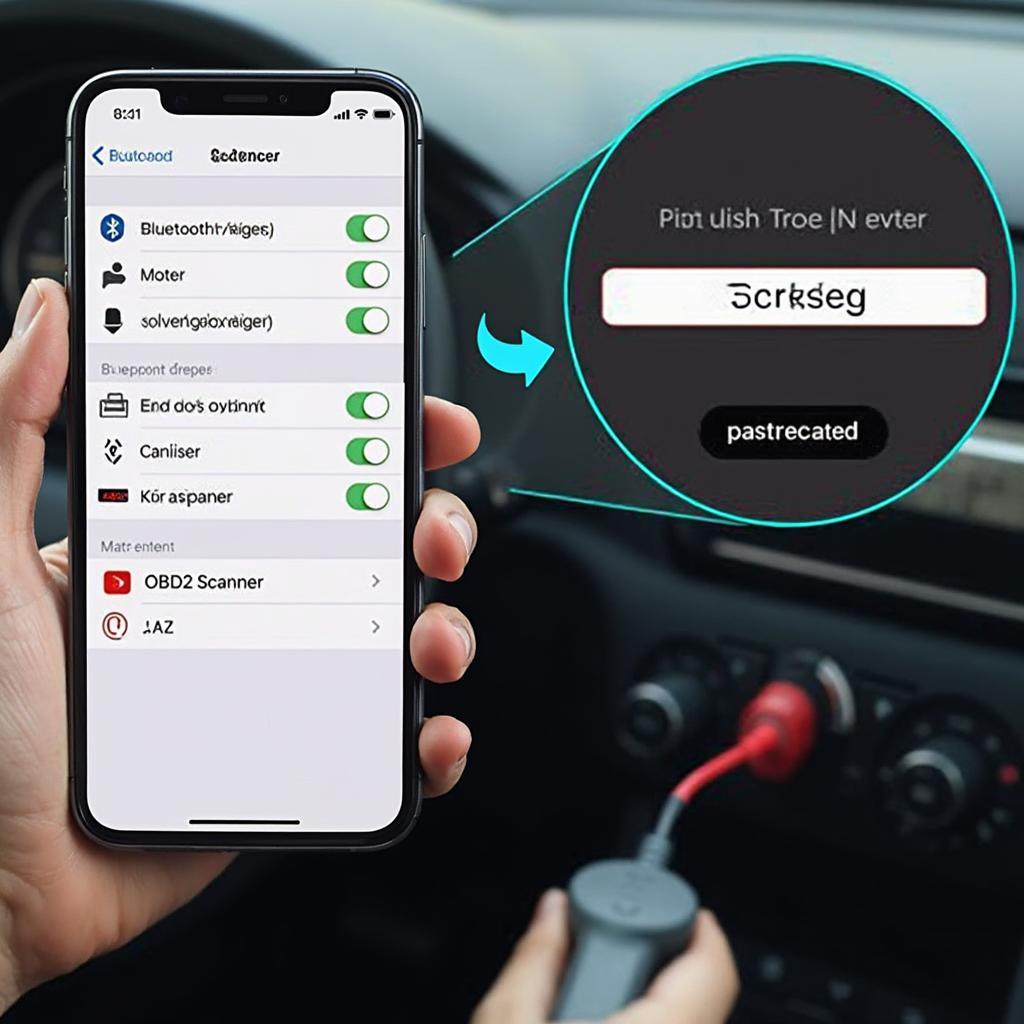 Pairing an OBD2 Bluetooth Scanner with a Smartphone
Pairing an OBD2 Bluetooth Scanner with a Smartphone
Why won’t my OBD2 Bluetooth scanner connect?
Troubleshooting connection issues can be frustrating. Here’s what to check:
- Compatibility: Ensure your OBD2 scanner and diagnostic software are compatible with your vehicle’s make, model, and year.
- Bluetooth Version: Verify that your device’s Bluetooth version is compatible with the scanner.
- Interference: Other electronic devices can interfere with the Bluetooth signal. Try turning off nearby devices.
- Distance: Stay within a reasonable range of the scanner.
For further assistance on using your OBD2 scanner, our guide on how to use a obd2 scan tool provides valuable step-by-step instructions.
Using Your OBD2 Bluetooth Scanner
After successfully pairing, you can use compatible diagnostic software on your device to read and clear trouble codes, monitor real-time data, and perform other diagnostic functions. Each software application is different, so consult its instructions for specific usage details. Learning how to perform an obd2 bluetooth service reset can be particularly helpful for routine maintenance.
You can find useful OBD2 trouble code apps in our comprehensive obd2 trouble codes app review. This guide offers insights into different apps and their features. For those interested in monitoring turbo boost pressure, you might find our turbo gauge obd2 review helpful.
Conclusion
Turning on and connecting your OBD2 Bluetooth scanner is a simple process, allowing you to access valuable information about your vehicle’s health. By following these steps, you’ll be well on your way to diagnosing and resolving car issues. Remember to consult your scanner’s manual and chosen diagnostic software for specific instructions and features.
FAQ
- What if my OBD2 scanner doesn’t turn on? Check the connection to the OBD2 port and ensure your vehicle’s ignition is turned on (in some cases, the accessory position is sufficient). Some scanners have a separate power button.
- My scanner is connected, but my app can’t find it. Make sure Bluetooth is enabled on your device and that you are within range of the scanner. Try restarting both your device and the scanner.
- What is the pairing code for my OBD2 scanner? The default code is usually “0000” or “1234,” but always refer to your scanner’s manual for the correct code.
- Can I use any diagnostic app with my OBD2 Bluetooth scanner? No, ensure your chosen app is compatible with your scanner’s make and model.
- My scanner connects, but I’m getting inaccurate readings. Check that your scanner and software are compatible with your vehicle’s make, model, and year.
Need further assistance? Contact us via WhatsApp: +1(641)206-8880, Email: [email protected] or visit us at 789 Elm Street, San Francisco, CA 94102, USA. Our 24/7 customer support team is ready to help.
