Understanding how to use an OBD2 scanner app can empower you to diagnose car problems, potentially saving time and money. These apps, paired with a Bluetooth OBD2 scanner, transform your smartphone or tablet into a powerful diagnostic tool right in your garage.
What Will I Need to Use an OBD2 Scanner App?
Before diving into the world of vehicle diagnostics, you’ll need a few essential items:
- A smartphone or tablet: Most OBD2 scanner apps are designed for Android or iOS devices.
- A Bluetooth OBD2 Scanner: This small device plugs into your car’s OBD2 port, usually located under the dashboard on the driver’s side.
- An OBD2 Scanner App: There are many free and paid options available, each offering various features and capabilities.
Choosing the Right OBD2 Scanner App
Selecting the right app is crucial. Consider the following factors:
- Vehicle Compatibility: Ensure the app supports your car’s make, model, and year.
- Features: Basic apps display engine codes while advanced options offer live data, graphs, and more.
- Cost: Free apps may provide limited functionality, while paid versions often come with a wider range of features and support.
- User Reviews: Check reviews to gauge the app’s reliability, ease of use, and customer satisfaction.
Connecting Your OBD2 Scanner App
Once you have your equipment and app, follow these steps to connect:
- Locate your car’s OBD2 port. It’s typically under the dashboard on the driver’s side.
- Plug the OBD2 scanner into the port.
- Turn on your car’s ignition to power up the OBD2 port.
- Enable Bluetooth on your smartphone or tablet.
- Open the OBD2 scanner app and follow the on-screen instructions to pair it with the scanner.
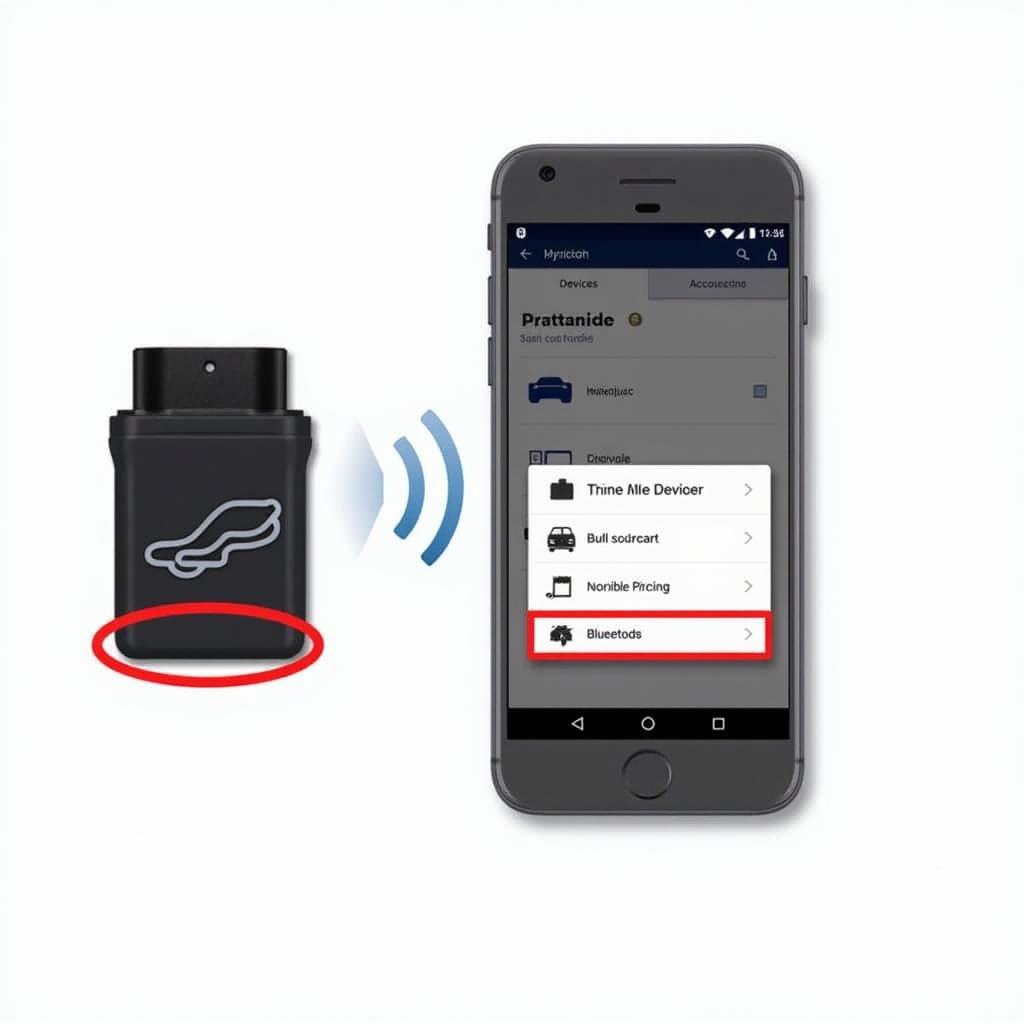 Connecting the OBD2 Scanner and App via Bluetooth
Connecting the OBD2 Scanner and App via Bluetooth
Understanding OBD2 Trouble Codes
When your car’s “Check Engine” light illuminates, it stores a trouble code in the onboard computer. OBD2 scanner apps read and interpret these codes, providing insights into potential issues. Codes follow a standard format:
- First letter: Indicates the system related to the code (e.g., “P” for Powertrain, “B” for Body, “C” for Chassis, “U” for Network).
- Second digit: Specifies whether the code is generic (0) or manufacturer-specific (1).
- Third digit: Identifies the specific subsystem involved (e.g., 1 for Fuel and Air Metering, 3 for Ignition System).
- Last two digits: Represent the specific fault within the subsystem.
For instance, code P0301 means “Cylinder 1 Misfire Detected.”
Using Your OBD2 Scanner App to Diagnose Car Problems
Once connected, your OBD2 scanner app can perform various functions:
- Read and Clear Trouble Codes: Identify and clear existing codes, potentially resetting the “Check Engine” light.
- View Live Data: Monitor real-time engine parameters like RPM, speed, coolant temperature, and oxygen sensor readings.
- Perform Emissions Readiness Tests: Check if your vehicle is ready for emissions testing.
- Access Vehicle Information: Retrieve your car’s VIN, ECU information, and other relevant data.
Tips for Using an OBD2 Scanner App Effectively
- Consult Reliable Sources: Cross-reference trouble codes and information from the app with reputable online databases or repair manuals for accurate interpretations.
- Understand Limitations: While OBD2 apps offer valuable insights, they may not diagnose all car problems.
- Seek Professional Help When Needed: If you encounter persistent issues or complex codes, consult a qualified mechanic.
Conclusion
Learning how to use an OBD2 scanner app can be a game-changer for car owners. These apps provide a convenient and affordable way to diagnose car troubles, potentially saving you from expensive mechanic visits. Remember to choose a reputable app, connect it properly, and interpret the results carefully. By understanding your car’s health, you can address issues promptly, ensuring a smoother and safer driving experience.
